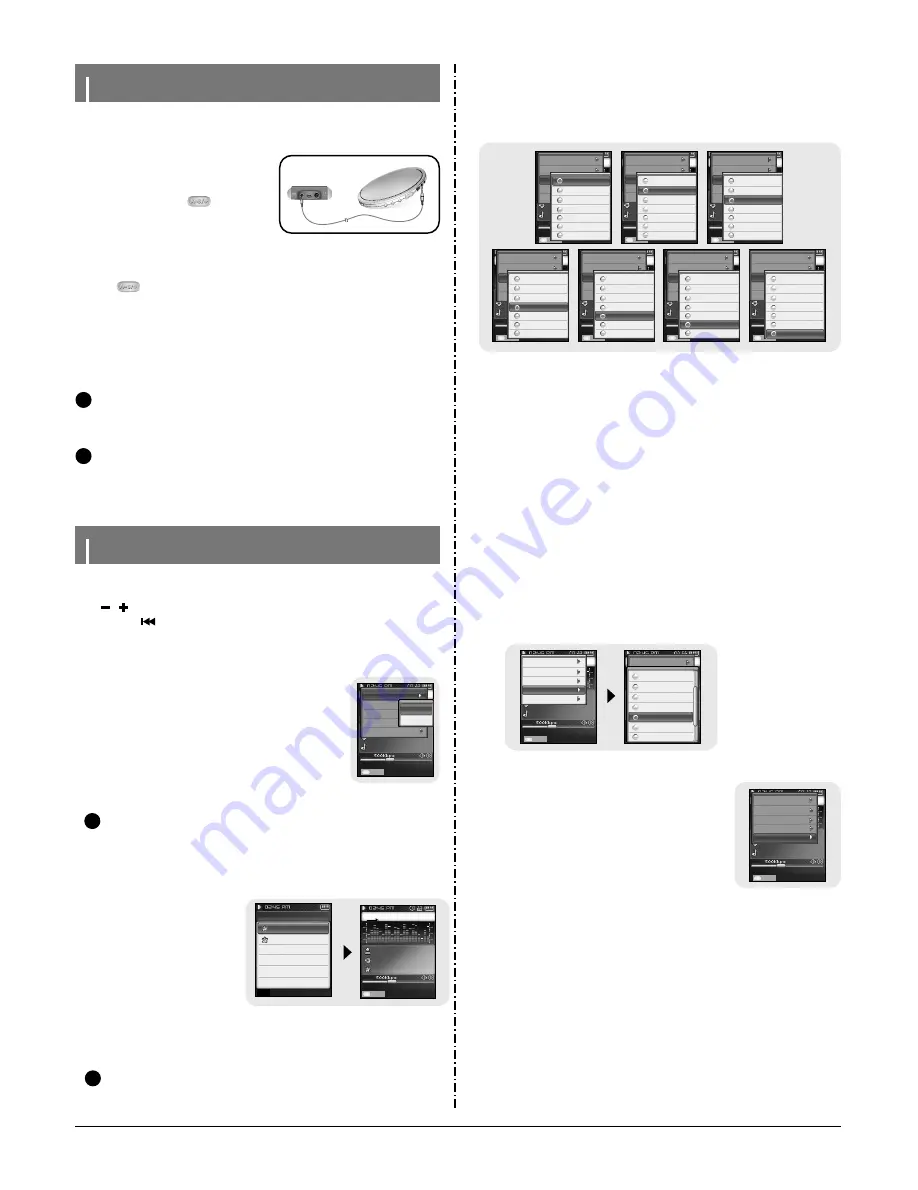
Samsung Electronics
3-3
Recording MP3s
Setting Main Functions in Music Mode
N
N
o
o
t
t
e
e
- Bit Rates can be set within the range of 32Kbps~192Kbps.
- Beeps are disabled while recording.
✍
1
Connect the Audio OUT port (or Line OUT) on the external audio source
to the ENC port on the device with the Line cable.
●
Press the play button on the external
device to play the music to record.
2
Press and hold the
button to
start MP3 recording.
●
If the
√»
button is pressed, recording is
paused and if the
√»
button is pressed again,
the recording resumes.
3
If the
button is pressed during recording, the recording stops and
an
MP3 file is created.
●
The files are recorded in the order of L****001, L****002.... and saved as MP3
files in the [RECORDED]
→
[LINE] folder after recording.
4
When the Confirm screen appears, select [Yes] or [No].
●
When selecting [Yes], the recorded file will be played.
C
C
a
a
u
u
t
t
i
i
o
o
n
n
- Do not disconnect the Line in cable during recording.
- If the battery is not sufficiently charged, the player will not completely record the file.
- Adjust the volume of the external audio source to a suitable level and record it.
If the volume level is too high or low, the sound quality might be poor.
✍
1
Press the MENU button briefly in music mode.
2
Move to [Bookmark] and press the NAVI button.
3
Move to [Move] or [Delete] and press the NAVI but-
ton.
●
Move: Select the location of the bookmark you want and
press the NAVI button. Then, move to the book-
mark.
●
Delete: Select the location of the bookmark you want
and press the NAVI button. Then, the bookmark
is deleted.
I
Bookmark
1
Press the MENU button
briefly in music mode.
2
Move to [Playlist] and press
the NAVI button.
●
The playlist(s) you set will be
displayed.
3
Move to the playlist you
want and press the NAVI
button.
●
The selected playlist will be
played.
I
Playlist
●
You can move and select using the NAVI button. To move, push the NAVI button up
or down
( , ). To select, press the NAVI button in the center.
●
Press the
button to move to the previous screen.
N
N
o
o
t
t
e
e
- To set a bookmark, refer to [NAVI Button mode]
→
[Bookmark].(refer to page 50)
✍
N
N
o
o
t
t
e
e
- To set a playlist, refer to “Setting Playlist”. ( refer to page53).
✍
A¢
∏
¢
∫
B
Visual
Madonna
American Life
HollywoodTRCK
0007/0010
00:00:03
MP3
-00:04:21
NAVI
Bookmark
Playlist
Play Mode
DNSe
NAVI Button Mo..
Move
Delete
Playlist
MYLIST.SPL
POP.SPL
Back
❙
œœ
Visual
Madonna
American Life
HollywoodTRCK
000
7/
00
10
00:00:03
MP3
-00:04:21
NAVI
NORMAL
NOR
1
Press the MENU button briefly in music mode.
2
Move to [Play Mode] and press the NAVI button.
3
Move to the play mode you want and press the NAVI button.
I
Play Mode
●
Normal
: To play all the tracks in order one time.
●
Repeat Folder : To repeat the current folder.
●
Repeat All
: To repeat all files.
●
Repeat 1
: To repeat one file.
●
Shuffle Folder : To play files in the folder at random.
●
Shuffle All
: To play files at random.
●
Intro
: To play the first few seconds of a music file.
A¢
∏
¢
∫
B
Visual
Madonna
American Life
HollywoodTRCK
00:00:03
MP3
-00:04:21
NAVI
Bookmark
Playlist
Play Mode
DNSe
NAVI Button Mo..
Normal
Repeat Folder
Repeat All
Repeat 1
Shuffle Folder
Shuffle All
Intro
A¢
∏
¢
∫
B
Visual
Madonna
American Life
HollywoodTRCK
0007/0010
00:00:03
MP3
-00:04:21
NAVI
Bookmark
Playlist
Play Mode
DNSe
NAVI Button Mo..
Normal
Repeat Folder
Repeat All
Repeat 1
Shuffle Folder
Shuffle All
Intro
A¢
∏
¢
∫
B
Visual
Madonna
American Life
HollywoodTRCK
00:00:03
MP3
-00:04:21
NAVI
Bookmark
Playlist
Play Mode
DNSe
NAVI Button Mo..
Normal
Repeat Folder
Repeat All
Repeat 1
Shuffle Folder
Shuffle All
Intro
A¢
∏
¢
∫
B
Visual
Madonna
American Life
HollywoodTRCK
00:00:03
MP3
-00:04:21
NAVI
Bookmark
Playlist
Play Mode
DNSe
NAVI Button Mo..
Normal
Repeat Folder
Repeat All
Repeat 1
Shuffle Folder
Shuffle All
Intro
A¢
∏
¢
∫
B
Visual
Madonna
American Life
HollywoodTRCK
0007/0010
00:00:03
MP3
-00:04:21
NAVI
Bookmark
Playlist
Play Mode
DNSe
NAVI Button Mo..
Normal
Repeat Folder
Repeat All
Repeat 1
Shuffle Folder
Shuffle All
Intro
A¢
∏
¢
∫
B
Visual
Madonna
American Life
HollywoodTRCK
00:00:03
MP3
-00:04:21
NAVI
Bookmark
Playlist
Play Mode
DNSe
NAVI Button Mo..
Normal
Repeat Folder
Repeat All
Repeat 1
Shuffle Folder
Shuffle All
Intro
A¢
∏
¢
∫
B
Visual
Madonna
American Life
HollywoodTRCK
0007/0010
00:00:03
MP3
-00:04:21
NAVI
Bookmark
Playlist
Play Mode
DNSe
NAVI Button Mo..
Normal
Repeat Folder
Repeat All
Repeat 1
Shuffle Folder
Shuffle All
Intro
1
Press the MENU button briefly in music mode.
2
Move to [DNSe] and press the NAVI button.
3
Move to the equalizer mode you want and press the NAVI button. (To
set, see page 74.)
●
3D-User
→
3D-Studio
→
3D-Stage
→
3D-Club
→
Normal
→
Rock
→
House
→
Dance
→
Jazz
→
Ballad
→
Rhythm & Blues
→
Classical
→
User EQ
I
DNSe
1
Press the MENU button briefly in music mode.
2
Move to [NAVI Button Mode] and press the NAVI
button.
I
NAVI Button Mode
A¢
∏
¢
∫
B
Visual
Madonna
American Life
HollywoodTRCK
0007/0010
00:00:03
MP3
-00:04:21
NAVI
Bookmark
Playlist
Play Mode
DNSe
NAVI Button Mo..
A¢
∏
¢
∫
B
Ω√∞
¢»ø
∞
˙
Madonna
American Life
HollywoodTRCK
0007/0010
00:00:03
MP3
-00:04:21
NAVI
A¢
∏
¢
∫
B
Visual
Madonna
American Life
HollywoodTRCK
0007/0010
00:00:03
MP3
-00:04:21
NAVI
Bookmark
Playlist
Play Mode
DNSe
NAVI Button Mo..
Bookmark
Playlist
Play Mode
DNSe
NAVI Button Mo..
3D - User
3D - Studio
3D - Stage
3D - Club
Normal
Rock
House
Содержание YP-T8
Страница 26: ...5 4 Samsung Electronics 12 Disassembled parts Order Description Picture ...
Страница 27: ...Samsung Electronics 6 1 6 Troubleshooting 1 It keeps being turned off ...
Страница 28: ...6 2 Samsung Electronics 2 No Sound can be heard ...
Страница 29: ...Samsung Electronics 6 3 3 when you cannot record LINE IN signal ...
Страница 30: ...6 4 Samsung Electronics 4 It can not record voice ...
Страница 31: ...Samsung Electronics 6 5 5 The buttons does not work ...
Страница 32: ...6 6 Samsung Electronics 6 When you cannot connect the player to the PC ...
Страница 39: ...Samsung Electronics 9 1 9 Block Diagram ...
Страница 40: ...Samsung Electronics 10 1 10 Wiring Diagram ...
Страница 41: ...11 1 This Document can be used without Samsung s authorization Samsung Electronics 11 PCB Diagram 1 MAIN ...
Страница 42: ...11 2 Samsung Electronics This Document can be used without Samsung s authorization 2 Bottom ...
Страница 43: ... 11 3 This Document can be used without Samsung s authorization 3 SUB ...
Страница 45: ...12 2 Samsung Electronics This Document can be used without Samsung s authorization 1 2 SELF TEST Manual ...
Страница 46: ...Samsung Electronics 12 3 ...
Страница 49: ...14 2 Samsung Electronics Yepp Block Diagram ...
Страница 57: ...14 10 Samsung Electronics Small Form factor Cards Comparison ...




























