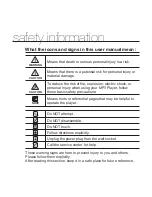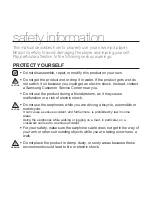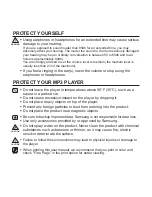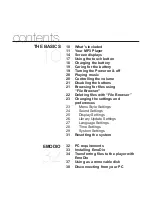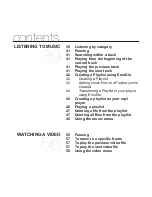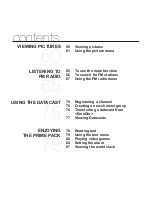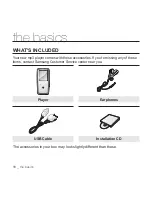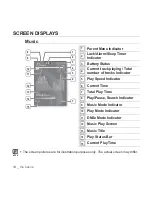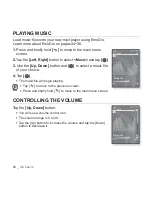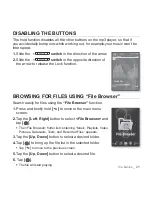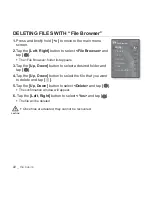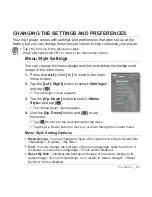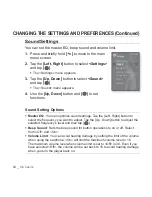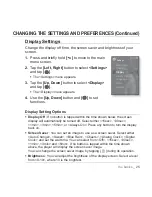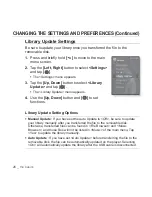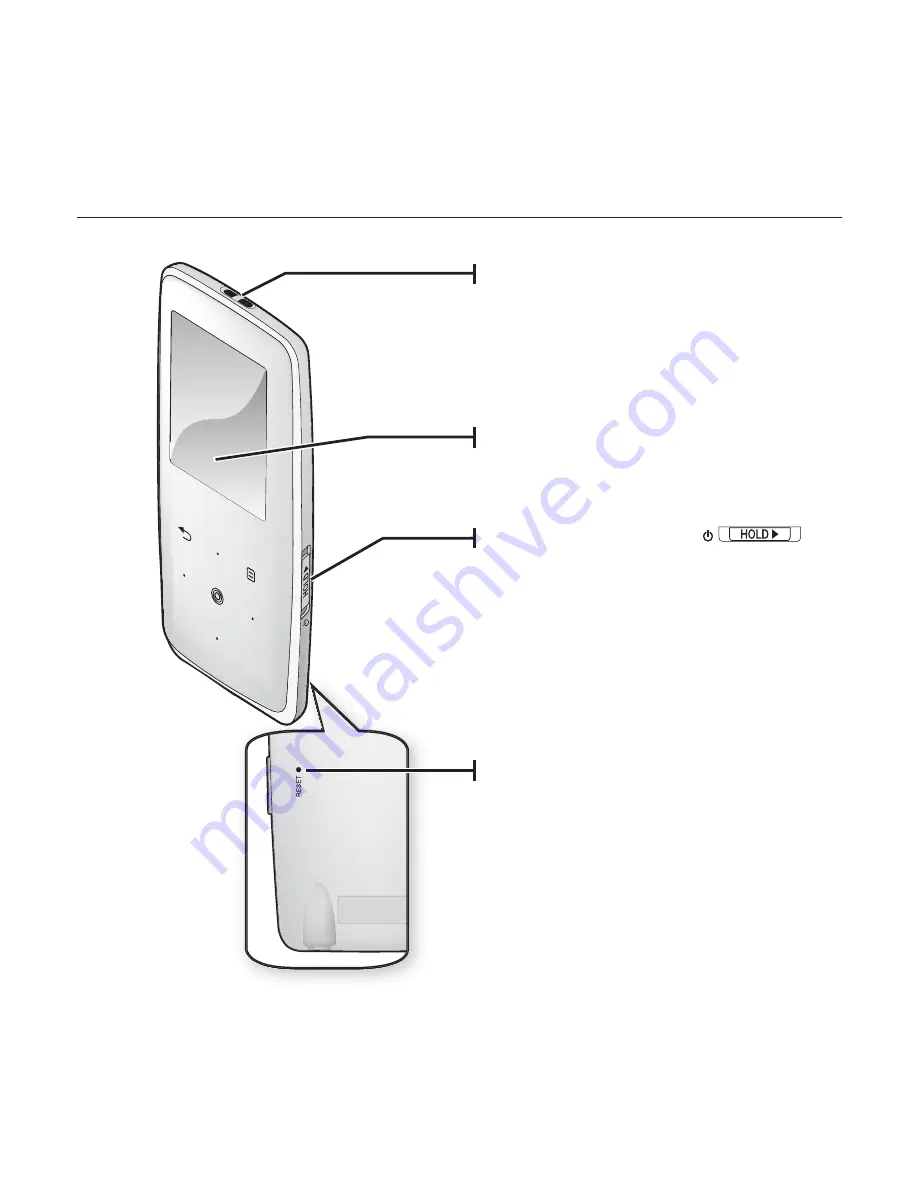
the basics
_ 11
YOUR MP3 PLAYER
Screen display
Power & Hold switch
Slide and hold in the opposite
direction of the arrow for power
on/off.
Slide in the direction of the arrow
to lock the button functions.
Neck string hole
Reset hole
If a player malfunction occurs,
press the reset hole with a pointed
object to re-initialize the system.
Содержание YP-S3AB
Страница 96: ...REV 1 0 ...