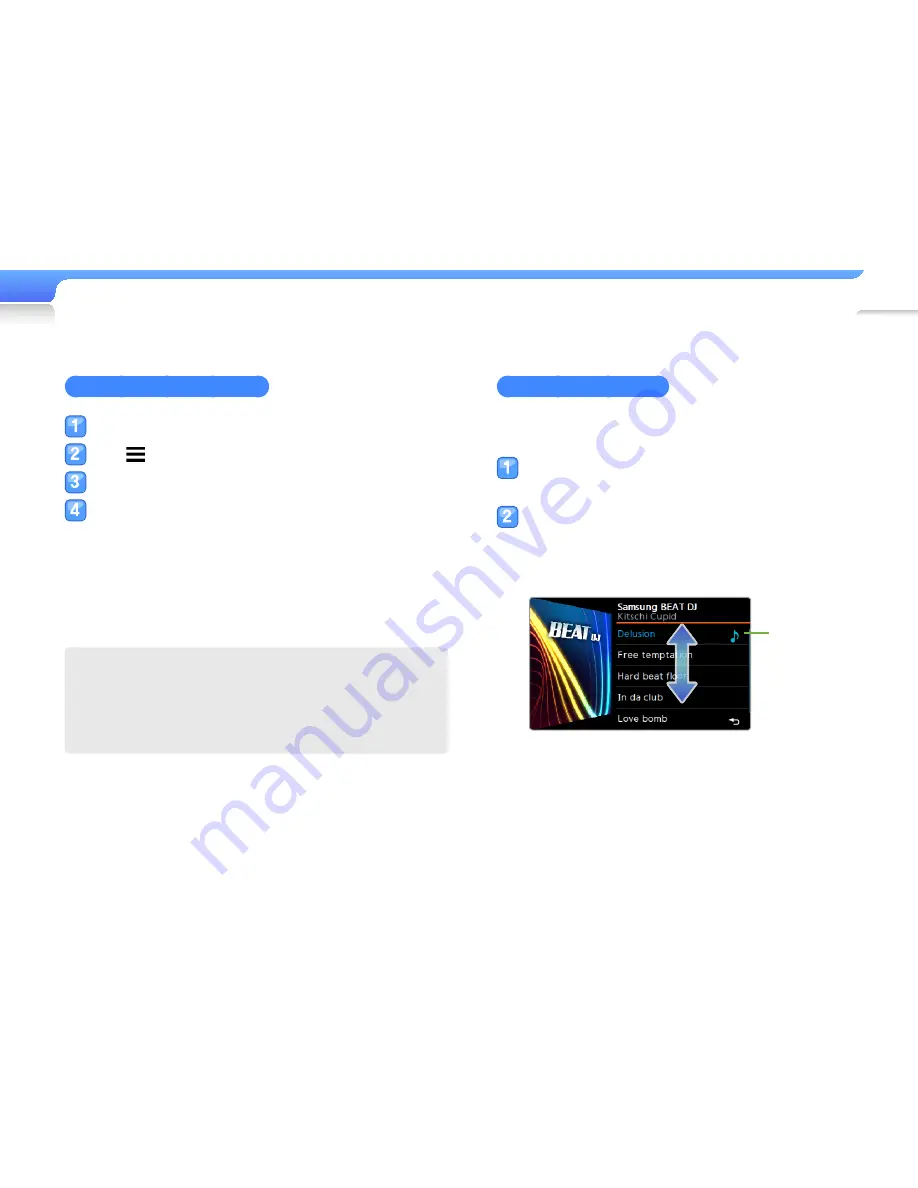
Play video and music >
Music
41
View album information
If an ID3 tag contains album information, such as a cover image,
you can view the album image and tracks included in the album.
From the music playback screen, tap and hold the
screen.
View the album image and tracks.
■
To view other albums, drag left or right.
■
To play music from the album, tap a music file you want.
■
To browse files, drag up or down.
Indicate the music
file now playing
Apply a sound effect (DNSe)
Tap the music playback screen.
Tap from the menu tray.
Tap <DNSe>.
Tap a sound effect you want.
■
If you tap <Auto>, your player will search the track
information (ID3 tag) and automatically select an
appropriate effect.
■
To select your own equaliser, tap <myDNSe 1> or
<myDNSe 2>. See "myDNSe" on page 72.
What is DNSe?
Digital Natural Sound Engine (DNSe) is a group of sound
effects for MP3 players, developed by Samsung. It provides
various sound settings to enhance the music you are listening
to.
















































