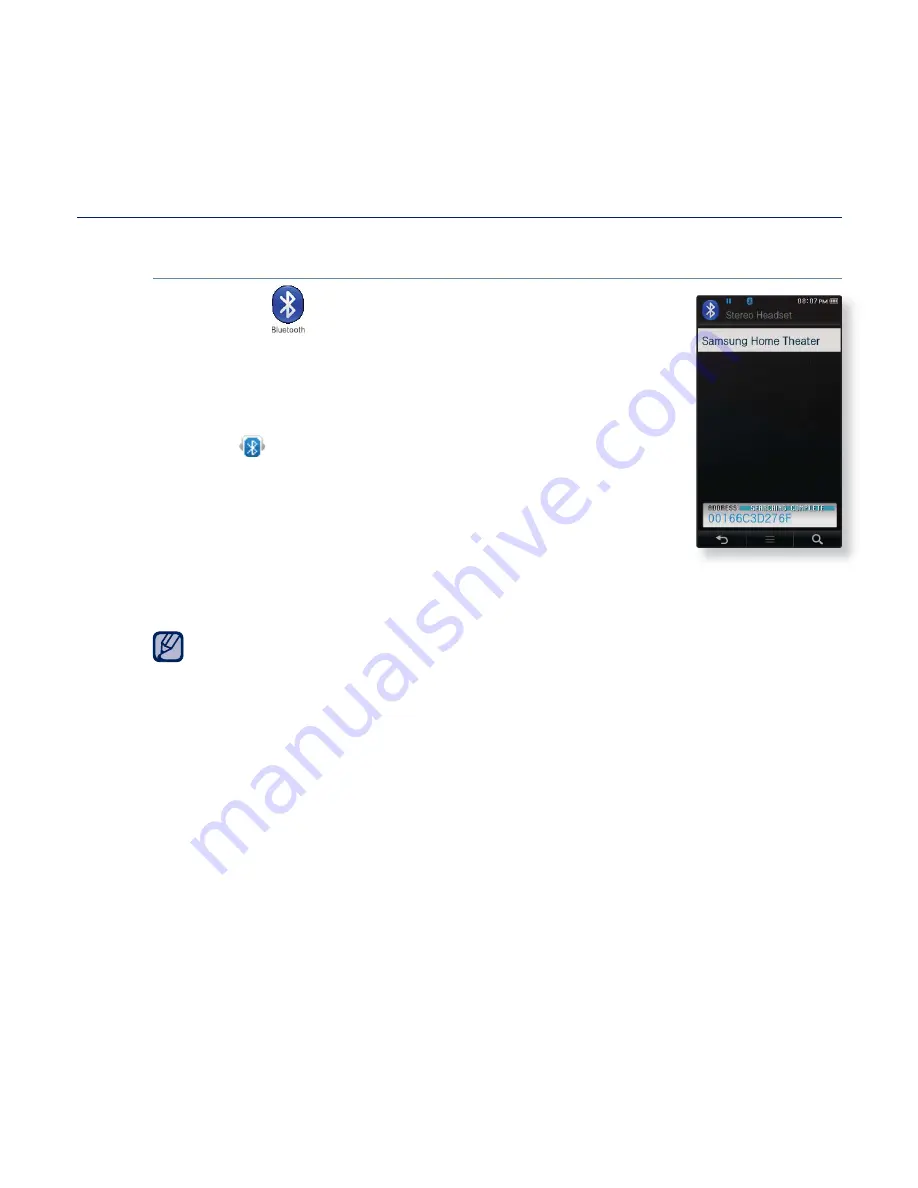
94 _
using bluetooth
USING A BLUETOOTH STEREO HEADSET (Continued)
To connect the registered Bluetooth stereo headset
1.
Tap the
icon
on the main menu screen.
2.
Tap
<Stereo Headset>
.
3.
Tap on the Bluetooth stereo headset to connect.
When the connection is successfully done, you will see
the [
] icon.
You can connect up to 2 headsets.
4.
Play a
fi
le of your choice.
You can listen to the music using a Bluetooth stereo
headset.
If you can’t
fi
nd the desired headset to connect, register it
fi
rst. See page 92.
If you turn off the player or the headset, and then turn it on, the bluetooth
communication may be disconnected. If you want to listen to the music
again using the stereo headset, repeat the instructions above.
When two headsets are connected, the
fi
rst-connected headset alone can
be enabled for functional operation such as play/stop and volume control.
For more information, refer to the headset’s user manual.
NOTE
Содержание YP-P3CB
Страница 143: ...REV 4 0...






























