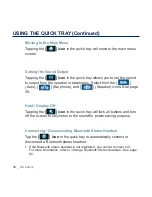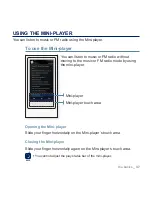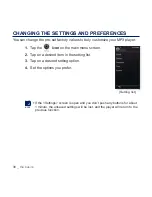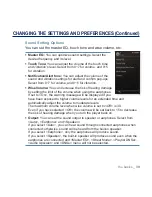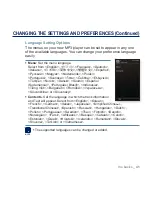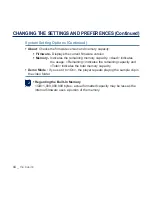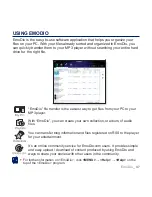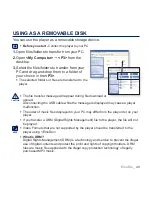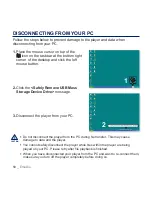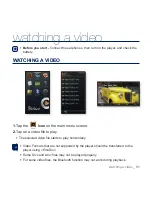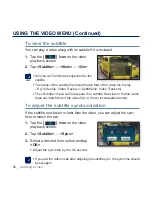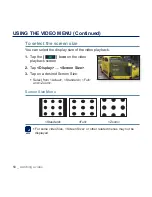the basics
_ 43
CHANGING THE SETTINGS AND PREFERENCES (Continued)
System Setting Options
Choose the sleep timer, auto power off and default setting that’s right
for you.
My Info
: You can set your name and birth date. See page
45.
Sleep
: Turns off power automatically after the preset time.
Select either <Off>, <15min>, <30min>, <60min>, <90min>
or <120min>.
Auto Power Off
: Automatically turns power off when the
unit is in Pause mode and there is no button operation
within the preset time. Select either <15sec>, <30sec>,
<1min>, <3min>, <5min> or <Always On>.
Hold Option:
You can select the hold function to lock
all buttons including the touch screen or the touch screen only.
Select either <All> or <Touch Screen Only>. See page 17.
Library Update:
If a
fi
le name is displayed abnormally, select <Library Update>
to correct the
fi
le name.
Default Set
: Returns all settings to the default value. Select either <Yes> or
<No>. <Yes> initializes all settings to default. <No> cancels default settings.
Format
: Formats the internal memory. Selecting <Yes> will format the internal
memory and delete all
fi
les on the player. Selecting <No> does not format the
internal memory. Check before formatting it.
Содержание YP-P3CB
Страница 143: ...REV 4 0...