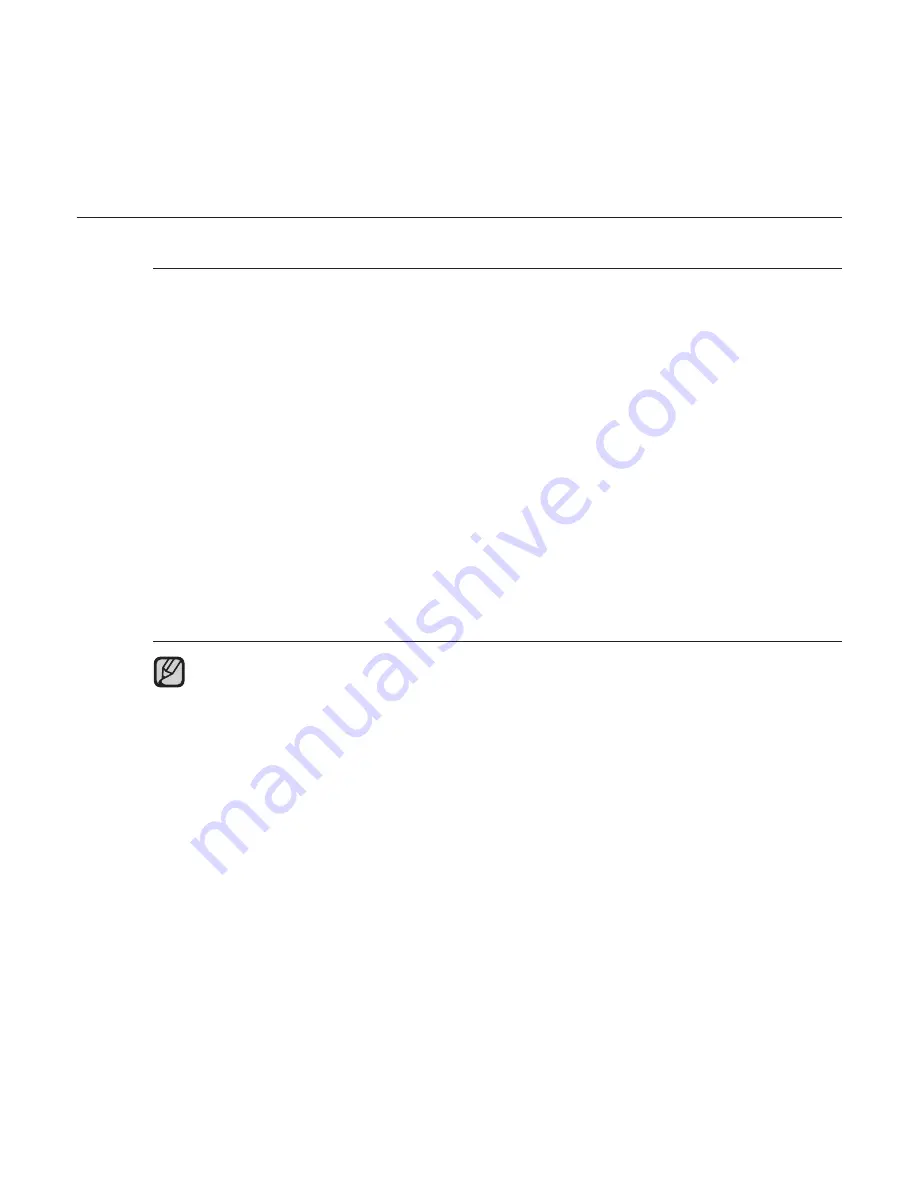
the basics
_ 33
CHANGING THE SETTINGS AND PREFERENCES (Continued)
Language Setting Options
Menu
: Set the menu language. Tap the [
a
,
b
] icon to move to the previous/
next page.
Select from <English>, <
䚐ạ㛨
>, <Français>, <Deutsch>, <Italiano>, <
襲莇蛑
>,
<
ㅔԧЁ᭛
>, <
㐕储Ё᭛
>, <Español>, <
Ɋɭɫɫɤɢɣ
>, <Magyar>, <Nederlands>,
<Polski>, <Português>, <Svenska>, <
ѳъѕ
>, <
ý
eština>, <
ƧnjnjLjǎNJNjƽ
>,
<Türkçe>, <Norsk>, <Dansk>, <Suomi>, <Español (Sudamérica)>, <Português
(Brasil)>, <Indonesia>, <Ti
Ӄ
ng Vi
Ӌ
t>, <Bulgarian>, <Român
ă
>, <
ɍɤɪɚʀɧɫɶɤɚ
>,
<Slovenš
þ
ina> or <Slovenský>.
Contents
: Set the language in which the track information and Text will appear.
Tap the [
a
,
b
] icon to move to the previous/next page. Select from <English
>,
<Korean>, <French>
,
<German>
,
<Italian>
,
<Japanese>
,
<Simpli
fi
ed Chinese
>
,
<Tranditional Chinese
>
,
<Spanish>
,
<Russian>
,
<Hungarian>
,
<Dutch>
,
<Polish>
,
<Portuguese>
,
<Swedish>
,
<Thai>, <Finnish>
,
<Danish>
,
<Norwegian>
,
<Farsi>, <Afrikaans>
,
<Basque>
,
<Catalan>
,
<Czech>,
<Estonian>
,
<Greek>
,
<Hrvatski>
,
<Icelandic>
,
<Rumanian
>
,
<Slovak>
,
<Slovene>
,
<Turkish> or <Vietnamese>.
The supported languages can be changed or added.
NOTE
















































