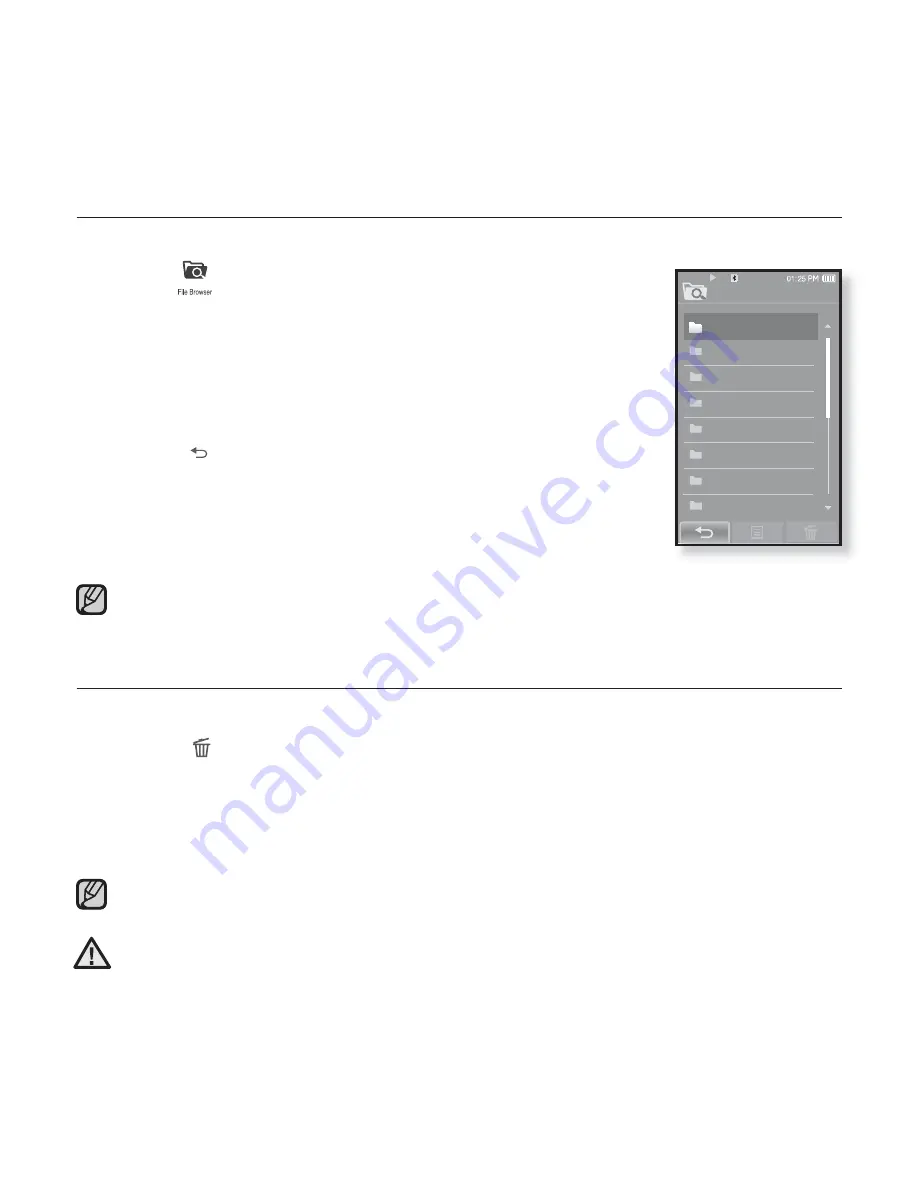
26 _
the basics
BROWSING FOR FILES USING “File Browser”
Search easily for
fi
les using the
“File Browser”
function.
1.
Tap the
icon
on the main menu screen.
The <File Browser> folder list containing “Video, Music, Playlists,
Pictures, Datecasts, Texts, Games, Received Files, My Pack and
Recorded Files” appears.
2.
Select a desired folder.
3.
Tap on a selected folder to bring up the
fi
le list.
Tap the [
] icon to move to the previous screen.
4.
Select a desired
fi
le.
5.
Tap on a selected
fi
le.
The
fi
le will start playing.
<My Pack> of <File Browser> is the folder storing myDNSe or UCI
fi
les transferred
by <EmoDio>. For further information on myDNSe and UCI, refer to <EmoDio>.
DELETING FILES WITH “File Browser”
Follow the steps 1-4 above.
5.
Tap the
[
] icon
.
The delete con
fi
rmation window appears.
6.
Tap
<Yes>
.
The selected
fi
le is deleted.
The selected
fi
le cannot be deleted while its playing back.
Once
fi
les are deleted, they cannot be recovered.
Video
Music
Playlists
Pictures
Datacasts
Texts
Games
Received Files
File Browser
1/8
NOTE
NOTE
CAUTION






























