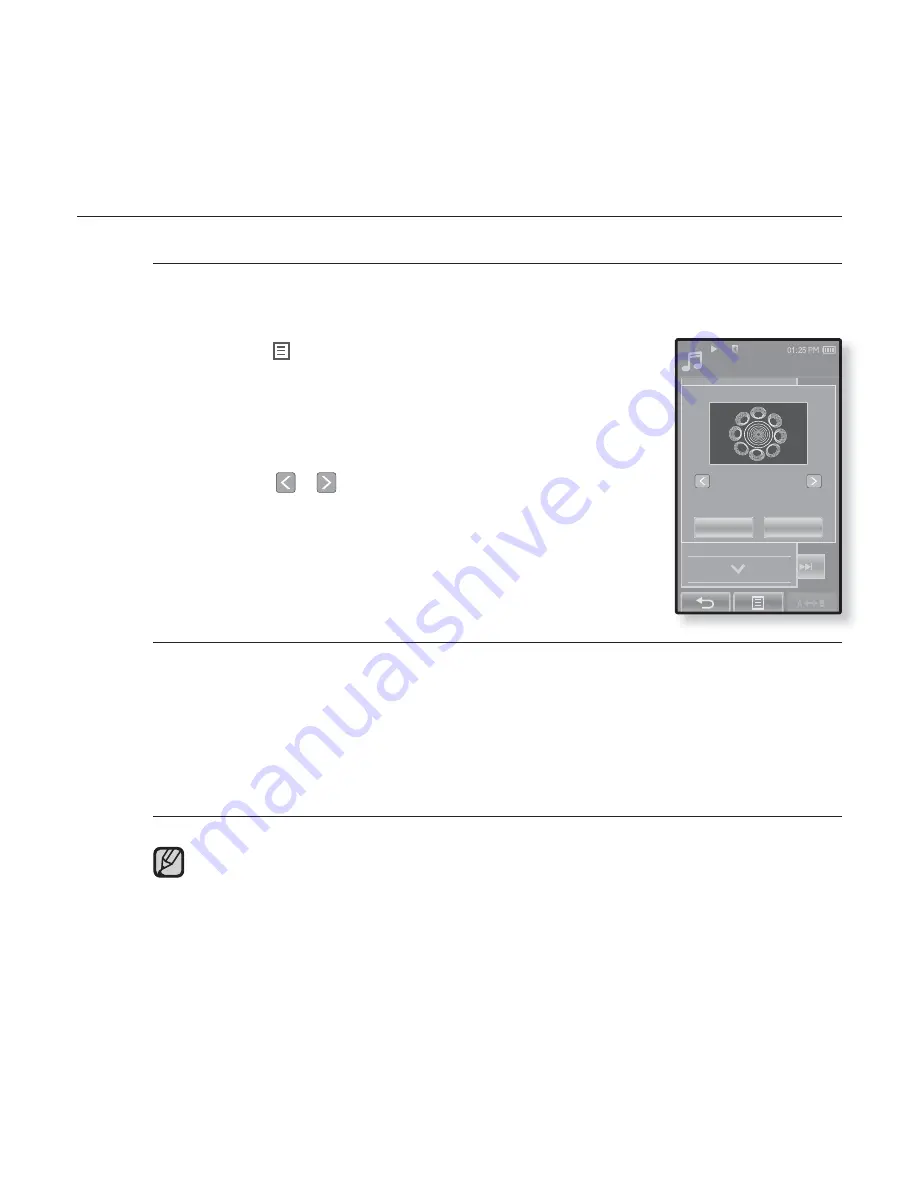
74 _
listening to music
USING THE MUSIC MENU (Continued)
To select the music play screen
Choose a background image from those provided, or choose an image
of your own to be displayed as you listen to music.
1.
Tap the
[
] icon
on the music play screen.
The <Music> menu appears.
2.
Tap
<Music Play Screen>
.
The <Music Play Screen> menu appears.
3.
Tap the
[
,
]
icon
to select a desired music
play screen and tap
<OK>
.
Select from <Type 1>, <Type 2>, <Type 3>,
<Type 4>, <Album Info.> and <Album Art>.
Music Play Screen Options
Type 1 ~ Type 4 :
You can select a desired music play screen.
Album Info. :
Information on the artist name, album and genre displays if ID3
Tag information is stored on the music
fi
le.
Album Art :
The album cover image displays if an album cover image is
included in the ID3 Tag information of the music
fi
le.
Album cover images less than 200 pixel (horizontal) x 200
pixel(vertical) in size are supported.
You can also change the Music Play Screen by simply tapping on it when
music is playing.
What is an ID3 Tag?
This is what is attached to an MP3 to carry information relevant to the such
as the title, artist, album, year, genre and a comment
fi
eld.
NOTE
Songs
1/52
Sound Effect
DNSe
Play Mode
TTS
Music Play Screen
Play Speed
Add to Alarm
Type 4
OK
Cancel
















































