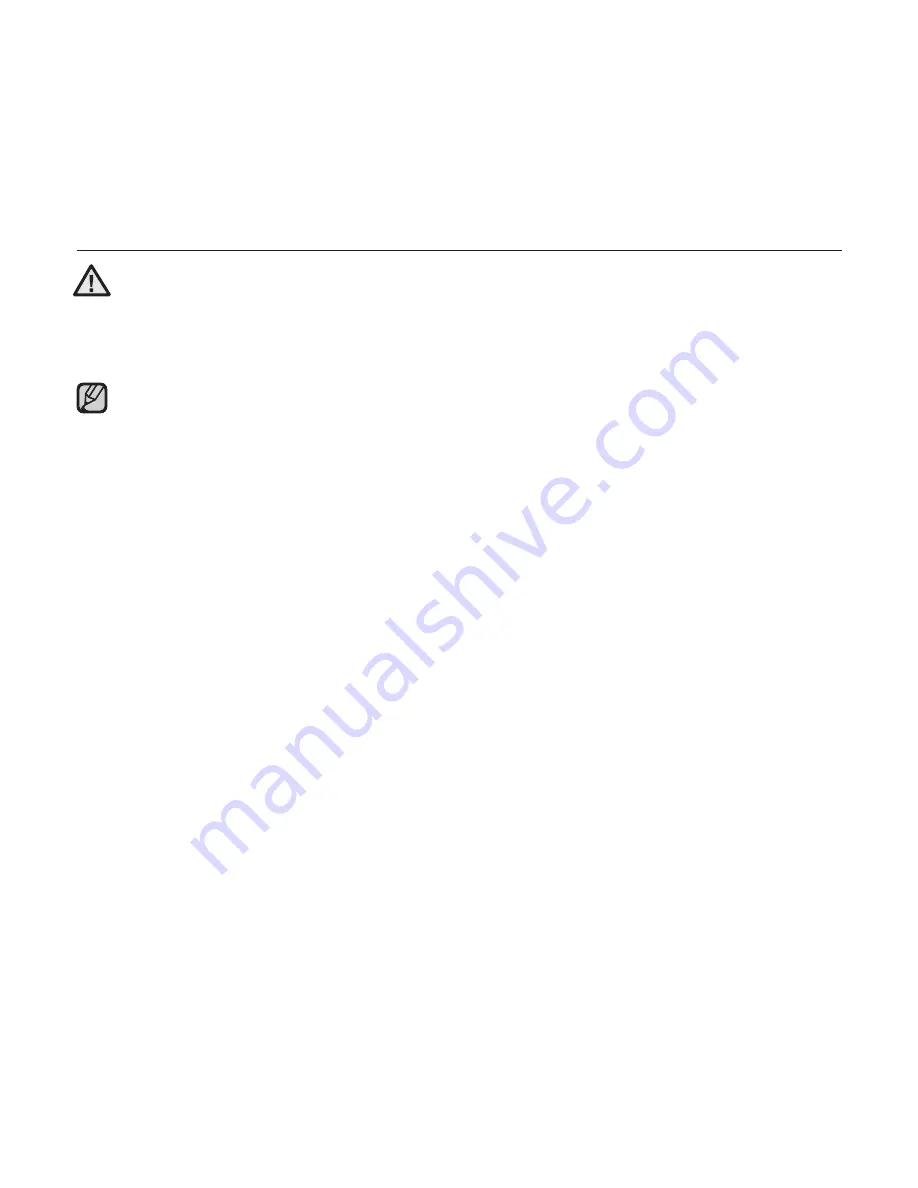
EmoDio
_ 45
TRANSFERRING FILES TO THE PLAYER WITH
EMODIO (Continued)
Do not disconnect the USB cable during
fi
le transfer. Disconnecting during transfer
may damage the player or your PC.
Connect the player to your computer directly rather than through a USB hub to
avoid an unstable connection.
When transferring a video
fi
le to the player using <EmoDio>, it is automatically
converted into .svi format before transfer. The
fi
le size is automatically adjusted too.
A video
fi
le that is not converted into .svi format cannot be played on your player.
EmoDio supported video
fi
les
- Mpeg Files (.mpg, .mpeg), AVI Files (.avi), WMV Files (.wmv), ASF Files (.asf),
SVI Files (.svi), MP4 Files (.mp4), Real Media Files (.rm, .rmvb), MOV Files
(.mov), SMF Files (.smf).
- Files that EmoDio supports may change in the future.
When transferring a picture to the player using <EmoDio>, it is automatically
converted into JPG format before transfer. The
fi
le size is automatically adjusted,
too.
G
A picture that is transferred to the player without using <EmoDio> can look different
on the screen from the original picture.
All functions are disabled during connection.
If you connect the USB cable to the PC in the Low Battery condition, the player will
be charged for several minutes before connecting to the PC.
EmoDio has a thorough Help function. If you can’t
fi
nd the answer to your question
about EmoDio, click
<MENU>
ĺ
<Help>
ĺ
<Help>
on the top of the <EmoDio>
program.
An audio book with DRM (Digital Rights Management) is not supported.
What is SVI?
Samsung Audio Video interleaving(SVI) is a new video format developed and
controlled by Samsung.
CAUTION
NOTE
















































