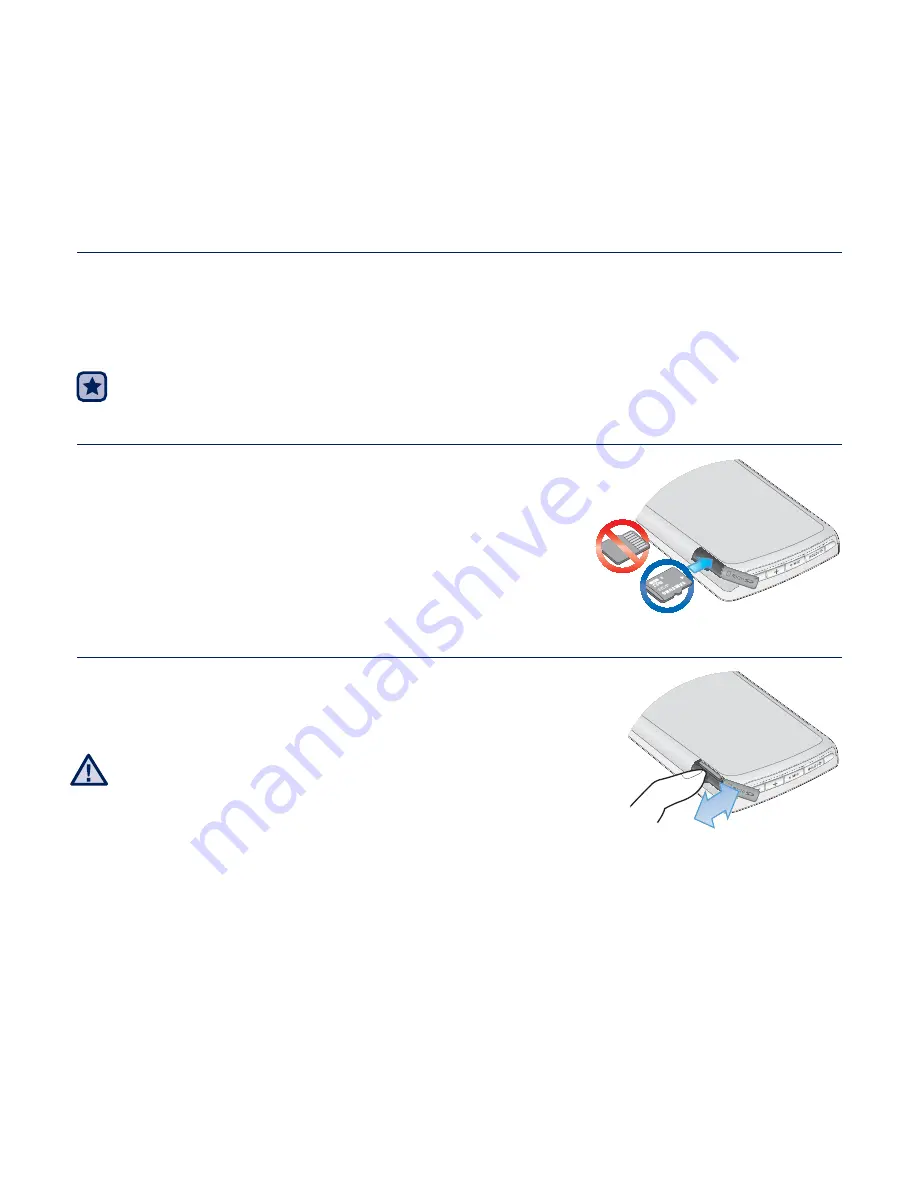
using the external memory card
_ 83
using the external memory card
Your player has a built-in memory slot compatible with microSD
TM
and
microSDHC
TM
cards which are primarily used to back up or transfer fi les
and data.
Before you start -
The external memory card is optional.
INSERTING THE EXTERNAL MEMORY CARD
Put the front side of the memory card upward
and insert it to the end until you hear a click that
indicates the card is securely installed.
REMOVING THE EXTERNAL MEMORY CARD
Press the end tip of the memory card slightly.
The memory card will pop out from the slot.
Do not remove the memory card while using it. It
may damage the card, as well as the player, and
data stored in it.
Your player accepts microSD or microSDHC cards
up to 8GB.
(If you use a incompatible memory card, the player will not recognize it, it may be
damaged or you may not be able to remove it from the player.)
Do not insert the memory card upside down or in a wrong direction.
Be sure to backup important data. Samsung is not responsible for data loss due to a
damaged memory card.
CAUTION
Содержание YP-M1
Страница 138: ......
Страница 139: ...REV 0 0 ...






























