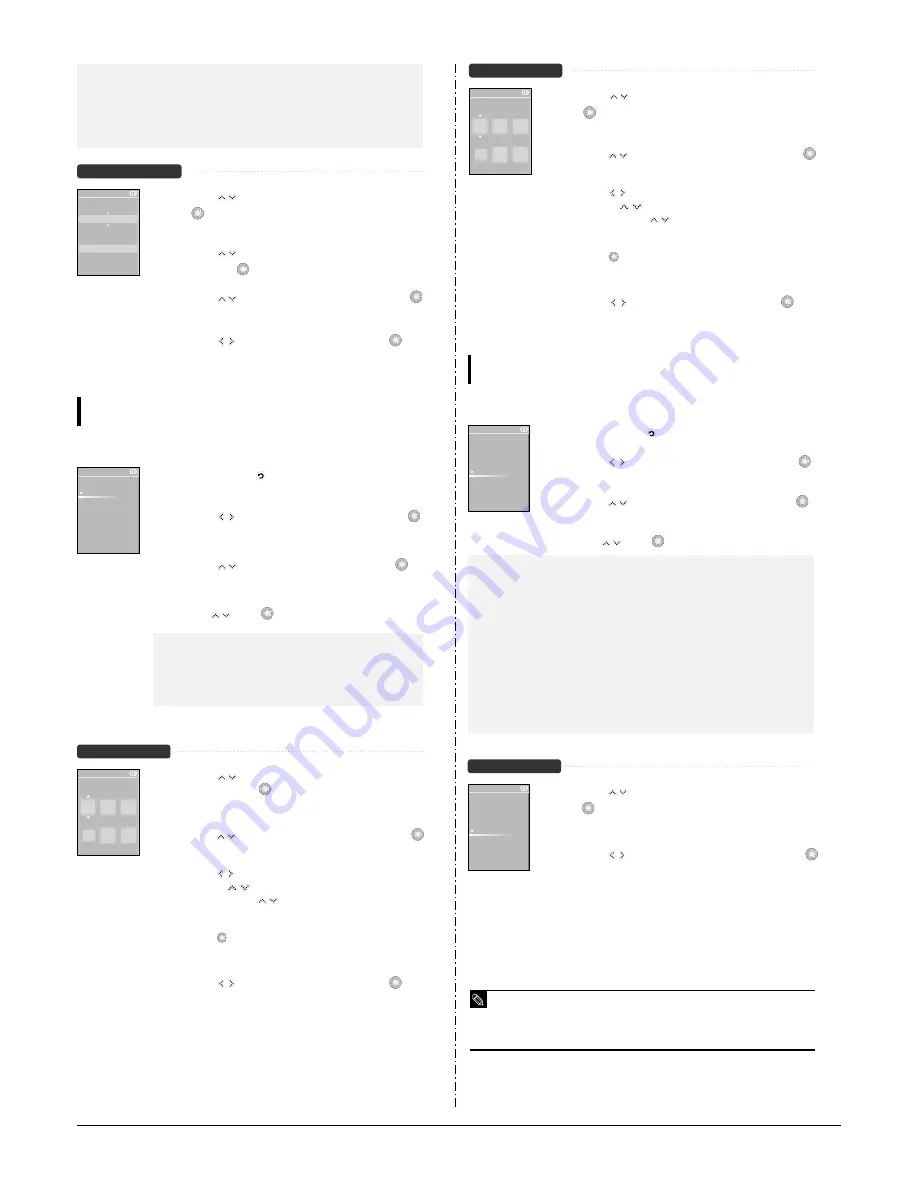
3-6
Samsung Electronics
■
<Screen Saver>: You can set an image for the screen saver screen.
Select one from <Analogue Clock> <(Normal)Animation1> <(Normal)Animation2>
<(Normal)Animation3> and <Photo> and set the wait time. The <Photo> is that you designated
as a screen saver in <Add Screen Saver>.
√
page 46
You can select from <10s>, <30s>, <1m>, <5m> and <Off>. If no keystroke is entered for the
selected time, the system will switch to display the screen saver image.
√
page 58
■
<Display Off> : If no keystroke is entered for a set time, the display light will automatically turn
off. Select one from <10s>, <30s> and <1m>.
Screen Saver Setting
Screen Saver
Photo
10 sec
1
Press the [
] to select <Screen Saver> and then press
the [
].
■
The screen saver menu appears.
2
Press the [
] to select the desired screen saver image and
then press the [
].
3
Press the [
] to select a wait time and then press the [
].
■
You will see the Add Screen Saver window.
4
Press the [
] to select <Yes> and then press the [
].
■
The screen saver setting is complete.
Setting Time
You can set functions related to the Sleep Timer and Auto Power Off.
Settings
1
Press and hold the [
] button to move to the main menu.
2
Press the [
] to select <Settings> and then press the [
].
■
The Settings menu appears.
3
Press the [
] to select <Time> and then press the [
].
■
The display menu appears.
4
Use the [
] and [
] to set necessary functions.
■
<Sleep Timer> : Turns off power automatically after the preset time.
Select either <Off> <15 Min > <30 Min> <60 Min> <90 Min> or <120 Min>.
■
<Auto Power Off> : Automatically turns power off when there is no
button operation after the preset time in the pause mode. Select either
<Off> <05 Sec> <10 Sec> <15 Sec> <30 Sec> <01 Min> or <03 Min>.
■
<Date/Time Set> : You can set the current time and date.
√
Page 72
Settings
Display
Time
Language
System
Date/Time Set
1
Press the [
] to select <Date/Time set> and then press
the [
].
■
The time format menu appears.
2
Press the [
] to set the time format and then press the [
].
■
YY indicates the year, MM for the month and DD for the day.
3
Press the [
] to move to <YY, MM, DD, AM/PM, Hr, Min>
and use the [
] to set the time and date.
■
Press and release the [
] button to set the time one level at a time
and press and hold it to set the time multi-levels at a time.
4
Press the [
].
■
You will see the display.
5
Press the [
] to select <Yes> and then press the [
].
■
The set time/date will be saved.
«•±‚ «¸Ωƒ
Date/Time Set
YY
MM DD
06
06 02
PM
06 35
Date/Time Set
1
Press the [
] to select <Date/Time set> and then press
the [
].
■
The time format menu appears.
2
Press the [
] to set the time format and then press the [
].
■
YY indicates the year, MM for the month and DD for the day.
3
Press the [
] to move to <YY, MM, DD, AM/PM, Hr, Min>
and use the [
] to set the time and date.
■
Press and release the [
] button to set the time one level at a time
and press and hold it to set the time multi-levels at a time.
4
Press the [
].
■
You will see the display.
5
Press the [
] to select <Yes> and then press the [
].
■
The set time/date will be saved.
«•±‚ «¸Ωƒ
Date/Time Set
YY
MM DD
06
06 02
PM
06 35
Setting the System
You can set the last memorize and beep options.
Settings
1
Press and hold the [
] button to move to the main menu.
2
Press the [
] to select <Settings> and then press the [
].
■
The Settings menu appears.
3
Press the [
] to select <System> and then press the [
].
■
The System menu appears.
4
Use the [
] and [
] to set necessary functions.
■
<Resume>: You can set the start point where the player resumes playback after you stop play-
ing the music. Selecting <On> will resume playback from the last stopped point while <Off> will
resume playback from the beginning of the last played music.
■
<Volume Limit>:
Allows you to enjoy the music outdoors as clearly as indoors. You can select
either <On> or <Off>.
■
On : If you turn on the system again while listening in higher than level 15 (default), the volume will
return to the default. If you turn on the system again while listening in lower than level 15 (default), it
resume playing the music in the last set volume level.
■
Off : When you turn on the system again, you can listen to the music in the last set volume level.
■
<FM Region>: You can select your regional area for FM radio. Select from <Others>,
<Korea/USA> and <Japan>.
■
<Default Set> : Returns all settings to the default value.
√
Page 77
■
<About>: You can check the firmware version, memory capacity and track number.
■
Firmware Version : Informs you of the currently used firmware version.
■
Memory : Indicates the remaining capacity of the memory. <Used> indicates the usage, <Remaining>
indicates the remaining capacity and <Total> means the whole capacity of the memory.
■
Track: <Music> indicates the number of music files, <Photo> for the number of photos and <Total> for
the number of entire files.
Settings
Display
Time
Language
System
Default Set
1
Press the [
] to select <Default Set> and then press
the [
].
■
The Default Set menu appears.
2
Press the [
] to select either <Yes> and then press the [
].
■
<Yes> : Initializes all settings to default.
■
<No> : Cancels default settings.
Settings
Resume
Beep
FM Region
Default Set
About
■
Frequency range by region
- Korea/USA: Search for FM frequencies in 100 kHz players between 87.5 MHz~108.0 MHz.
- Japan: Search for FM frequencies in 100 kHz players between 76.0 MHz~108.0 MHz.
- Other Countries: Search for FM frequencies in 50 kHz players between 87.50 MHz~108.00 MHz.
■
FM region can be deleted or changed according to the target region of the player.
■
If you change the FM region, the previously stored radio frequencies are removed.
NOTE
Содержание YP-K5
Страница 2: ...ELECTRONICS Samsung Electronics Co Ltd AUG 2006 Printed in Korea Code no AH68 01819S...
Страница 19: ...Samsung Electronics 4 1 Samsung Electronics 4 Adjustments 1 How to recover the device...
Страница 20: ...4 2 Samsung Electronics...
Страница 21: ...4 3 Samsung Electronics...
Страница 22: ...4 4 Samsung Electronics...
Страница 23: ...4 5 Samsung Electronics 2 How to upgrade Firmware...
Страница 24: ...4 6 Samsung Electronics...
Страница 25: ...4 7 Samsung Electronics...
Страница 26: ...4 8 Samsung Electronics...
Страница 27: ...4 9 Samsung Electronics...
Страница 28: ...4 10 Samsung Electronics...
Страница 29: ...4 11 Samsung Electronics...
Страница 34: ...6 Troubleshooting 1 Power failure Samsung Electronics 6 1...
Страница 35: ...2 When you cannot hear through the earphones 6 2 Samsung Electronics...
Страница 36: ...3 When you cannot hear through the built in speaker Samsung Electronics 6 3...
Страница 37: ...6 4 Samsung Electronics 4 When the Touch Pad does not work properly...
Страница 38: ...6 5 Samsung Electronics 5 When you cannot connect the player to the PC...
Страница 42: ...9 1 Samsung Electronics 9 BLOCK DIAGRAM 9 BLOCK DIAGRAM...
Страница 43: ...Samsung Electronics 10 1 10 Wiring Diagram...
Страница 44: ...10 2 Samsung Electronics...
Страница 45: ...10 3 Samsung Electronics...
Страница 46: ...10 4 Samsung Electronics...
Страница 47: ...Samsung Electronics 11 1 11 PCB Diagram...
Страница 49: ...Samsung Electronics 12 2 2 MEMORY...
Страница 50: ...12 3 Samsung Electronics 3 LCD...
Страница 51: ...Samsung Electronics 12 4 4 USB...
Страница 52: ...12 5 Samsung Electronics 5 AUDIO CODE...
Страница 53: ...Samsung Electronics 12 6 6 POWER...
Страница 54: ...12 7 Samsung Electronics 7 FM...
Страница 56: ...Samsung Electronics 12 9 When you touch the Touch Pad...
Страница 57: ...12 10 Samsung Electronics It may differ depending on the battery voltage It may differ depending on the tune...
Страница 58: ...Samsung Electronics 12 11 Open Landscape View Close Portrait View...
Страница 59: ...12 12 Samsung Electronics...
Страница 60: ...Samsung Electronics 13 1 13 Circuit Board Description 1 CPU Block 2 SDRAM 3 NAND Flash...
Страница 61: ...13 2 Samsung Electronics 9 PBA Port...
Страница 62: ...Samsung Electronics 13 3...
Страница 63: ...13 4 Samsung Electronics...
Страница 66: ...14 2 Samsung Electronics Yepp Block Diagram...
Страница 74: ...14 10 Samsung Electronics Small Form factor Cards Comparison...






























