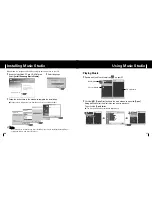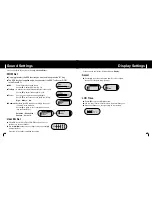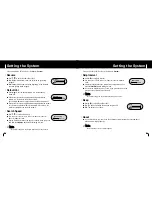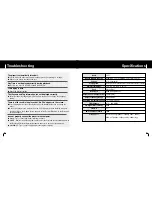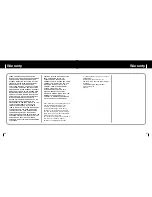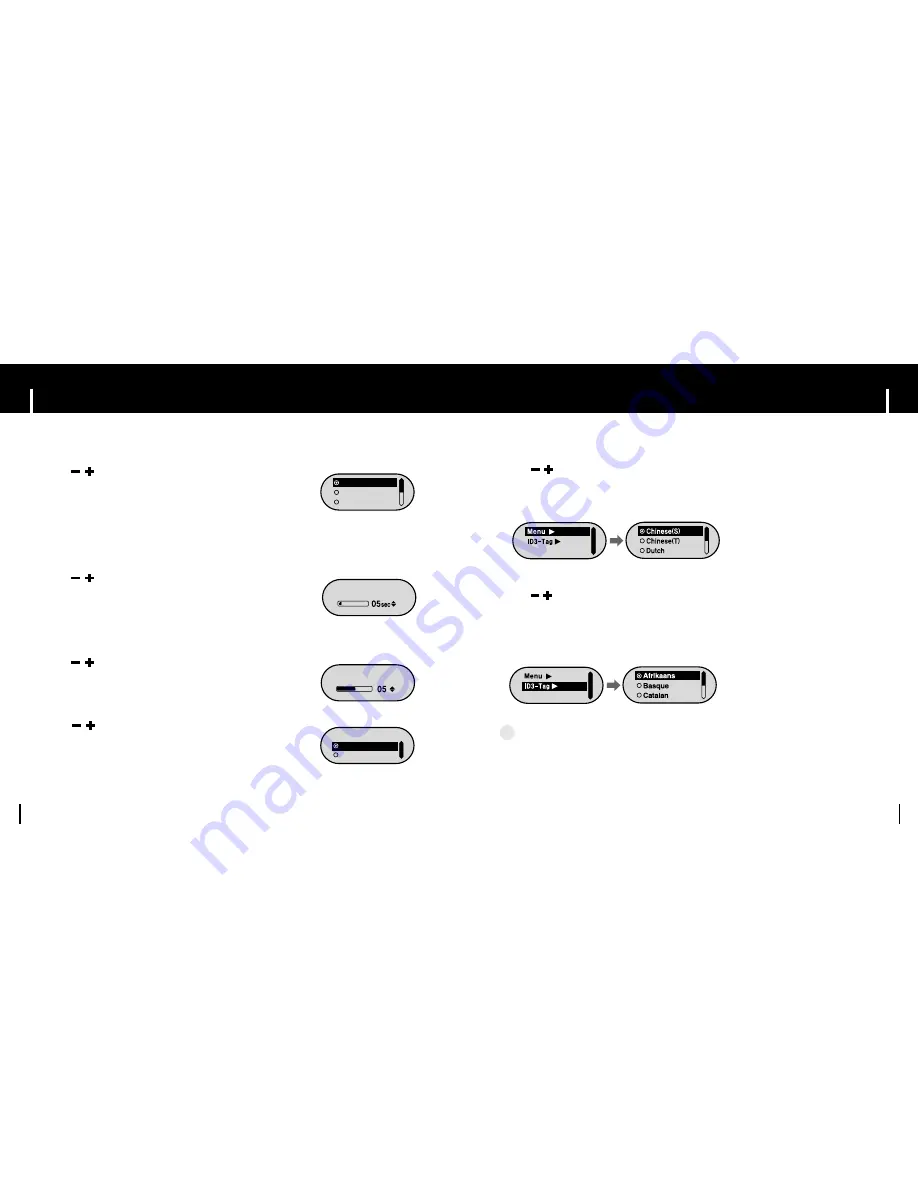
47
46
47
47
47
47
Language Settings
I
ID3-Tag
●
Use , to select a desired language for tag information.
●
You can select Afrikaans
→
Basque
→
Catalan
→
Chinese(S)
→
Chinese(T)
→
Czech
→
Danish
→
Dutch
→
English
→
Estonian
→
Finnish
→
French
→
German
→
Greek
→
Hrvatski
→
Hungarian
→
Icelandic
→
Italian
→
Japanese
→
Korean
→
Norwegian
→
Polish
→
Portuguese
→
Romany
→
Russian
→
Slovak
→
Slovene
→
Spanish
→
Swedish
→
Turkish
→
Vietnamese.
Return
I
Menu
●
Use , to select a desired language for the menu.
●
You can select Chinese(S)
→
Chinese(T)
→
Dutch
→
English
→
French
→
German
→
Hungarian
→
Italian
→
Japanese
→
Korean
→
Polish
→
Portuguese
→
Russian
→
Spanish
→
Swedish.
Return
N
N
N
N
o
o
o
o
tt
tt
e
e
e
e
- What is an ID3 Tag ?
This is what is attached to an MP3 to carry information relevant to the file, such as the title, artist,
album, year, genre and a comment field.
- Supported languages can be changed or added.
✍
Press and hold the “M” key. Select Settings
➔
Language
.
46
46
46
Display Settings
46
I
Screen Saver
●
Use , to set Screen Saver.
●
You can set Screen Saver to Clock, Screen Saver1 or
Screen Saver2. When the LCD light is turned off, the
Screen Saver screen blinks.
●
When you make a recording, the Recording Screen Saver
appears regardless of the set screen saver.
Clock
Screen Saver1
Screen Saver2
I
Screen Saver Term
●
Use , to set the time to show screen saver.
●
You can select Always on
➔
5sec
➔
10sec
➔
30sec
➔
1min
➔
5min
➔
10min
➔
off.
●
If you select Always on, screen saver will always be displayed.
Screen Saver Term
I
Contrast
●
Use , to set Contrast.
●
You can adjust the Contrast from 0 to 10.
Contrast
I
Tag
●
Use , to select Tag On or Off.
●
On:
Display the Tag information if the music file has
Tag information. Display the file name if the music file has no
Tag information.
●
Off:
Display the name of music file.
Tag
On
Off
Press and hold the “M” key. Select Settings
➔
Display
.