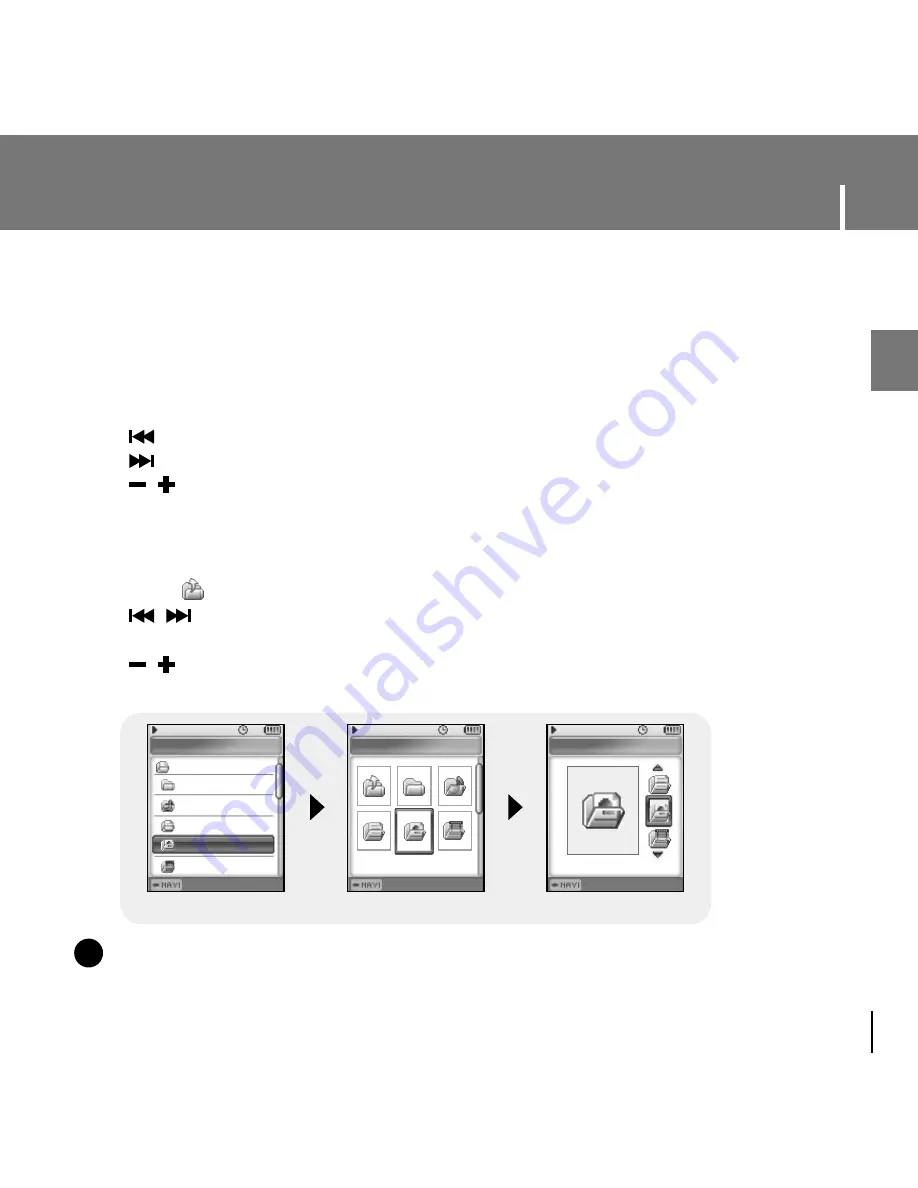
Navigation
MYLIST.SPL
05:56 PM
ROOT
PLAYLIST
MUSIC
TEXT
PHOTO
VIDEO
Navigation
05:56 PM
PHOTO
Navigation
05:56 PM
PHOTO
51
Using Navigation
ENG
1
Press the NAVI button to enter Navigation mode or press and hold the
MENU button to move to Menu and then select Navigation in Menu.
2
Press and hold the NAVI button to the desired Navigation screen.
●
List : The Navigation screen is displayed in a list.
-
: To move to a higher-level folder
-
: To move to a lower-level folder
-
, : To move up or down
- NAVI : To move to a lower-level folder or play a file
●
Thumbnail/Preview : The folders and files in the Navigation Screen are displayed as icons.
You can easily find a desired picture by selecting Thumbnail or Preview.
- Select
Icon : To move to a higher-level folder
-
,
: To move left or right (Thumbnail Screen)
To move to a higher-level or lower-level folder (Preview Screen)
-
, : To move up or down
- NAVI : To move to a lower-level folder or play a file
<
List >
<
Thumbnail >
<
Preview >
●
You can easily search for files or switch modes using the Navigation function.
N
N
o
o
t
t
e
e
- Press the MENU button in Navigation mode to exit the Navigation mode.
- Navigation mode will be cancelled if no buttons are pressed within a minute.
✍
Preview
Thumbnail
List
Содержание YP-D1Q
Страница 1: ......
Страница 34: ...Installing Multimedia Studio 34 3 Follow the instructions in the window to complete the installation ...
Страница 99: ......
















































