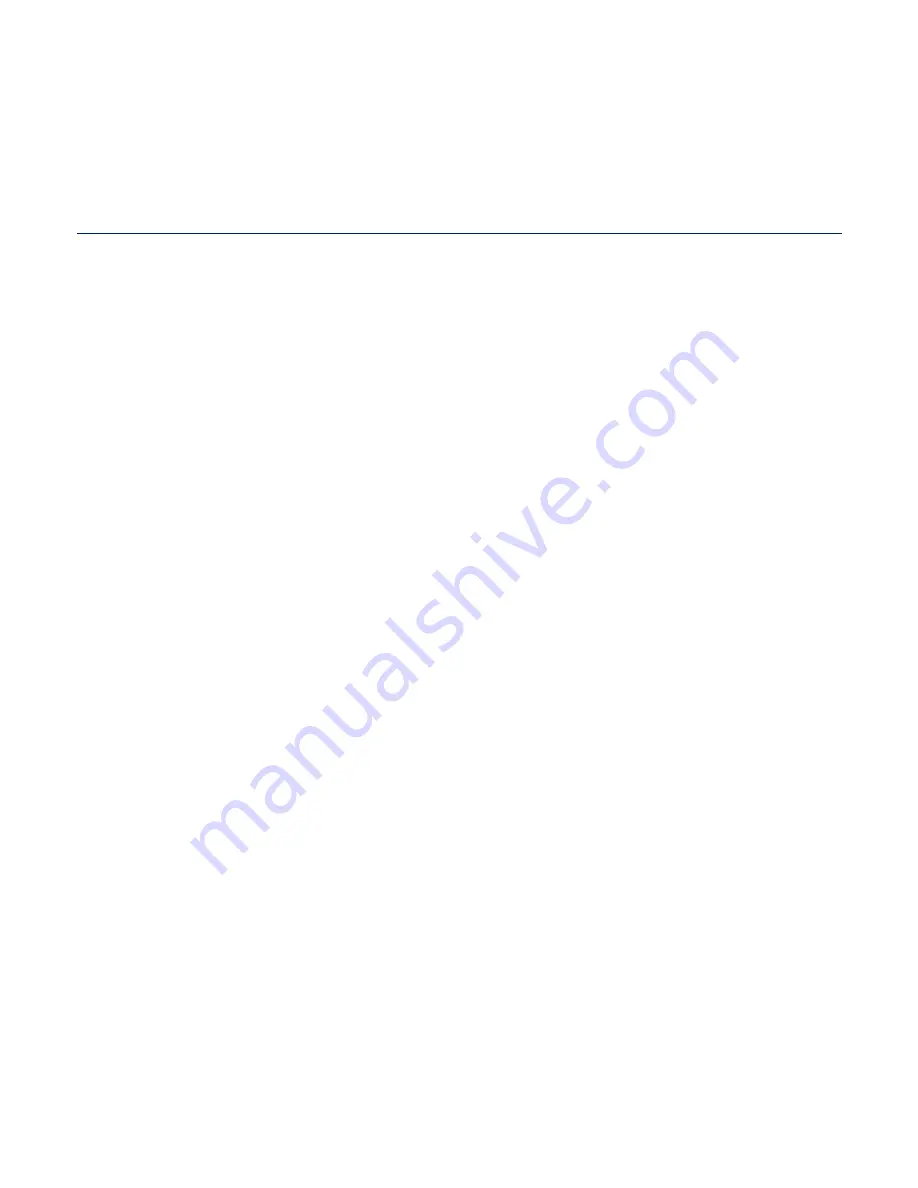
WATCHING A VIDEO
30
30
Watching a video
31
Video playback display
32
Buttons for playback control
33
Using the video menu
LISTENING TO MUSIC
35
35
Listening by category
37
Music playback display
38
Buttons for playback control
39
Repeating a section
40
Creating a playlist on your MP4 player
40 Playing
a
playlist
41 Deleting
a
fi
le from the playlist
41 Deleting
all
fi
les from the playlist
42 Using the music menu
Contents
VIEWING PICTURES
47
47 Viewing
pictures
48 Picture
display
49
Using the picture menu
READING TEXT
54
54 Reading
text
55
Using the Text menu
Содержание YP-CP3AB
Страница 83: ...REV 2 0 ...








































