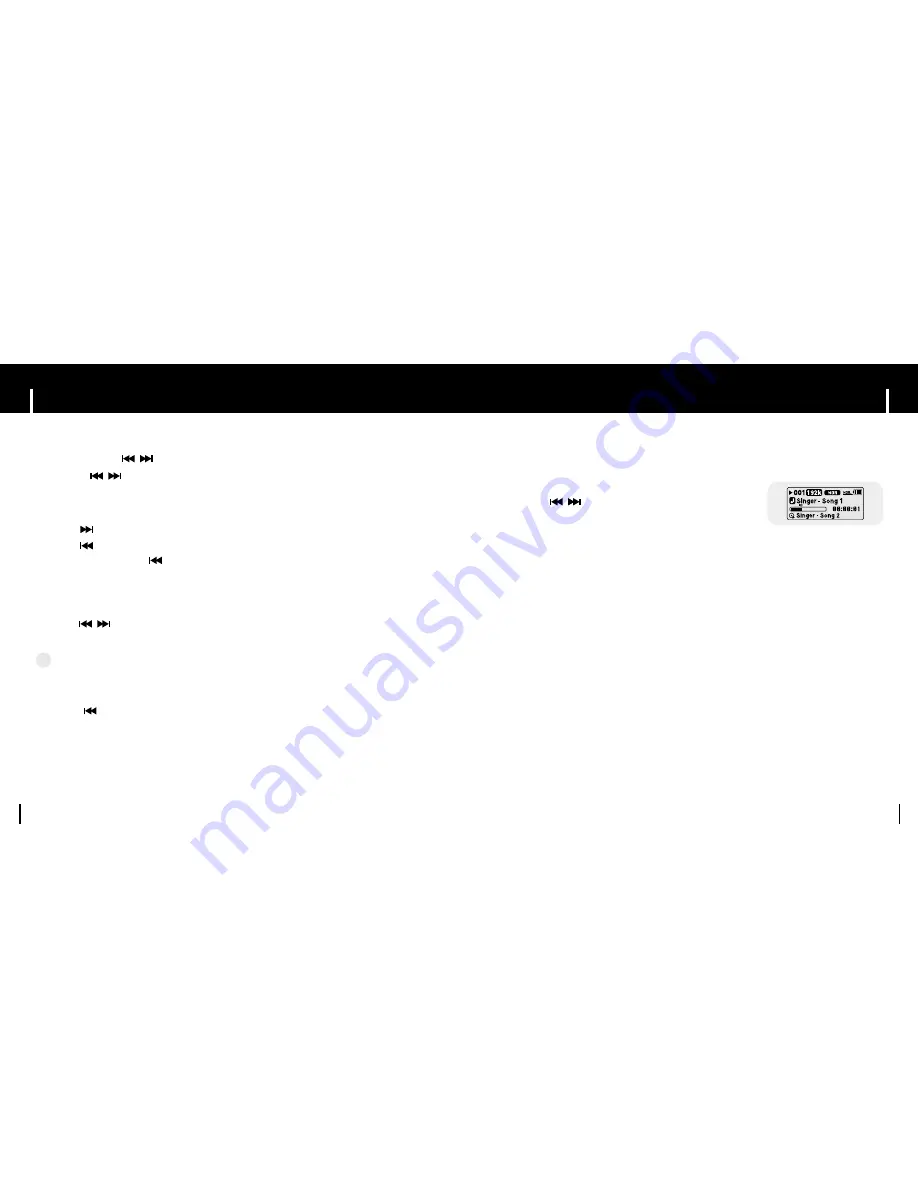
35
Setting Bookmark
Searching for Music/Voice Files
34
●
Press and hold , during playback to search for the part you want to listen to.
●
Release , to resume play normally.
▲
To search for specific parts during play
●
Press briefly during playback to play the next track.
●
Press briefly within 5 seconds after playback starts, to move to and play the
previous track. Press briefly after five seconds to play the current track from
the beginning.
▲
To change tracks during play
●
Press , in stop mode to move to the previous/next track.
▲
To change tracks when stopped
N
N
N
N
o
o
o
o
tt
tt
e
e
e
e
- VBR(Variable Bit Rate) file: A file that constantly changes the compression rate according
to the type of sounds, such as their pitch, in the file.
- When playing a VBR file, you cannot move to and play the previous track even if you
press within 5 seconds after playback starts.
- Files that were downloaded in MP2 or MP1 and had their file extension changed to
MP3 may not play.
✍
1
Press the
REC
button briefly during playback.
●
“lB” mark will be displayed and a bookmark is set.
●
Press
,
within the bookmarked file to
move to the bookmarked locations.
●
A bookmark can only be set in one track at a time,
so if the bookmark function is set to on and playback
advances to the next track, "B" will be displayed.
2
To remove the bookmark, press the REC button once again at the bookmark.
●
“lB” mark will disappear.
You can bookmark a point in a track to return to later.
















































