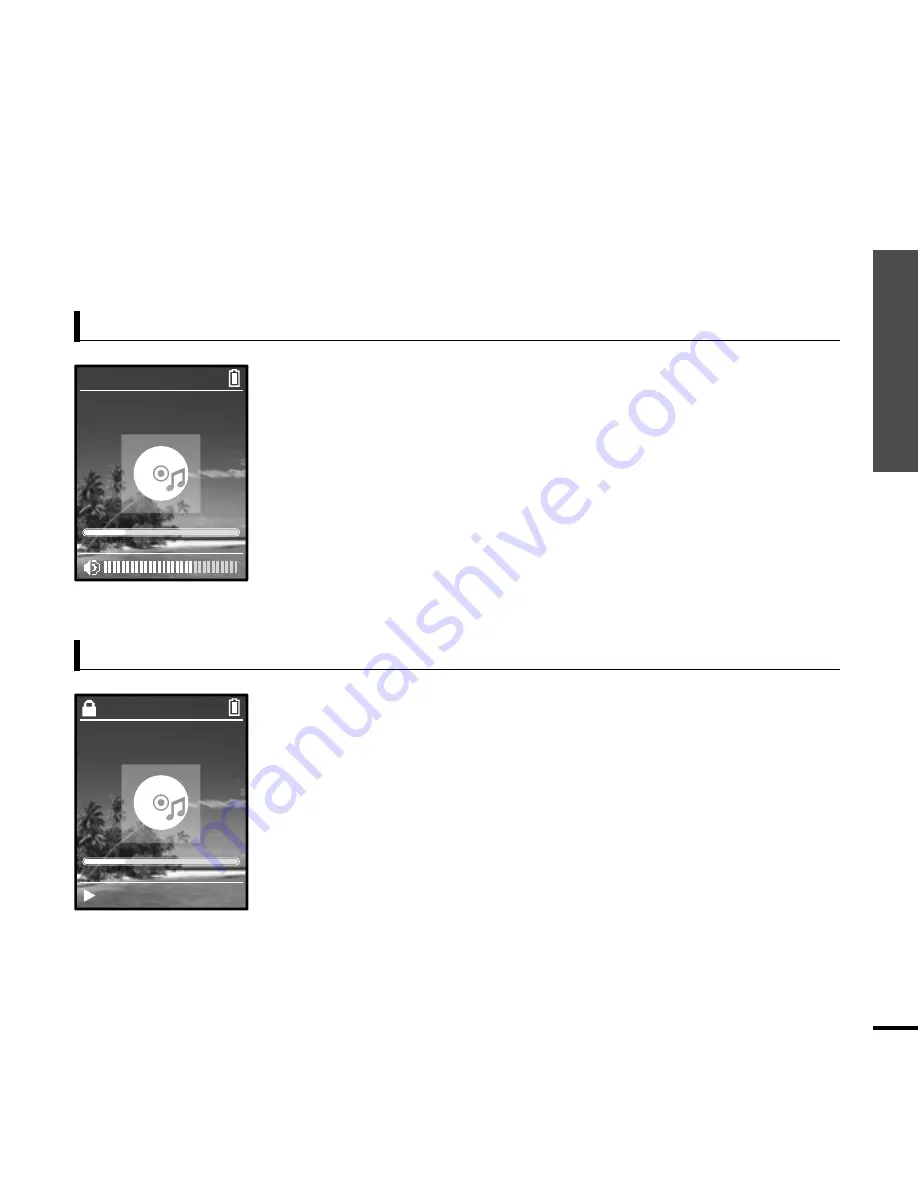
Chapter
1.
Preparation
Basic
Use
15
Volume Control
Lock Function
Press the [ + , - ] button on the side of the unit.
■
The Volume Status Bar will appear.
■
Press the + button to increase the volume or the – button to decrease it.
In Hold mode, all buttons are disabled. This function is useful
when you are walking or jogging.
1
Push the [HOLD] button on the top of the unit in the
direction of the arrow.
2
Push the [HOLD] button in the opposite direction of the
arrow to release the Lock function.
Samsung MP3
Samsung
MP3
DNSe
STR
REP
0:49
2/2
1:36
2:10
AM
Samsung MP3
Samsung
MP3
DNSe
STR
REP
0:49
2/2
1:36
2:10
AM
Rising Sun
Содержание yePP YP-Z5Q 2GB
Страница 1: ......
Страница 6: ...Chapter 1 Preparation Checking the Product and Accessories 7 Charging the battery 13 Basic Use 14 ...
Страница 17: ...Chapter 2 Connecting to a PC Connecting to a PC 18 Transferring Music to your Player 19 ...
Страница 53: ...Memo ...
Страница 60: ......
















































