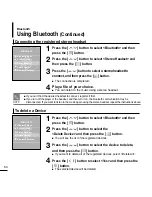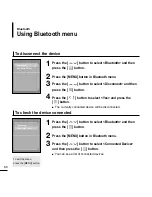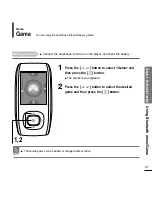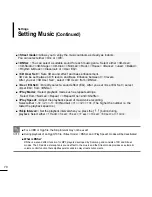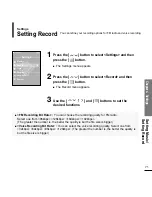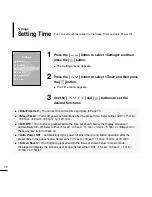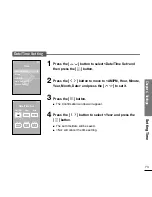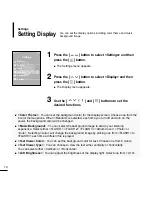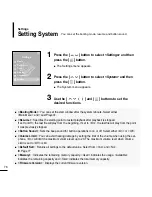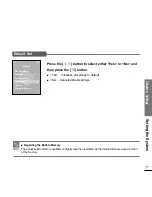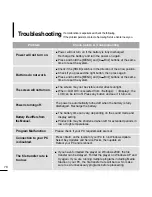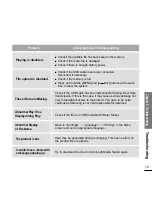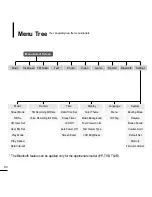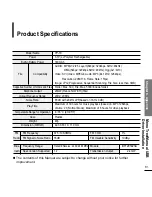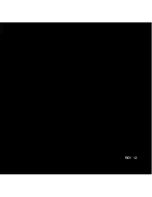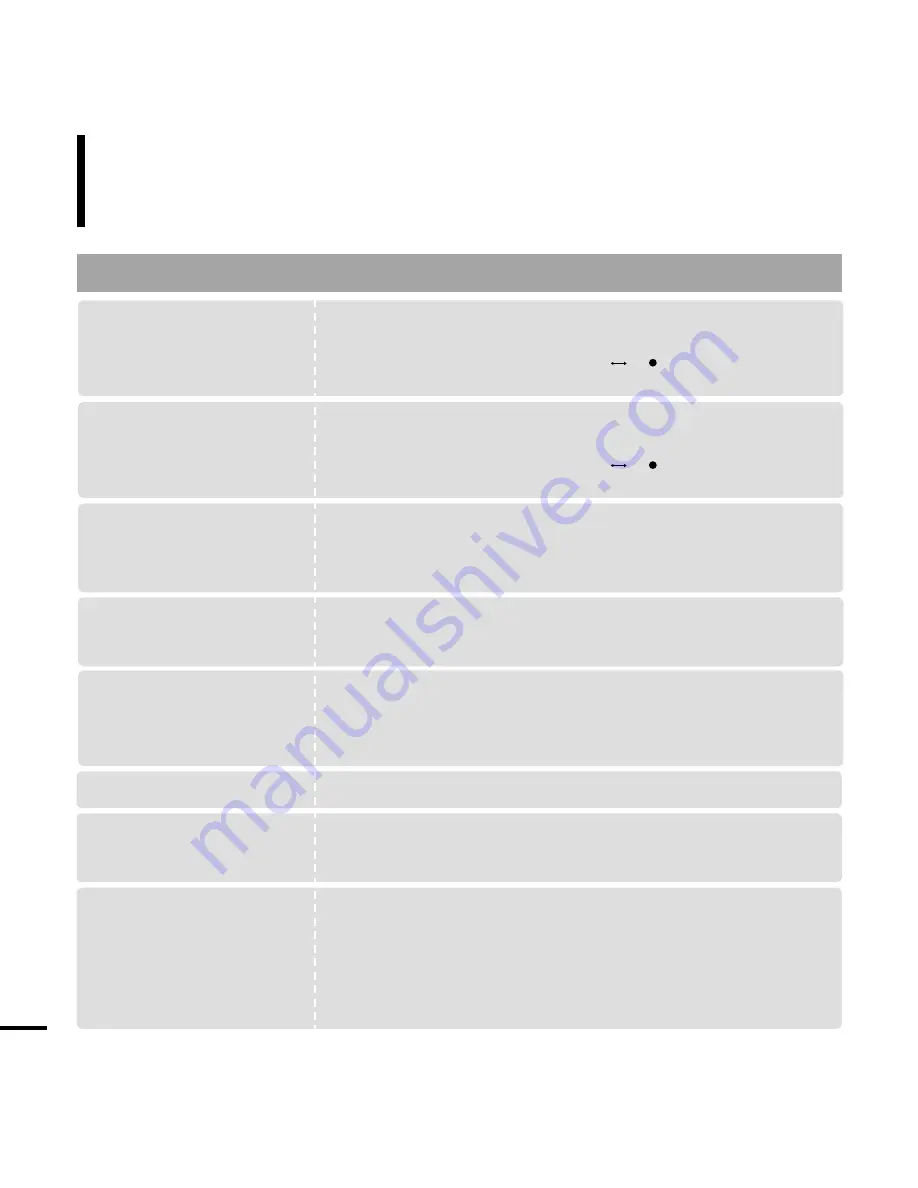
78
Troubleshooting
If a malfunction is experienced, check the following.
If the problem persists, contact a Samsung Service Center near you.
Power will not turn on.
Buttons do not work.
The screen will not turn on.
Power is turning off.
Problem
Check points & Troubleshooting
■
Power will not turn on if the battery is fully discharged.
Recharge the battery and turn the power on again.
■
Press and hold the [MENU] and [A
B/ ] buttons at the same
time to reset the system.
■
Check if the [HOLD] switch is in the direction of the arrow position.
■
Check if you pressed the right button, then press again.
■
Press and hold the [MENU] and [A
B/ ] buttons at the same
time to reset the system.
■
The screen may not be visible under direct sunlight.
■
When <LCD Off> is selected from <Settings>
→
<Display>, the
LCD can be turn off. Press any button and see if it turns on.
The power is automatically turned off when the battery is fully
discharged. Recharge the battery.
Battery life differs from
the Manual.
■
The battery time can vary, depending on the sound mode and
display setting.
■
Product life may be shortened when left for extended periods in
low or high temperatures.
Program Malfunction
Connection to your PC
is disabled.
Please check if your PC requirements are met.
Press <Start> on the toolbar of your PC to run Windows Update.
Select Key Updates and Service Packs, then update all.
Reboot your PC and reconnect.
The file transfer rate is
too low.
■
If you have formatted the player on Windows 2000, the file
transfer can be delayed. Format the player on Windows XP and
try again. If you are running multiple programs including Media
Studio on your PC, the file transfer rate will be low. So make
sure to exit unnecessary programs before proceeding.
Содержание yePP YP-T9
Страница 1: ...YP T9...
Страница 85: ...REV 1 0...