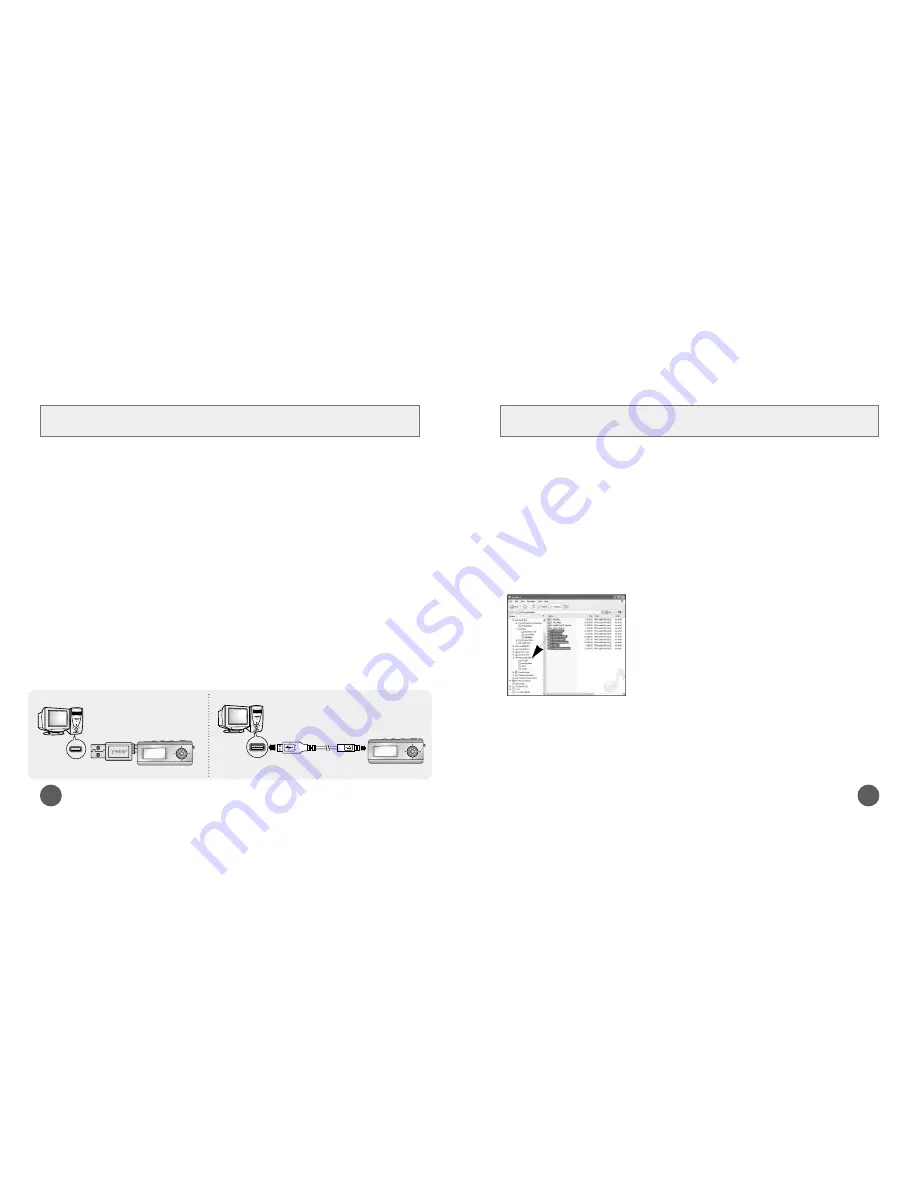
Downloading/Uploading files
3
N
N
N
o
o
t
t
i
i
c
c
e
e
:
:
●
The “WRITING/READING” message will appear during file download or upload.
Disconnecting the USB cable while “WRITING/READING” is displayed may cause
malfunction of the unit.
●
Files willl not necessarily play back in the order displayed in the Removable Disc in
Windows Explorer.
1
Connect the player to your PC with the supplied USB cable.
2
Open Windows Explorer on PC.
●
Removable Disc is displayed in Windows Explorer.
3
Select the file to save and drag-and-drop it into the removable disk icon.
(Files will appear In numerical, alphabetical order)
●
If you change the name of music files in Windows Explorer like 001* * * , 002* * *...,
music files will be played in the order of number indicated.
Connecting the USB cable
2
1
Connect the USB cable to the USB port on the computer.
2
Connect the other end of the USB cable to the USB cable connection port on
the bottom of the player.
●
If you disconnect the USB cable from your PC while implementing a
command or initializing during USB driver installation, your PC may not
function correctly.
3
The USB driver is installed with a message saying that it is searching for a
new device. You may not see the display screen during installation.
Go to the device manager to check that installation has been successfully
completed.
4
Upon installation of the USB driver "Samsung yepp YP-T6 USB Device" will
appear in the [System Properties]
➝
[Device Manager].
USB connect cable
➤
Before connecting the player to PC, make sure to install USB driver.
Insert the Installation CD into the CD-ROM drive and then click
[Install USB Driver]
.
Complete the installation by the instructions in the order as they appear in the windows.
Direct Connect USB Adaptor




















