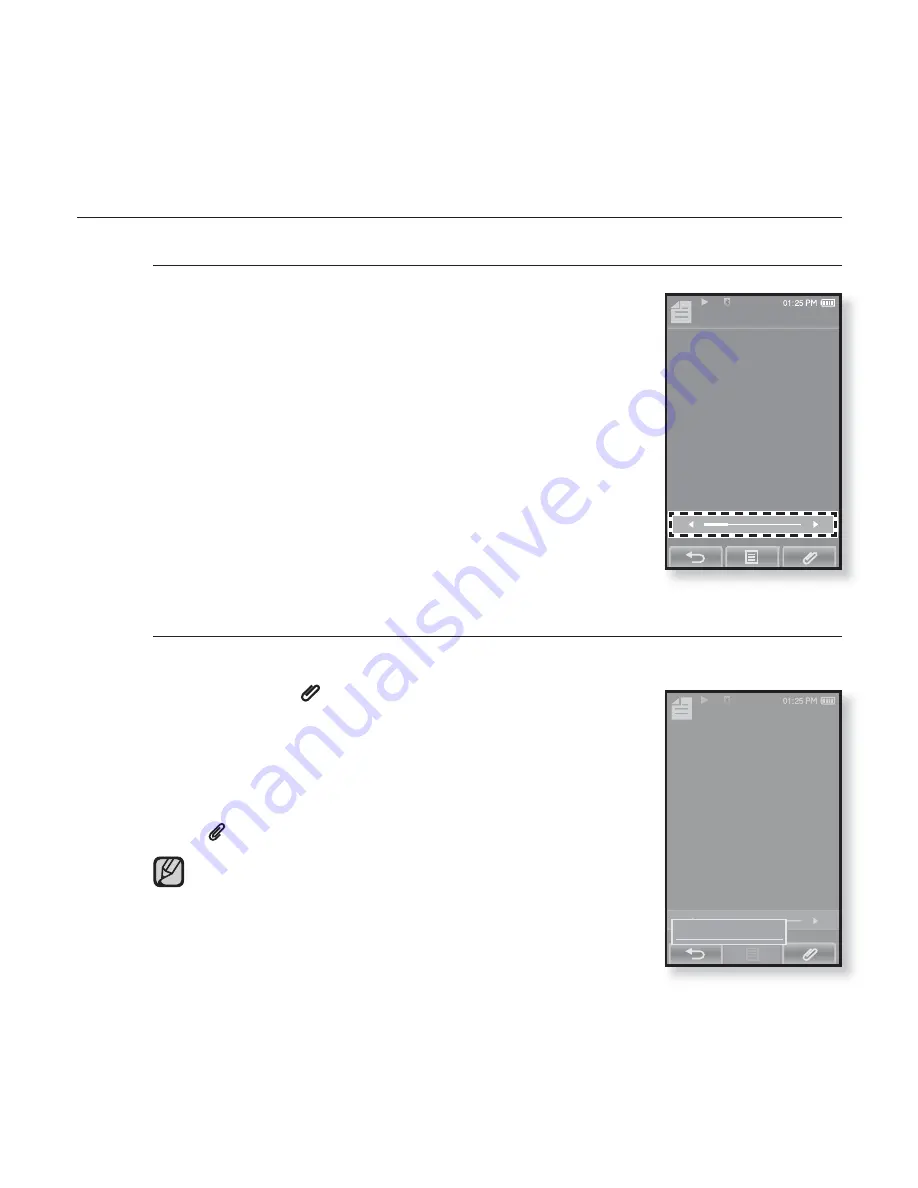
94 _
enjoying the prime pack
Texts 1
7.0%
My doggy likes to disco dance.
He boogies every night.
He dances in his doghouse
till the early morning light.
The other dogs come running
when they hear my doggy swing.
A few will bring play their instruments
The others dance and sing.
They pair off with their partners
as their tails begin to wag.
My doggy likes to disco dance.
He boogies every night.
Texts 1
7.0%
My doggy likes to disco dance.
He boogies every night.
He dances in his doghouse
till the early morning light.
The other dogs come running
when they hear my doggy swing.
A few will bring play their instruments
The others dance and sing.
They pair off with their partners
as their tails begin to wag.
My doggy likes to disco dance.
He boogies every night.
Add Bookmark
USING THE TEXT MENU
To move to previous/next page
How To 1
Tap the
[
Ż
,
Ź
] icon
on the bottom of the touch screen.
How To 2
Slide your
fi
nger to the left or right.
Sliding your
fi
nger to the left will display the next page,
while to the right will display the previous page.
To set a bookmark
Set a bookmark to return to that point in the text at any time.
1.
Tap on the
[
] icon
at the desired page you
want on the text view screen.
The <Bookmark> menu appears.
2.
Tap
<Add Bookmark>
.
The current text screen is set to a bookmark with the
[ ] symbol displayed on the top left corner.
The Overwrite window appears if there is a bookmark
previously set. If you select
<Yes>
, the previously set
bookmark is deleted and a new bookmark is added.
The bookmark can be set one for each text
fi
le, and
you can set a maximum of 100 bookmarks.
NOTE
Содержание yePP YP-P2 16GB
Страница 139: ...REV 3 0 ...
















































