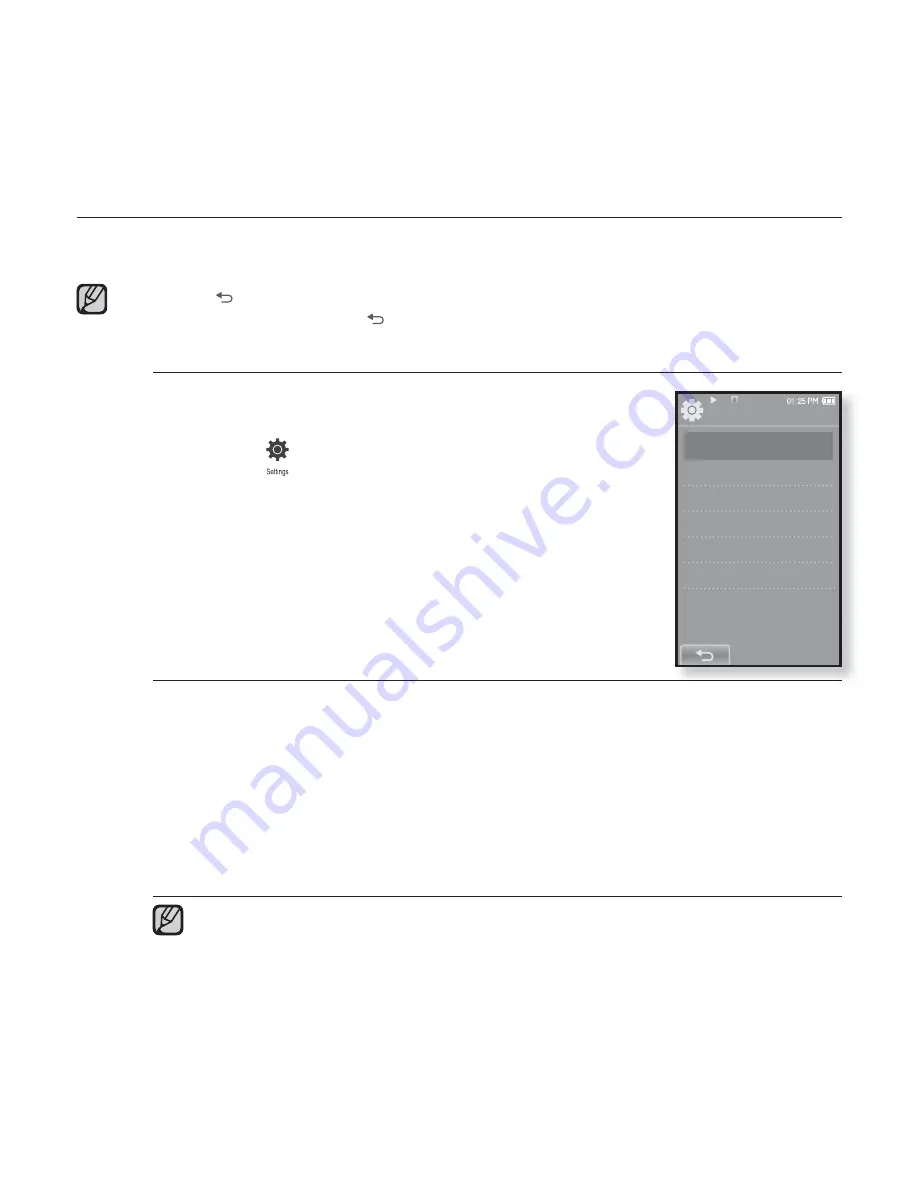
26 _
the basics
CHANGING THE SETTINGS AND PREFERENCES
Your mp3 player comes with settings and preferences that were set up at the
factory, but you can change these pre-set values to truly customize your player.
Tap the
[
] icon
to move to the previous screen.
Press and brie
fl
y hold the
[
] icon
to move to the main menu screen.
Menu Style Settings
You can change the menu design and font and delete
the background image of the main menu.
1.
Tap the
icon
on the main menu screen.
The <Settings> menu appears.
2.
Select
<Menu Style>
and tap on it.
The <Menu Style> menu appears.
3.
Tap on a desired menu.
4.
Set the options you prefer and tap
<OK>
.
Menu Style Setting Options
Menu Design :
You can change the style of the main menu screen. Select
from <Cosmos>, <Matrix>, <My Skin>, <Dandy_Cosmos>, <Dandy_Matrix>,
<Dandy_MySkin>, <Sammy_Matrix>, <Toy_Cosmos>, <Toy_Matrix>,
<Toy_MySkin>, <Woody_Cosmos>, <Woody_Matrix> and <Woody_MySkin>.
See pages 27~28.
Font :
You can change the font type of the menu language. Select one from 3
font types. In some menu languages, <Font> will be disabled.
Reset My Skin :
Initializes the background image of the touch screen to its
default image.
If the <Settings> screen is open and you don’t push any buttons for about
1 minute, the unsaved settings will be lost, and the player will return to the
previous function.
Transferred UCI
fi
les using <EmoDio> can be found in <Menu Design>. For
further information on UCI, refer to <EmoDio>.
NOTE
NOTE
Settings
Menu Style
Sound
Display
Language
Time
System
Содержание yePP YP-P2 16GB
Страница 139: ...REV 3 0 ...
















































