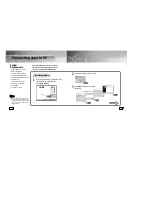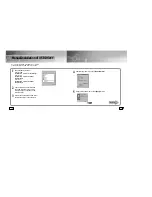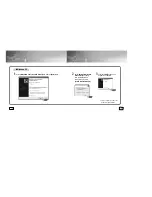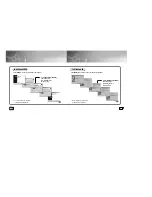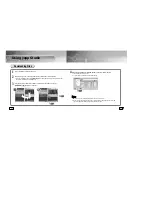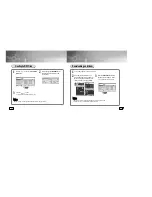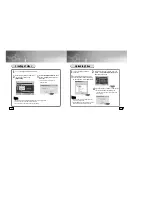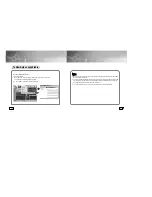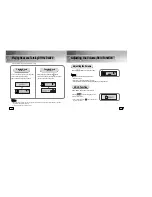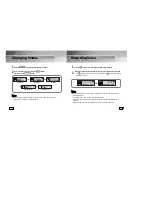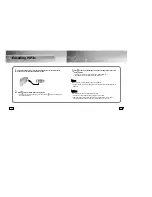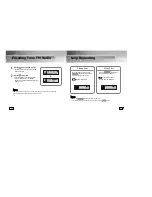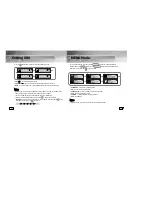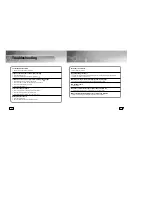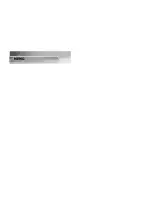41
40
Listening to FM Radio
While the player is stopped, select FM Mode by using the button.
Manual Search for a Frequency
Automatic Search for a Frequency
●
Press the , buttons to search manually for
the desired frequency.
●
Press and hold the , buttons
in order to search for and stop at
frequencies for which there is reception.
Manual Storage of a Frequency
●
After searching manually for a desired frequency,
press the button to select the channel in
which to save the frequency.
●
When the CH channel flashes, press the
button to save the selected frequency.
Automatic Storage of a Frequency
●
Press and hold the button
while in FM Mode.
●
Frequencies within the range of
87.5MHz to 108MHz are automatically
selected and stored.
●
Frequencies are automatically stored,
starting from 1.
N
N
N
N
o
o
o
o
tt
tt
e
e
e
e
::
::
●
To exit from FM Mode, press the button.
N
N
N
N
o
o
o
o
tt
tt
e
e
e
e
::
::
●
You can store up to 20 frequencies.
●
You can replace an existing frequency with a new one but you cannot delete a stored
frequency.
1
Press and hold the button in FM mode.
2
Press the button after using the
,
buttons to move to
the desired channel.
Searching Stored Frequencies
Содержание YEPP YP-780
Страница 30: ...MENU Table 58 59 Use the or button to move and then select using the button ...
Страница 33: ...MEMO ...