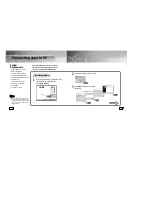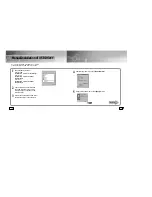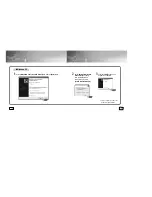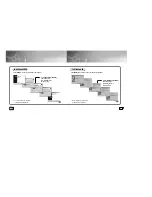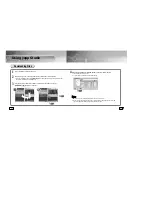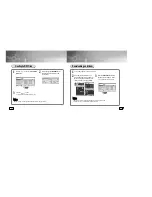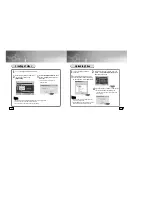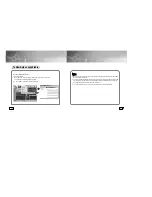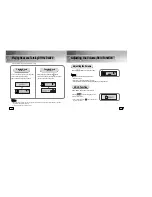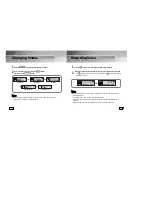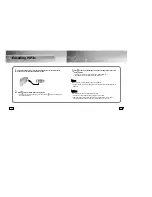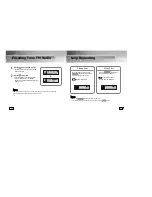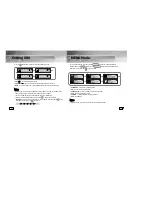27
26
1
Turn on the yepp and connect
yepp to PC.
2
After selecting the files to upload in the yepp
window, click the
[Transmit to yepp]
button at
the bottom of the window.
3
After selecting the folder in which to
save the files when the Folder Setting
Window appears, click the
[OK]
button.
Uploading Files
4
If you want to listen on the PC to a file that you
sent, convert the VOC file to a WAV file.
●
The VOC file and the newly created WAV file are
saved together.
N
N
N
N
o
o
o
o
tt
tt
e
e
e
e
::
::
●
Refer to Help for more detailed information
about using yepp Studio.
●
MP3 and WMA formatted files that are in the
Music folder are not uploaded to the PC.
1
Turn on the yepp and connect it to the PC.
2
After clicking in the Music folder using
the right mouse button, select
[Make Folder]
.
3
When the
Making New Folder
Window
appears, click
[OK]
after entering the
folder name.
●
A new sub-folder is created under
the Music folder.
Creating a Folder
N
N
N
N
o
o
o
o
tt
tt
e
e
e
e
::
::
●
Refer to Help for more detailed information about using yepp Studio.
●
A folder can only be created in the Music folder.
●
Only sub-folders of the Music folder can be deleted.
Содержание YEPP YP-780
Страница 30: ...MENU Table 58 59 Use the or button to move and then select using the button ...
Страница 33: ...MEMO ...