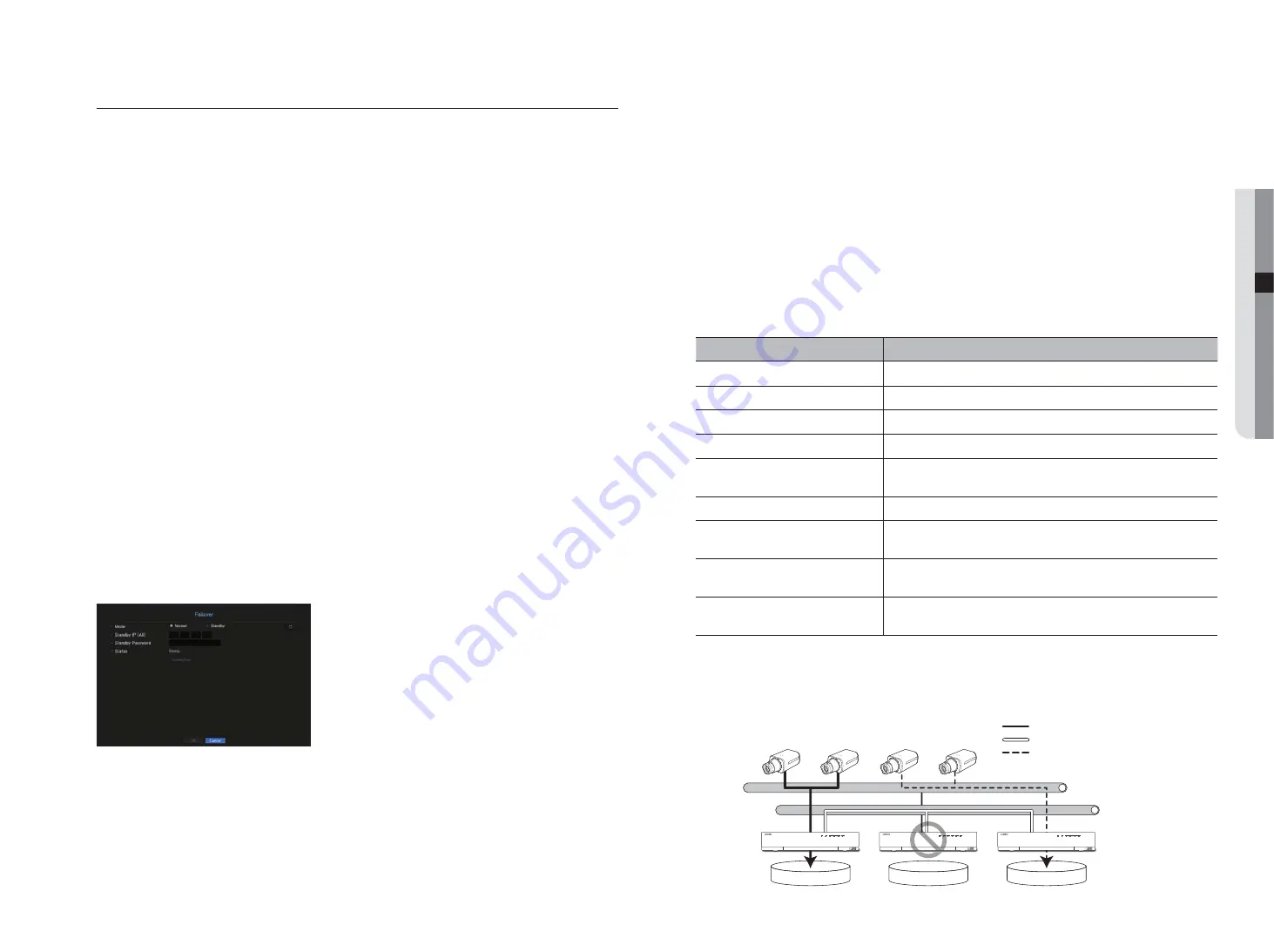
Failover
Functions allowing other devices in a ready-state to perform recording if the NVR device can't perform
recording due to network error.
Up to 32 'Normal' devices can be connected to a single 'Standby' device.
M
`
For a device to be configured for troubleshooting, Network 1 (camear) and Network 2 (All) ports should be connected to the
local network.
`
Network 1 (camera) and Network 2 (all) of every device should have an IP in a 'different bandwidth'.
For detailed network settings, please refer to "
Network Configuration
". (Page 44)
`
All devices should be the same model when performing troubleshooting.
`
Troubleshooting network interface supports IPv4 only.
`
The time of all devices should be synchronized. For more information about the time synchronization settings, refer to
"
System Settings
". (Page 25)
Example of IP in a different bandwidth
Example 1)
IP : 192.168.1.200, subnet 255.255.255.0
In the Example 1) above, since 255 of the subnet corresponds to 192.168.1, any IP in a format of
192,168.1.x has the same bandwidth.
An IP in a format of 192.168.2.x has a different bandwidth with an IP in a format of 192.168.1.x.
Example 2)
IP : 172.16.1.200, subnet 255.255.0.0
In the Example 2) above, since 255 of the subnet corresponds to 172.16, any IP in a format of
172.16.x.x has the same bandwidth.
An IP in a format of 172.17.x.x has a different bandwidth with an IP in a format of 172.16.x.x.
To set troubleshooting
1.
Set a device to 'Standby' and set the rest of the devices to 'Normal' mode.
2.
Enter the Network 2 IP and password of the 'Standby' device that you intend to connect from a device set
in the 'Normal' mode and click the <
Connection
> button under the status display.
3.
Check the IP and status of the 'Normal' devices connected to the 'Standby' device.
•
Mode : Select either <
Normal
> or <
Standby
> mode.
- Normal : Device in recording operation. It is monitored by the Standby device.
- Standby : Device that is in a ready-state, not performing the recording operation. It performs the recording
operation instead of the Normal device that is out of order.
In the case of normal mode
•
Standby IP (All) : Enter the Network 2 (all) IP of the standby device to connect.
•
Standby Password : Enter the administrator password of the standby device.
•
Status : Displays the current connection status.
•
Access or Disconnect button : Click the button to access or disconnect the access.
In the case of standby mode
•
Device list/Status: Shows the current state of the normal device(s) connected to the standby device. To delete
a connected normal device, click the <
Delete
> button on the right side of the device.
M
`
For a Standby device, you can only use limited functions in the <
System Environment
>, <
Device
> and <
Network
>
menus. You can't use the <
Record
> and <
Event
> menus.
`
Activating the troubleshooting operation while playing a video or backing up a section in the Standby device will stop the
previous operation and a live image will be displayed.
State name
Descriptions
Ready
Ready to be connected
Connected
Normal and standby are connected (troubleshooting mode available)
Failover
Troubleshooting is being performed
Connected fail
Connection was attempted but failed
Authentication failure
Authentication failed due to incorrect standby password when attempting
connection
Connected(Match Time Required)
Connected but not time synchronized with the standby equipment
Connected(check camera port IP)
Connected to the standby network 2 (All) at the normal network 1 (camera) port or the
network 1 (camera) IP does not match even if connected to the same network 2 (All)
Connected fail(check camera port IP)
Attempted to connect from the normal network 2 (all) port to the standby network 1
(camera) but the connection failed
Connected fail (It is a different model.)
Attempted to establish a connection between different models but failed to establish
connection
When troubleshooting is performed (example)
- Subnet 1 -> Network 1 (camera)
- Subnet 2 -> Network 2 (all)
Subnet 1
Normal
Normal
Standby
Subnet 2
Recording Stream
FailOver Monitoring
Fake Recording Stream
English
_49
● MENU SETUP
















































