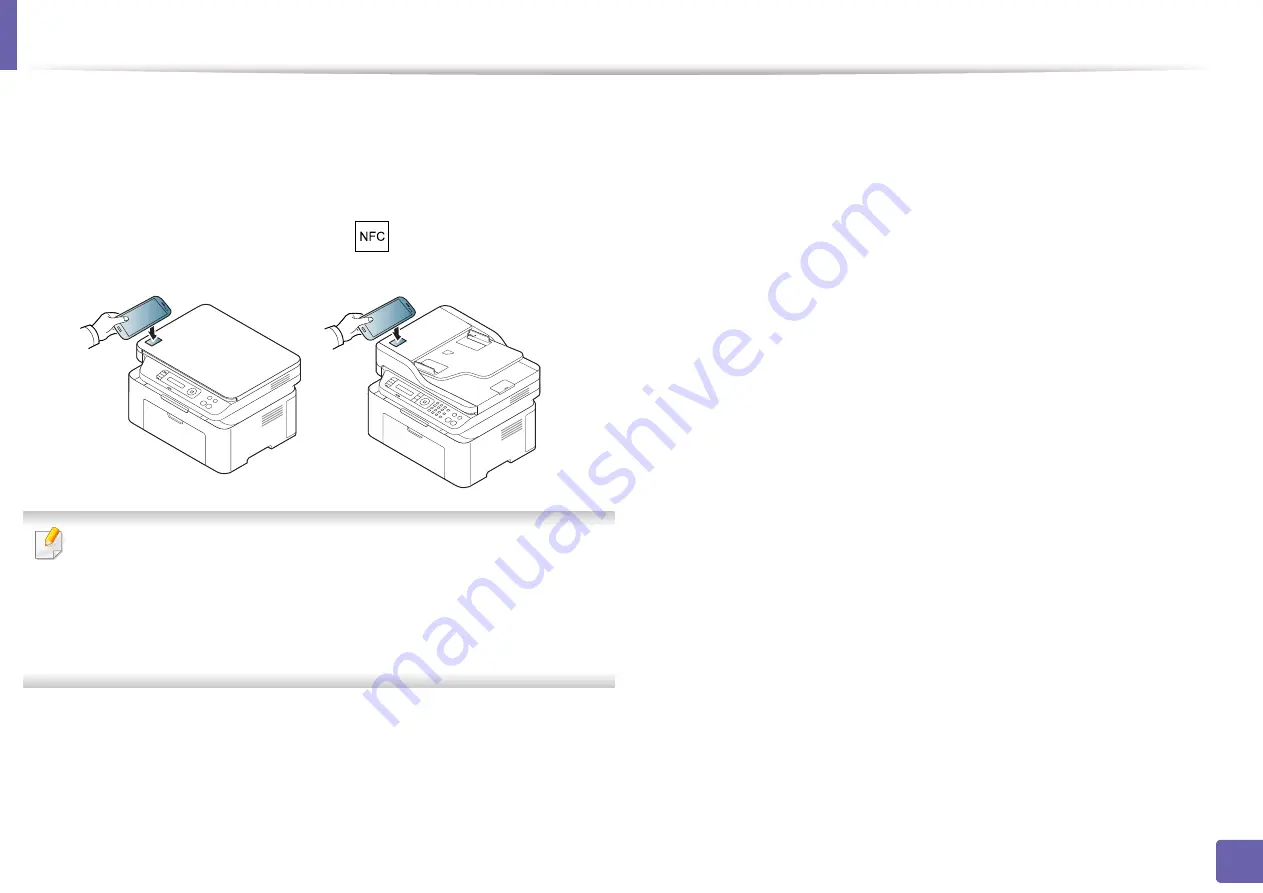
Using the NFC feature
178
2. Using a Network-Connected Machine
3
Select device status icon.
4
Select
Google Cloud Print
>
Register Google Cloud Printer
.
5
Tag the NFC tag on your mobile device (usually located on the back of
the mobile device) over the NFC tag(
) on your printer.
Wait a few seconds for the mobile device to connect to the printer.
•
For some mobile devices, NFC tag might not be located at the back of the
mobile device. Check the location of the NFC antenna on your mobile
device before tagging.
•
If error message about changed PIN number appears, enter a changed
PIN number and press
OK
. Follow the instruction on the app screen to
update the PIN number.
6
Confirm your printer in pop-up window.
Now your printer is registered with Google Cloud Print™ service
Содержание Xpress M2070FW
Страница 3: ...3 BASIC 5 Appendix Specifications 103 Regulatory information 112 Copyright 125...
Страница 71: ...Redistributing toner 71 3 Maintenance...
Страница 78: ...Cleaning the machine 78 3 Maintenance...
Страница 88: ...Clearing original document jams 88 4 Troubleshooting...
Страница 92: ...Clearing paper jams 92 4 Troubleshooting If you do not see the paper in this area stop and go to next step...
Страница 93: ...Clearing paper jams 93 4 Troubleshooting...
Страница 124: ...Regulatory information 124 5 Appendix 28 China only...






























