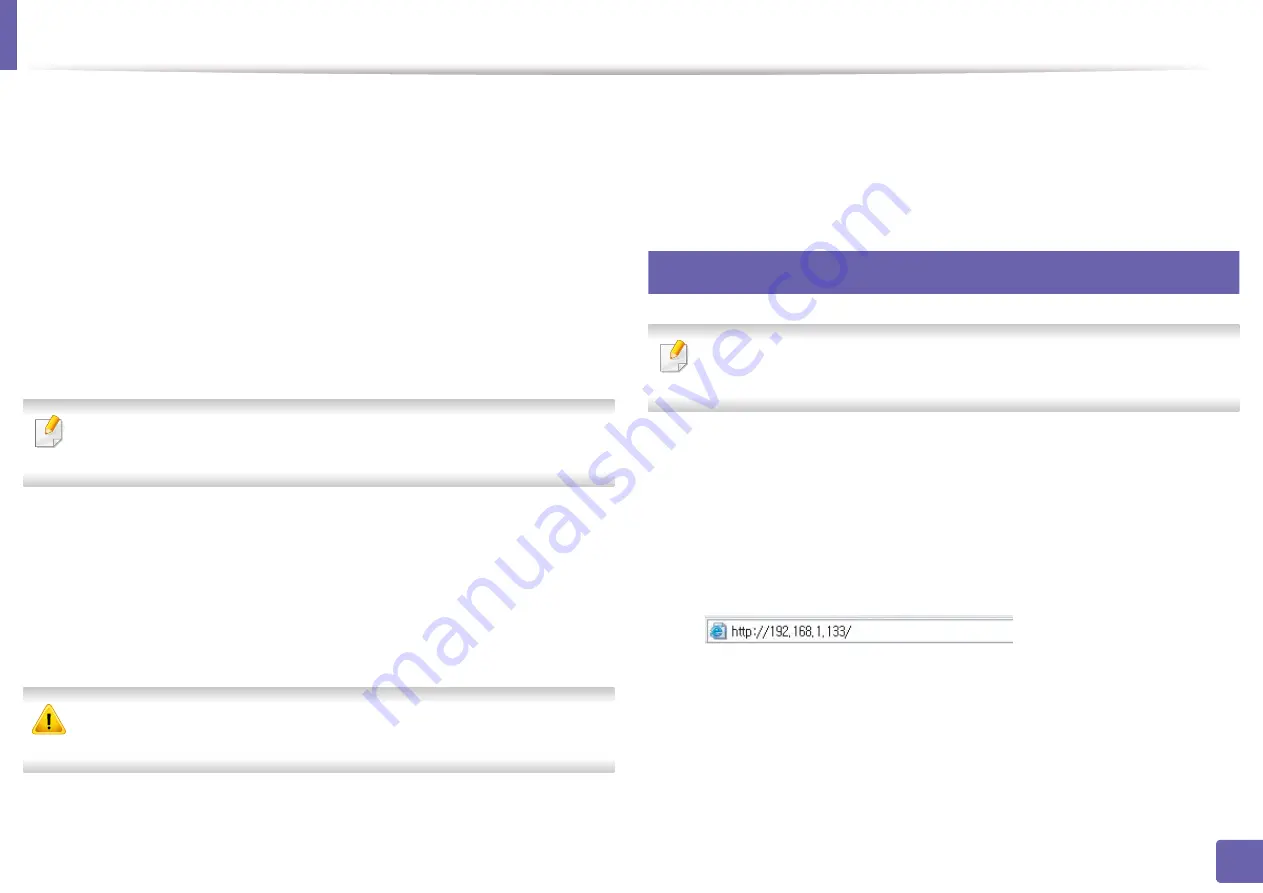
Wireless network setup
167
2. Using a Network-Connected Machine
7
Select the one
Network Name(SSID)
in the list.
•
SSID
: SSID (Service Set Identifier) is a name that identifies a wireless
network, access points, and wireless devices attempting to connect
to a specific wireless network must use the same SSID. The SSID is
case sensitive.
•
Operation Mode
:
Operation Mode
refers to the type of wireless
connections (see "Wireless network name and Network Password"
on page 148).
-
Infrastructure
: Allows wireless devices to communicate with
each other through an access point.
If your network’s
Operation Mode
is
Infrastructure
, select the SSID of the
access point. Note that “portthru” is the default SSID of your machine.
8
Click
Next
.
If the wireless security setting window appears, enter the registered
password (Network Password) and click
Next
.
9
The confirmation window appears, please check your wireless setup. If
the setup is right, click
Apply
.
Disconnect the network cable (standard or network). Your machine should
then start communicating wirelessly with the network.
10
Insert the supplied CD into the CD-ROM drive and proceed to install the
software following the directions on the screen. When the "Connect
Printer" screen appears, select the Network (Ethernet/Wireless)
connection.
18
Turning the Wi-Fi network on/off
If your machine has a display, you can also turn on/off the Wi-Fi from the
machine’s control panel using the
Network
menu.
1
Check whether the network cable is connected to the machine. If not,
connect the machine with a standard network cable.
2
Start a web browser such as Internet Explorer, Safari, or Firefox and enter
your machine’s new IP address in the browser window.
For example,
3
Click
Login
on the upper right of the SyncThru™ Web Service website.
4
Type in the
ID
and
Password
, then click
Login
.
•
ID: admin
•
Password: sec00000
Содержание Xpress M2070FW
Страница 3: ...3 BASIC 5 Appendix Specifications 103 Regulatory information 112 Copyright 125...
Страница 71: ...Redistributing toner 71 3 Maintenance...
Страница 78: ...Cleaning the machine 78 3 Maintenance...
Страница 88: ...Clearing original document jams 88 4 Troubleshooting...
Страница 92: ...Clearing paper jams 92 4 Troubleshooting If you do not see the paper in this area stop and go to next step...
Страница 93: ...Clearing paper jams 93 4 Troubleshooting...
Страница 124: ...Regulatory information 124 5 Appendix 28 China only...






























