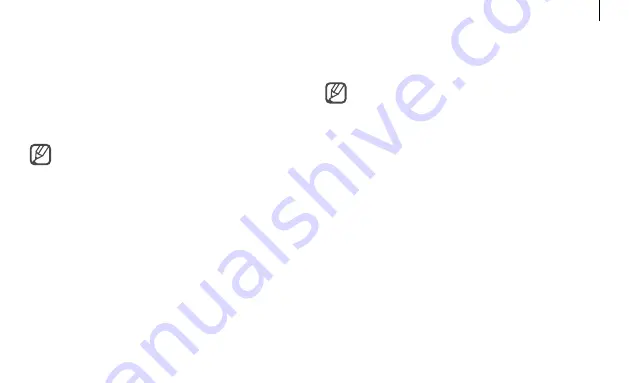
9
Getting started
1-4. Enter your Google ID and password, then
select
Next
.
If you do not have a Google Account, you
can login as a “Guest” by selecting
Browse as
Guest
.
Note that there are some restrictions in place
while using Chrome OS as “Guest”.
1-5. Follow the on-screen instructions to proceed
with the initial setup.
2
Get started with your Chromebook.
When your Chromebook starts for the first time,
updates may be performed for a few minutes
during the activation step.
Let’s get started
To set up your Chromebook, you will need a Google
Account and access to the internet.
If you don’t have a Google Account, create an
account.
The setup process may be different
depending on the OS version being used.
1
Activating the computer.
1-1. Select a network. Detected networks are
automatically listed in the
Connect to
network
menu.
1-2. Connect to a network.
1-3. Read and agree to the Google Chrome OS
terms and conditions and select
Accept and
continue
.
















