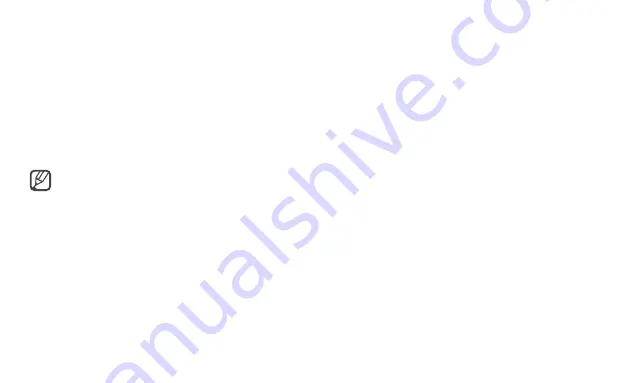
Appendix
Safety precautions
For your safety and security and to prevent
damage, carefully read the following safety
instructions.
• The product mentioned in this guide refers
to all items supplied with the computer
including the battery, the adapter, and all
other Samsung-provided accessories.
• For more information, refer to the Safety
precautions in the user manual.
To avoid suffocation, keep the plastic bag away
from infants and children.
Do not place or use the computer on slanted or
vibrating surfaces.
Keep the computer’s vents at least 15 cm away
from walls and other objects and do not use the
computer on blankets, or cushions that block the
ventilation of the computer.
Handle the power cord with care.
• Do not touch with wet hands.
• Do not overload a multi-outlet or an extension
cord beyond the specified voltage/current
capacity.
• Use only properly earthed electric sockets or
extension cords.
• Unplug the wall-mount adapter (integrated plug
and power adapter) from the wall outlet while
holding the body and pulling it in the direction
of the arrow.
12


































