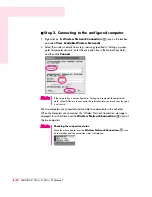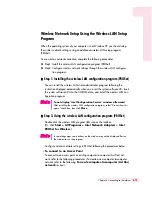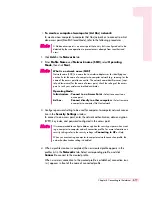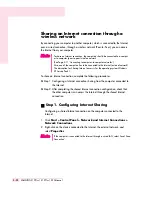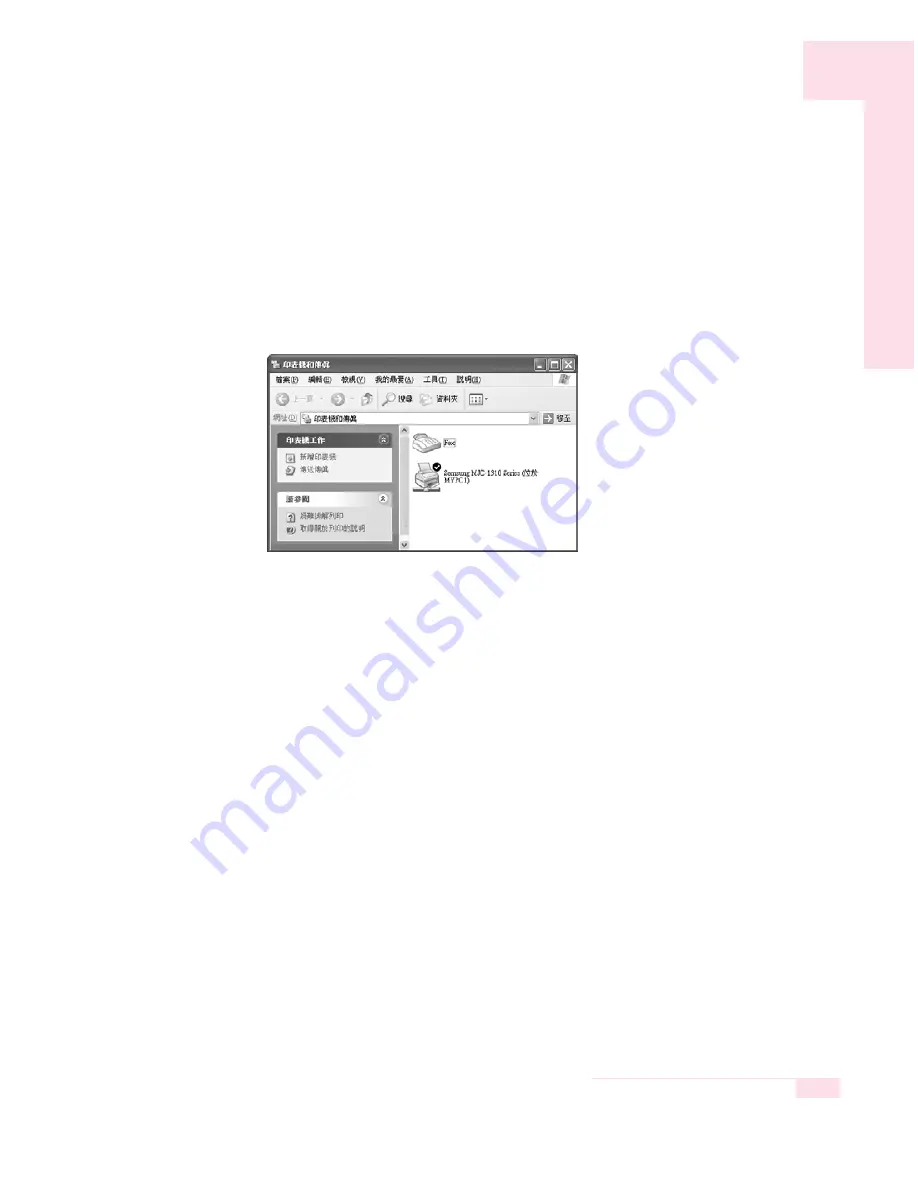
4-23
Chapter 4. Connecting to the Internet
7. Read the warning about a shared printer, and click
Yes
to install the shared
printer.
8. Select
Yes
for ‘Do you want to use this printer as a default printer?’, and click
Next
.
9. Click
Finish
.
10. When the printer sharing configuration has been completed, the shared printer
appears in the Printers and Faxes window.
Now you can print using the shared printer even if your computer is not directly con-
nected to a printer.
Содержание X10 Plus
Страница 22: ...1 22 SAMSUNG X10 Plus X15 Plus X30 Manual ...
Страница 42: ...3 12 SAMSUNG X10 Plus X15 Plus X30 Manual ...
Страница 74: ...4 32 SAMSUNG X10 Plus X15 Plus X30 Manual ...
Страница 75: ...System Management This chapter provides information on efficient computer management Chapter 5 Chapter 5 ...
Страница 96: ...6 12 SAMSUNG X10 Plus X15 Plus X30 Manual ...
Страница 122: ...7 26 SAMSUNG X10 Plus X15 Plus X30 Manual ...
Страница 123: ...Appendix System specifications software types and safety instructions are provided here Appendix Appendix ...