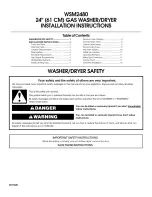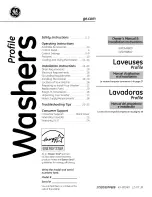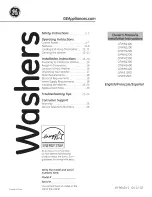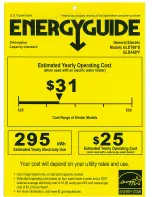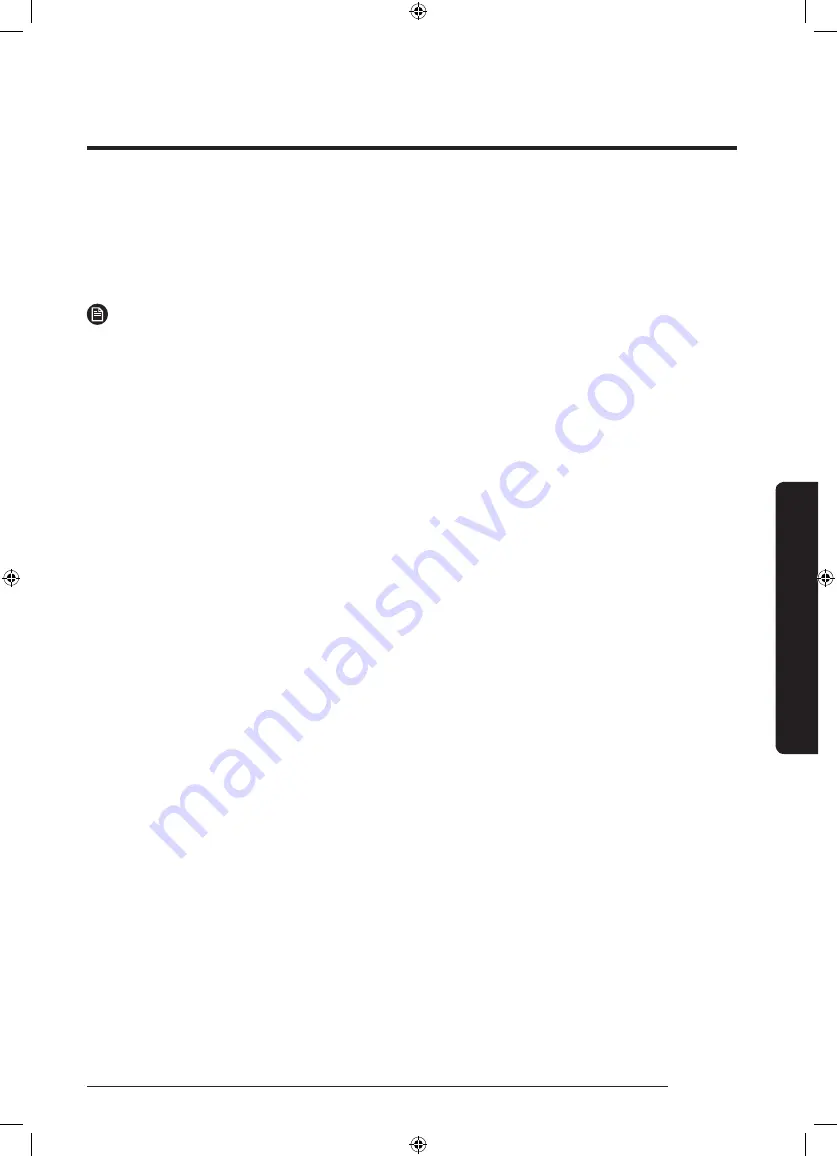
English 43
Oper
ations
Log in
You must first log into SmartThings with your Samsung account. To create a new Samsung
account, follow the instructions on the app. You don’t need a separate app to create your
account.
NOTE
If you have a Samsung account, use the account to log in. A registered Samsung smartphone
user automatically logs in.
To register your device to SmartThings
1.
Make sure your smartphone is connected to a wireless network. If not, go to the
Settings
and turn on the wireless connection and select an AP (Access Point).
2.
Select to run
SmartThings
on your smartphone.
3.
When a message of “A new device is found.”, select
Add
.
4.
If no message appears, and select your washing machine in a list of devices
available. If your washing machine is not listed, select
Device Type
>
Specific Device
Model
, and then add your washing machine manually.
5.
Register your washing machine to the SmartThings app as follows.
a.
Log into SmartThings with your Samsung account.
b.
Turn a Wi-Fi connection on.
c.
Add your washing machine to SmartThings. Make sure your washing machine is
connected to SmartThings.
d.
When registration is complete, your washing machine appears on your smartphone.
Washing Machine app
Integrated control: You can monitor and control your washing machine both at home and on
the go.
•
Select the Washing Machine icon on SmartThings. The Washing Machine page appears.
•
Check the operation status or notifications related to your washing machine, and change
options or settings if necessary.
WW85M64FOPW_DC68-03863A-01_EN.indd 43
2018/4/3 9:36:09