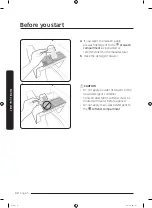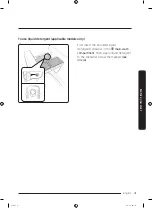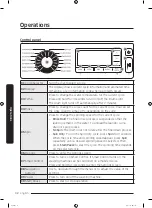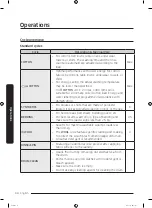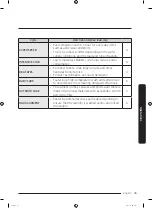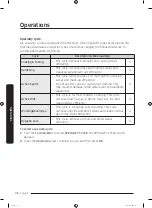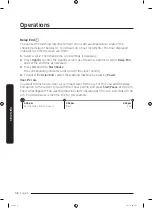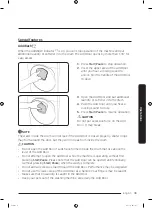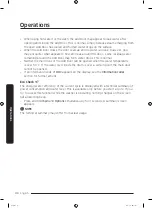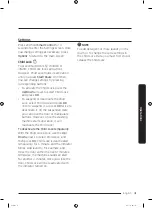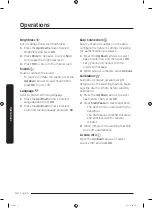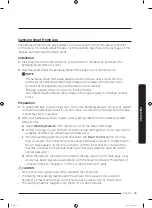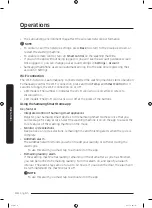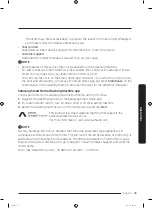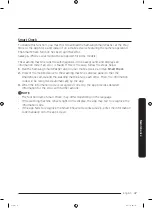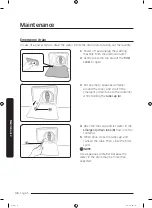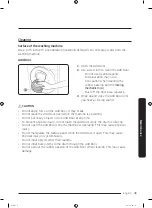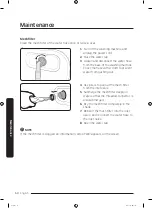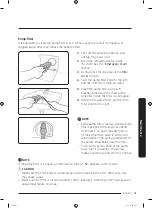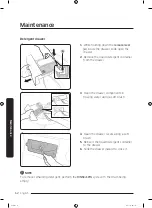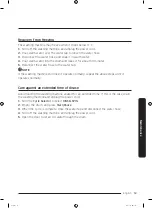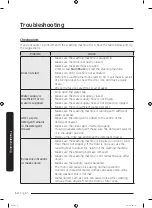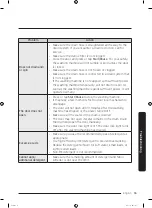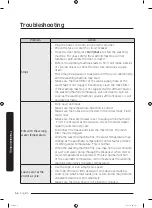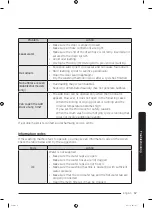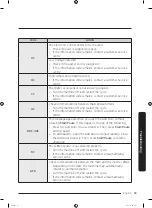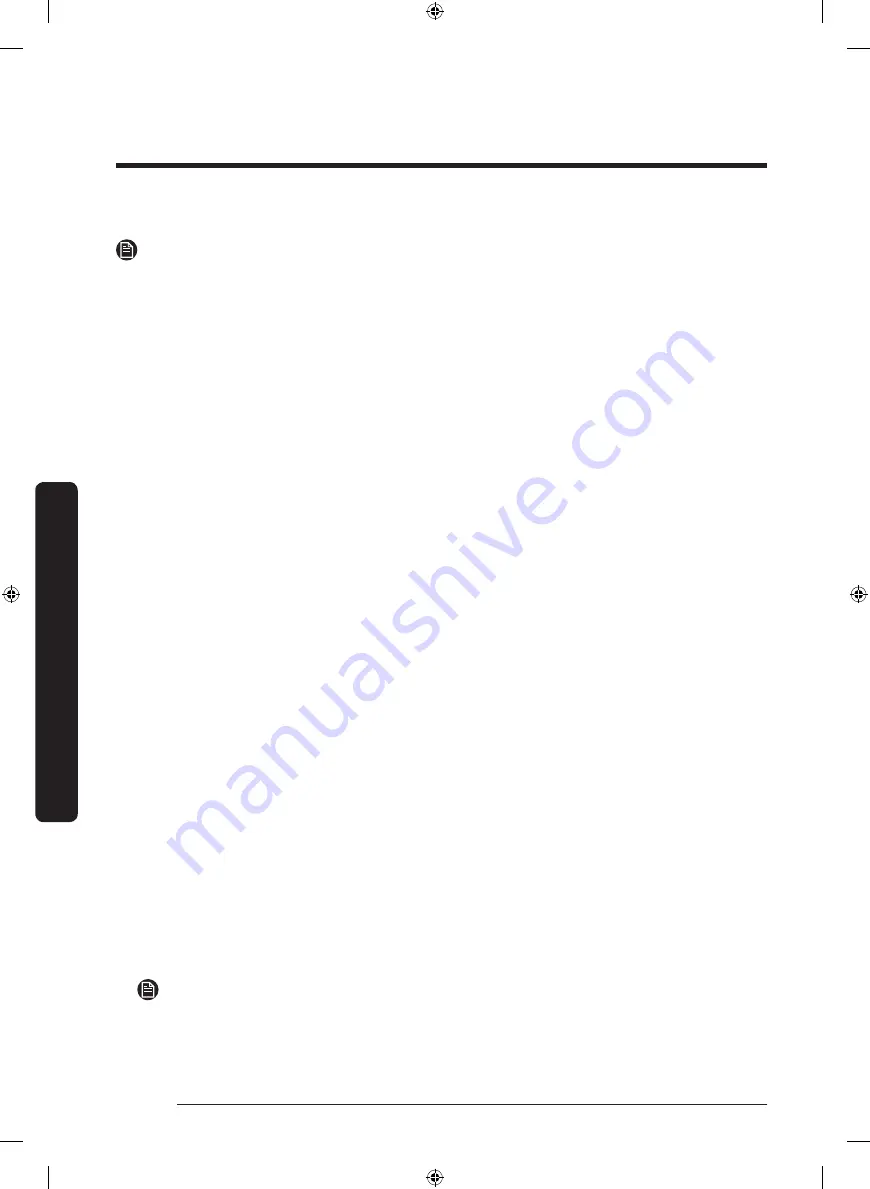
Operations
English
44
Operations
• The surrounding environment may affect the wireless network performance.
NOTE
• To cancel or exit the network settings, press
Back
to return to the previous screen, or
restart the washing machine.
• To enable remote control, turn on
Smart Control
on the washing machine.
• If you run the app without being logged in, you will see the Account guidance screen.
Once logged in, you can change your account settings in
Settings
>
Account
.
• Samsung smartphone users can automatically log into the app once registering their
account in Settings.
Wi-Fi connection
The Wi-Fi network is automatically connected when the washing machine starts operation.
To manually control the Wi-Fi connection, press and hold
Temp.
and
Smart Control
for 3
seconds to toggle the Wi-Fi connection on or off.
• LED models: The number 1 indicates the Wi-Fi connection is on while 0 refers to
disconnection.
• LCD models: The Wi-Fi icon turns on or off at the press of the buttons.
Using the Samsung Smart Home app
Key features
•
Integrated control of Samsung smart appliances
Register your Samsung smart devices to the Samsung Smart Home service that you
can leverage for easy access. Select the washing machine icon on the app to access the
core features of the washing machine on the move.
•
Monitor cycle selections
Keep an eye on cycle selections, remaining time and finishing alerts when the cycle is
complete.
•
AddWash alarm
The AddWash alarm reminds you when to add your laundry or softener during the
wash cycle.
- To use this alarm, you must tap to activate it on the app.
•
Remaining laundry alarm
If the washing machine has laundry remaining in the drum after a cycle has finished,
you can be notified of remaining laundry. Turn this alarm on, and specify an alarm
interval. The alarm stays active for up to 12 hours. If you open the door, the alarm will
be terminated and the machine turns off.
NOTE
- To use this alarm, you must tap to activate it on the app.
Untitled-1 44
2017-11-17 5:31:25