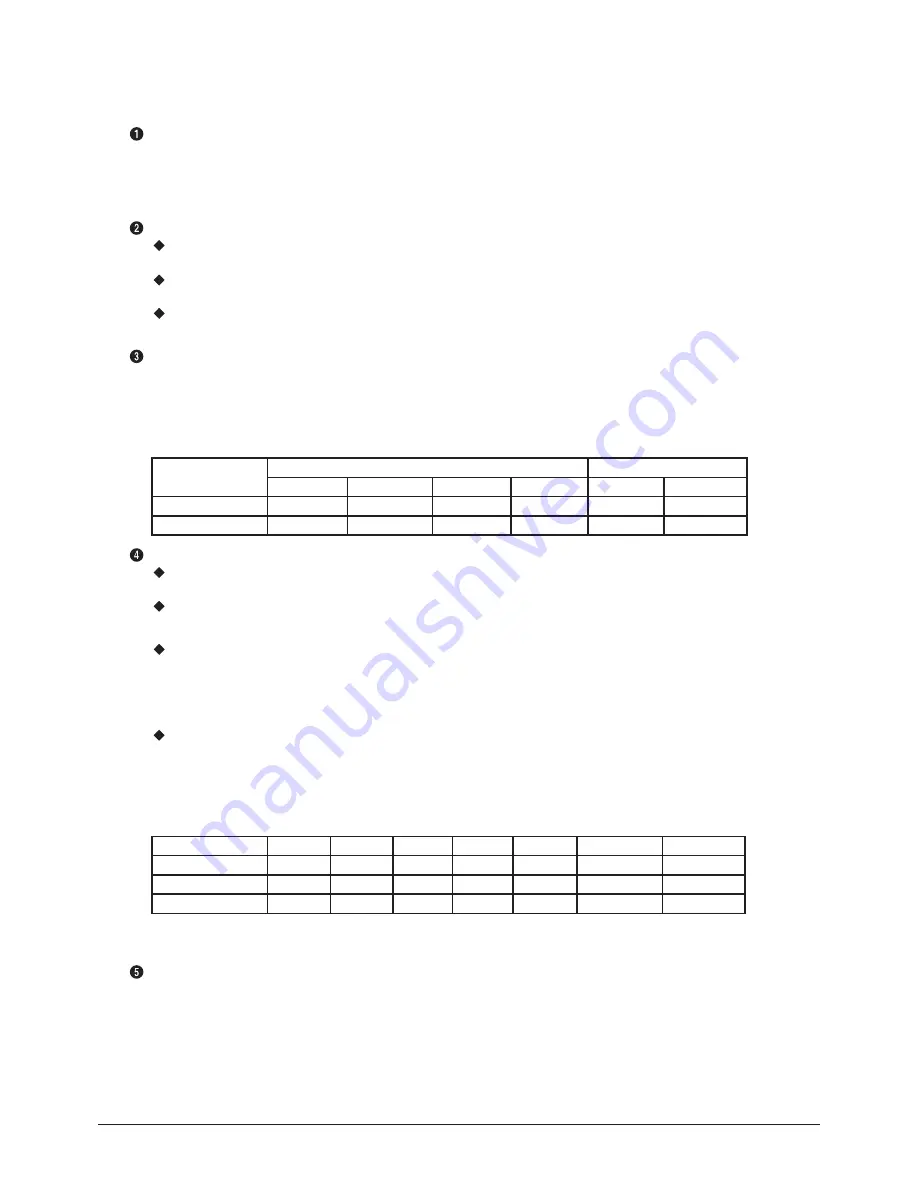
Operation Instruction & Installation
Samsung Electronics
11-3
Connecting to an Aerial or Cable Television Network
Connect the aerial or network input cable to the 75 Ω coaxial socket.
To view television channels correctly, a signal must be received by the set from one of the sources: an outdoor aerial, cable
television network, or satellite network. If you are using an indoor aerial, you may need to adjust it when tuning your television
until you obtain a picture that is both sharp and clear.
Connecting to the COMPONENT Input
Connect component video cables to component connector ( Y, P
B
, P
R
) on the rear of your television and the other ends to
corresponding component video out connectors on the DTV receiver or DVD player.
The Y, P
B
and P
R
connectors on your component devices (DTV receiver or DVD player) are sometimes labeled Y, B-Y and R-Y
or Y, Cb and Cr.
Connect RCA audio cables to AUDIO (L/R) IN on the rear of your television and the other ends to corresponding audio out
connectors on the DTV receiver or DVD player.
Connecting to the SCART Input/Output
Connect SCART cable to an appropriate external A/V device such as a VCR, DVD player, decoder, satellite receiver, video game
device, or video disc player.
- The EXT1 (RGB) connector is used for equipment with an RGB output, such as a video game device or video disc player.
- The EXT2 (AV) connector is used for the audio/video output of current television programme.
Input/Output Specification
Connector
Input
Output
Video
Audio(L/R)
S-Video
RGB
Video
Audio(L/R)
EXT 1
O
O
X
O
O
O
EXT 2
O
O
X
X
O
O
Connecting to the HDMI
Supports connections between HDMI-connection-enabled AV devices (Set-Top Boxes, DVD players, AV receivers and
digital TVs).
No additional Audio connection is needed for an HDMI to HDMI connection.
What is HDMI?
“High Definition Multimedia interface” allows the transmission of high definition digital video data and multiple channels
of digital audio (5.1 channels).
The HDMI/DVI terminal supports DVI connection to an extended device with the appropriate cable (not supplied). The
difference between HDMI and DVI is that the HDMI device is smaller in size, has the HDCP (High Bandwidth Digital Copy
Protection) coding feature installed, and supports multi - channel digital audio.
You should use the DVI-to-HDMI cable or DVI-HDMI Adapter for the connection, and the AUDIO (L/R) connector on DVI for
sound output.
When connecting this product via HDMI or DVI to a Set Top Box, DVD Player or Games Console etc, make sure that it has
been set to a compatible video output mode as shown in the table below. Failure to observe this may result in picture
distortion, image breakup or no picture.
Supported modes for DVI or HDMI Component
480i
480p
576i
576p
720p
1080i-50Hz
1080i-60Hz
HDMI-50Hz
X
X
X
O
O
O
X
HDMI-60Hz
X
O
X
X
O
X
O
Component
O
O
O
O
O
O
O
Do not attempt to connect the HDMI connector to a PC or Laptop Graphics Card.
(This will result in a blank screen being displayed)
COMMON INTERFACE
PCMCIA Slot supports the DVB Common Interface (DVB-CI) standard. This connection is provided for future expansion of your
Samsung DTV set allowing the installation of DVB-CI compatible peripherals, for example a DVB-CI module to support pay TV
services. The availability of DVB-CI peripherals varies country by country. Please contact your retailer for information about the
availability of DVB-CI peripherals in your region.
Содержание WS-32M204D
Страница 12: ...Alignment Adjustment 3 4 Samsung Electronics ...
Страница 38: ...3 30 Samsung Electronics MEMO ...
Страница 67: ...MEMO Samsung Electronics 5 28 ...
Страница 85: ...6 18 Samsung Electronics MEMO ...
Страница 88: ...Block Diagram Samsung Electronics 7 3 7 2 1 F Box Block Diagram 7 2 Partial Block Diagram ...
Страница 91: ...7 6 Samsung Electronics MEMO ...
Страница 108: ...Samsung Electronics Schematic Diagram 10 9 10 4 AV This Document can not be used without Samsung s authorization ...
Страница 109: ...Schematic Diagram 10 10 Samsung Electronics 10 5 CONTROL This Document can not be used without Samsung s authorization ...
















































