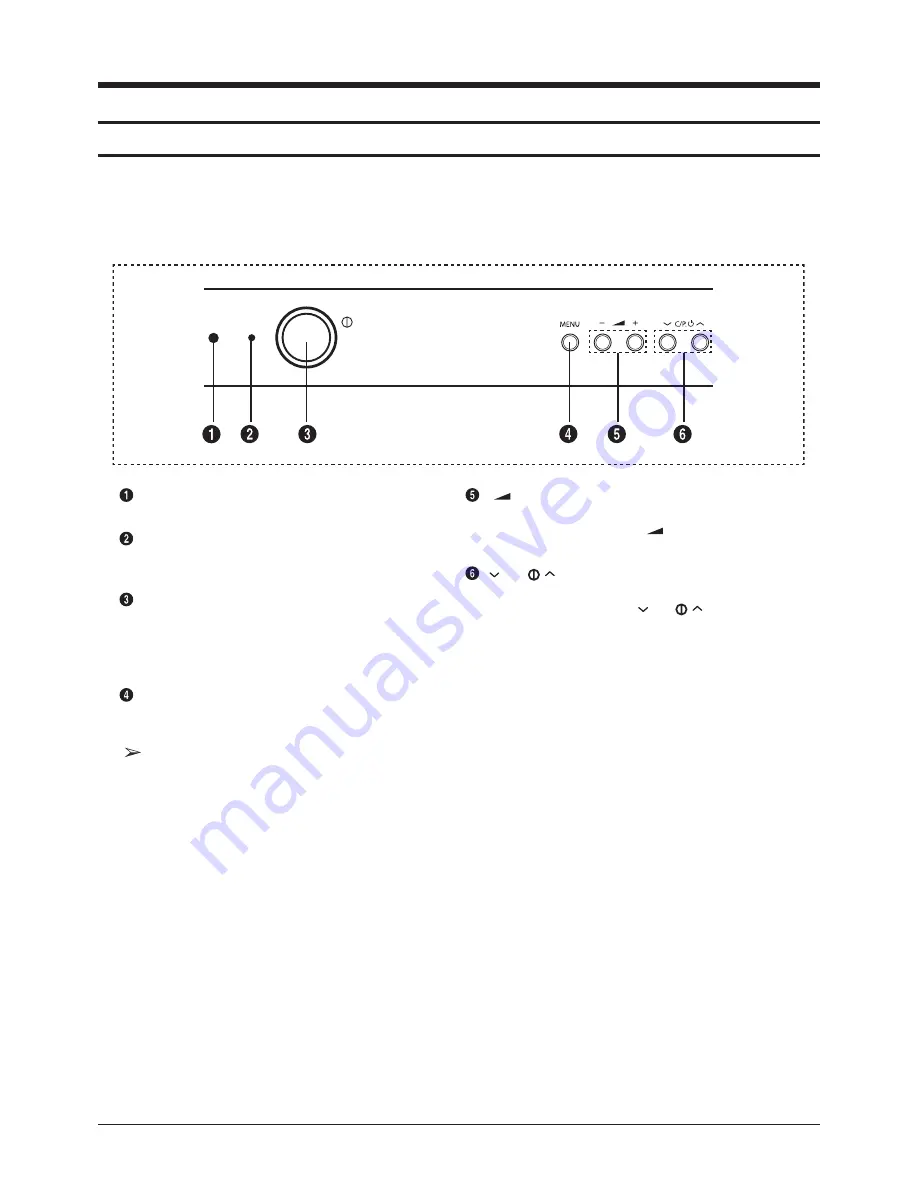
Operation Instruction & Installation
Samsung Electronics
11-1
11. Operation Instruction & Installation
11-1 Product Features and Functions
11-1-1 Control Buttons
You can control your TV's basic features, including the on-screen menu.
To use the more advanced features, you must use the remote control.
Remote control sensor
Aim the remote control towards this spot on the TV.
Standby indicator
Blinks and turns off when the power is on and lights up in
stand-by mode.
Power On/Off
Press to turn the TV on and off.
If the TV was turned off by using the POWER button on the
front panel, you will not be able to turn on the TV by using
a remote control.
MENU
Press to see an on-screen menu of your TV’s features.
- +
Press to decrease or increase the volume.
In the on-screen menu, use the - + buttons as you use
the ◄ and ► buttons on the remote control.
C/P.
Press to change channels.
In the on-screen menu, use the C/P. buttons as
you use the ▲ and ▼ buttons on the remote control.
Press the MENU button in DTV mode to display the DTV menu.
The analog menu appears when you press the MENU button again.
To dismiss the menu, press the MENU button once again.
Содержание WS-32M204D
Страница 12: ...Alignment Adjustment 3 4 Samsung Electronics ...
Страница 38: ...3 30 Samsung Electronics MEMO ...
Страница 67: ...MEMO Samsung Electronics 5 28 ...
Страница 85: ...6 18 Samsung Electronics MEMO ...
Страница 88: ...Block Diagram Samsung Electronics 7 3 7 2 1 F Box Block Diagram 7 2 Partial Block Diagram ...
Страница 91: ...7 6 Samsung Electronics MEMO ...
Страница 108: ...Samsung Electronics Schematic Diagram 10 9 10 4 AV This Document can not be used without Samsung s authorization ...
Страница 109: ...Schematic Diagram 10 10 Samsung Electronics 10 5 CONTROL This Document can not be used without Samsung s authorization ...
















































