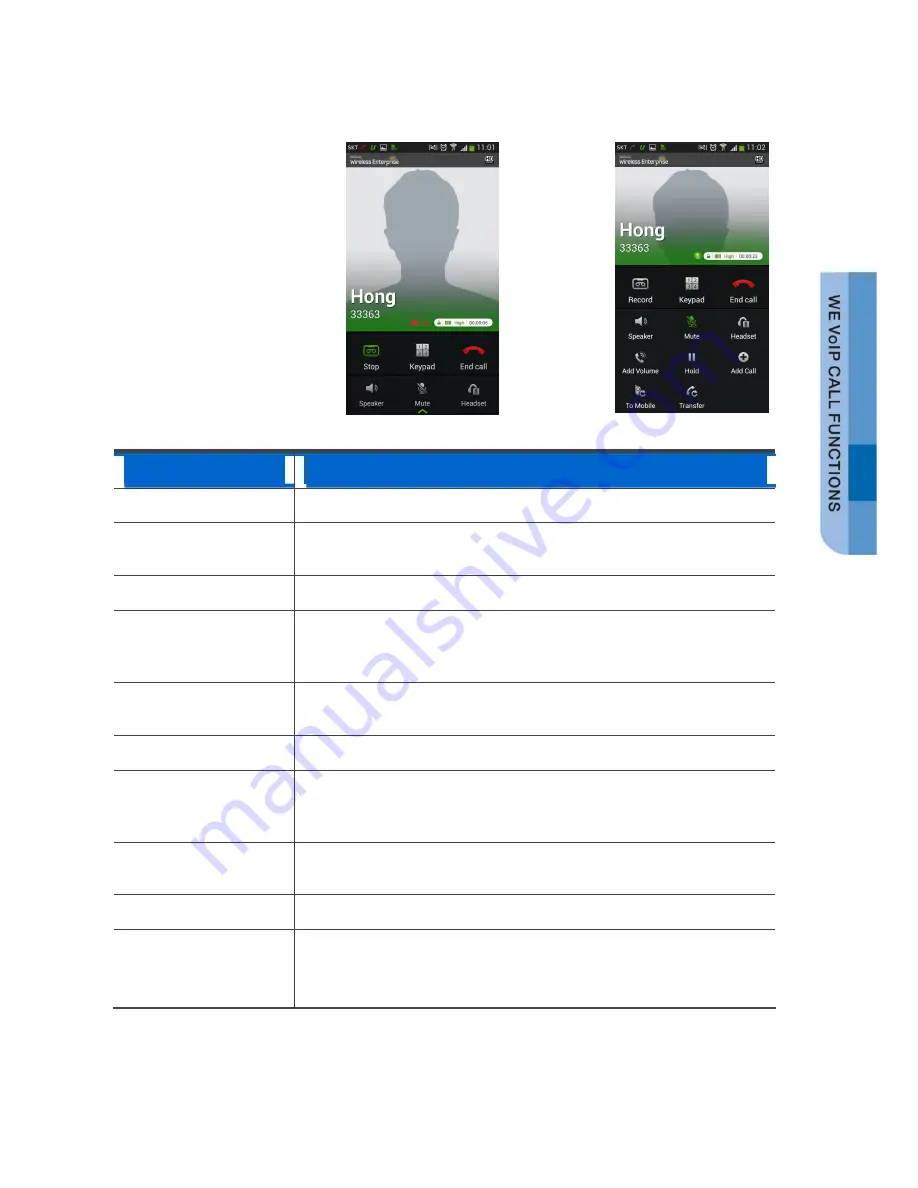
WE VoIP User Manual _
25
In-Call Functions
This section describes the
convenient functions you
can use while in a call.
Each of the functions is
shown on the in-call
screen as a button or a
menu item.
Button/Menu
Description
Bluetooth
Starts or stops using the Bluetooth headset for a call.
Add Call
Starts a conference call by adding a third person into the call
(three-way conference).
To Mobile
Switches to 3G call.
Speaker
Starts or stops using the speaker for a call (speaker phone
function) so that you can talk while keeping the phone away from
your face.
Mute
Mutes your voice so that your voice is not heard by the other
party while in a call or unmutes.
Hold
Hold or resume a call.
Record
Records the conversation over the phone. (Recordings can be
played with a music player application or on a PC by connecting
the phone to the PC using a removable disk.)
Dial
Shows or hides the keypad. When the keypad is shown, press
dial buttons to send Dual Tone Multi Frequency (DTMF).
End Call
Ends the call.
Menu
Connect to
Specified Number
Menu
Call Transfer
Transfers the call to a specified number.
‘Connect to Specified Number’ function is offered only on SCME.
















































