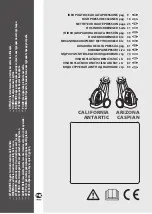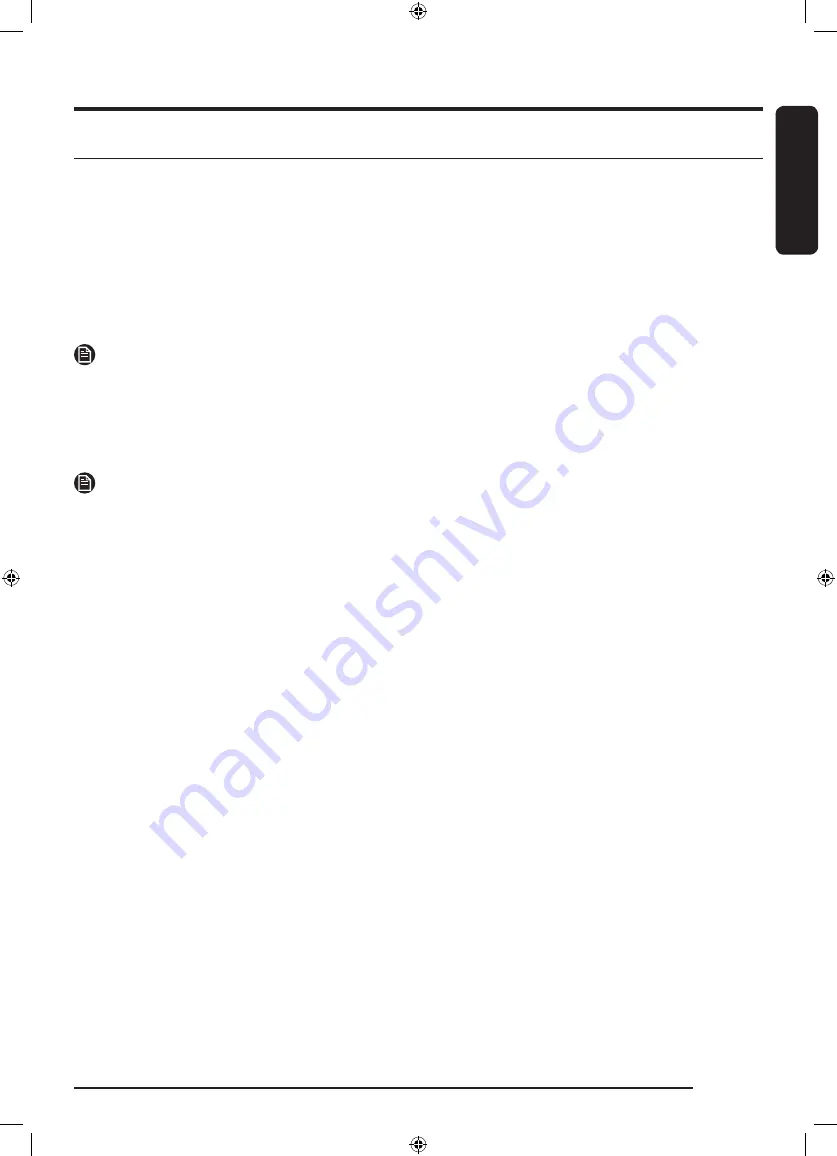
English
English
51
SmartThings
Wi-Fi connection
On your smartphone or tablet, go to
Settings
and turn on the wireless connection and select an AP (Access
Point).
• This appliance supports the Wi-Fi 2.4 GHz protocols.
Download
On an app market (Google Play Store, Apple App Store, Samsung Galaxy Apps), find the SmartThings app
with a search term of “SmartThings”. Download and install the app on your device.
NOTE
The app is subject to change without notice for improved performance.
Log in
You must first log into SmartThings with your Samsung account. To create a new Samsung account, follow
the instructions on the app. You don’t need a separate app to create your account.
NOTE
If you have a Samsung account, use the account to log in. A registered Samsung smartphone or tablet user
automatically logs in.
To register your appliance to SmartThings
1.
Make sure your smartphone or tablet is connected to a wireless network. If not, go to
Settings
and turn
on the wireless connection and select an AP (Access Point).
2.
Open
SmartThings
on your smartphone or tablet.
3.
If a message of “A new device is found.”, select
Add
.
4.
If no message appears, select
+
and select your appliance in a list of devices available. If your appliance
is not listed, select
Device Type
>
Specific Device Model
, and then add your appliance manually.
5.
Register your appliance to the SmartThings app as follows.
a.
Add your appliance to SmartThings. Make sure your appliance is connected to SmartThings.
b.
When registration is complete, your appliance appears on your smartphone or tablet.
U-PJT_COMBO-AD_SimpleUX_WEB_SSEC-02__EU_English.indd 51
2022/4/16 11:05:24