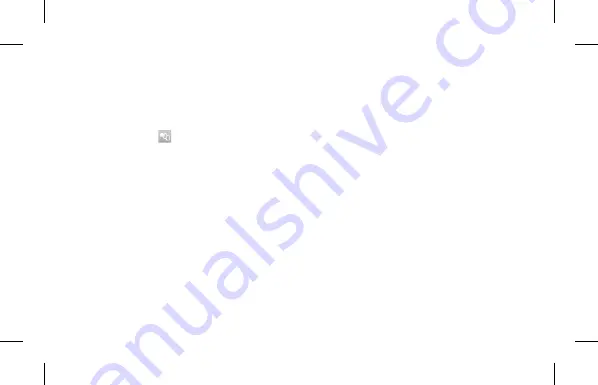
EN-14
4
On the smart phone, turn on Samsung SMART CAMERA
App.
•
For iOS devices, turn on the Wi-Fi feature before turning
on the application.
5
On the smart phone, select the camera from the list and
connect the smart phone to the camera.
•
The smart phone can connect to only one camera at a time.
6
On the camera, allow the smart phone to connect to
your camera.
•
If the smart phone has been connected to your camera
before, it is connected automatically.
7
On the smart phone or camera, select files to transfer
from the camera.
8
Touch the copy button on the smart phone or select
Send
on the camera and send files.
Sending photos or videos to a smart
phone
You can easily send photos or videos to your smart phone that
supports the MobileLink feature via a WLAN.
1
On the camera's Home screen, scroll to
<Wi-Fi>
.
2
On the camera, select
.
•
If the pop-up message that prompts you to download
the application appears, select
Next
.
3
On the camera, select a sending option.
•
If you select
Select Files from Smartphone
, you can
use your smart phone to view and share files stored on
the camera.
•
If you select
Select Files from Camera
, you can select
files to send from the camera.
Содержание WB50F
Страница 5: ...5 5 3 Charging the battery SPA Cargar la batería ...
Страница 6: ...6 6 SPA Realización de la configuración inicial 4 Performing the initial setup ...
Страница 7: ...7 7 5 Capturing and viewing a photo SPA Cómo capturar y ver una foto ...
Страница 8: ...8 8 6 Recording and viewing a video SPA Cómo grabar y ver un video ...
Страница 9: ...9 9 SPA Transferir archivos al ordenador 7 Transferring files to your computer ...
Страница 10: ...10 4 10 ...
Страница 34: ......
Страница 35: ......





























