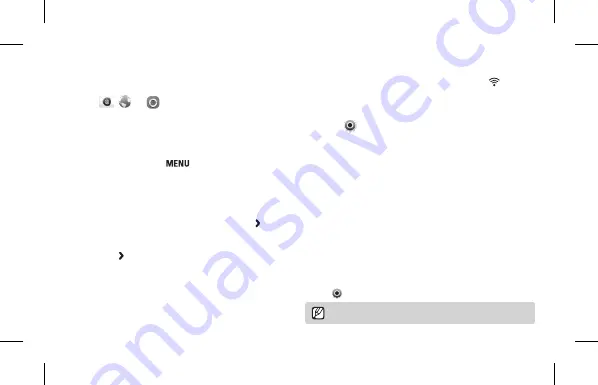
EN-12
English
EN
Using the DIRECT LINK button
You can turn on the Wi-Fi feature conveniently with [
].
Setting a DIRECT LINK button option
1
On the Home screen, scroll to
<Basic>
.
2
Select
→
General
→
DIRECT LINK (Wi-Fi Button)
.
3
Select an option.
Using the NFC feature (Tag & Go)
1
Place the smart phone’s NFC antenna near the camera’s
NFC tag for more than 2 seconds.
2
Transfer files or launch a Wi-Fi function depending on the
current mode.
•
Wi-Fi mode: MobileLink, Remote Viewfinder
•
Playback mode: Transfer a file immediately.
(Photo Beam), MobileLink
•
Shooting mode: AutoShare, Remote Viewfinder
- To set a Wi-Fi function to launch in Shooting mode,
scroll to
<Basic>
on the Home screen, and then select
→
General
→
Live view NFC
→
a Wi-Fi function.
Do not modify the tag information in any way.
Connecting to a WLAN
1
On the Home screen, scroll to
<Wi-Fi>
.
2
Select
,
, or
.
3
Follow the on-screen instructions until the Wi-Fi Setting
screen appears.
•
The camera automatically searches for available AP
devices.
•
In some modes, press [
], and then select
Wi-Fi
Setting
.
4
Select an AP.
•
When you select a secured AP, a pop-up window appears.
Enter the required passwords to connect to the WLAN.
•
If you select a WPS profile supported AP, select
→
WPS
PIN connection
, and then enter a PIN on the AP device.
You can also connect to a WPS profile supported AP by
selecting
→
WPS button connection
on the camera,
and then pushing the
WPS
button on the AP device.
Содержание WB50F
Страница 5: ...5 5 3 Charging the battery SPA Cargar la batería ...
Страница 6: ...6 6 SPA Realización de la configuración inicial 4 Performing the initial setup ...
Страница 7: ...7 7 5 Capturing and viewing a photo SPA Cómo capturar y ver una foto ...
Страница 8: ...8 8 6 Recording and viewing a video SPA Cómo grabar y ver un video ...
Страница 9: ...9 9 SPA Transferir archivos al ordenador 7 Transferring files to your computer ...
Страница 10: ...10 4 10 ...
Страница 34: ......
Страница 35: ......













































