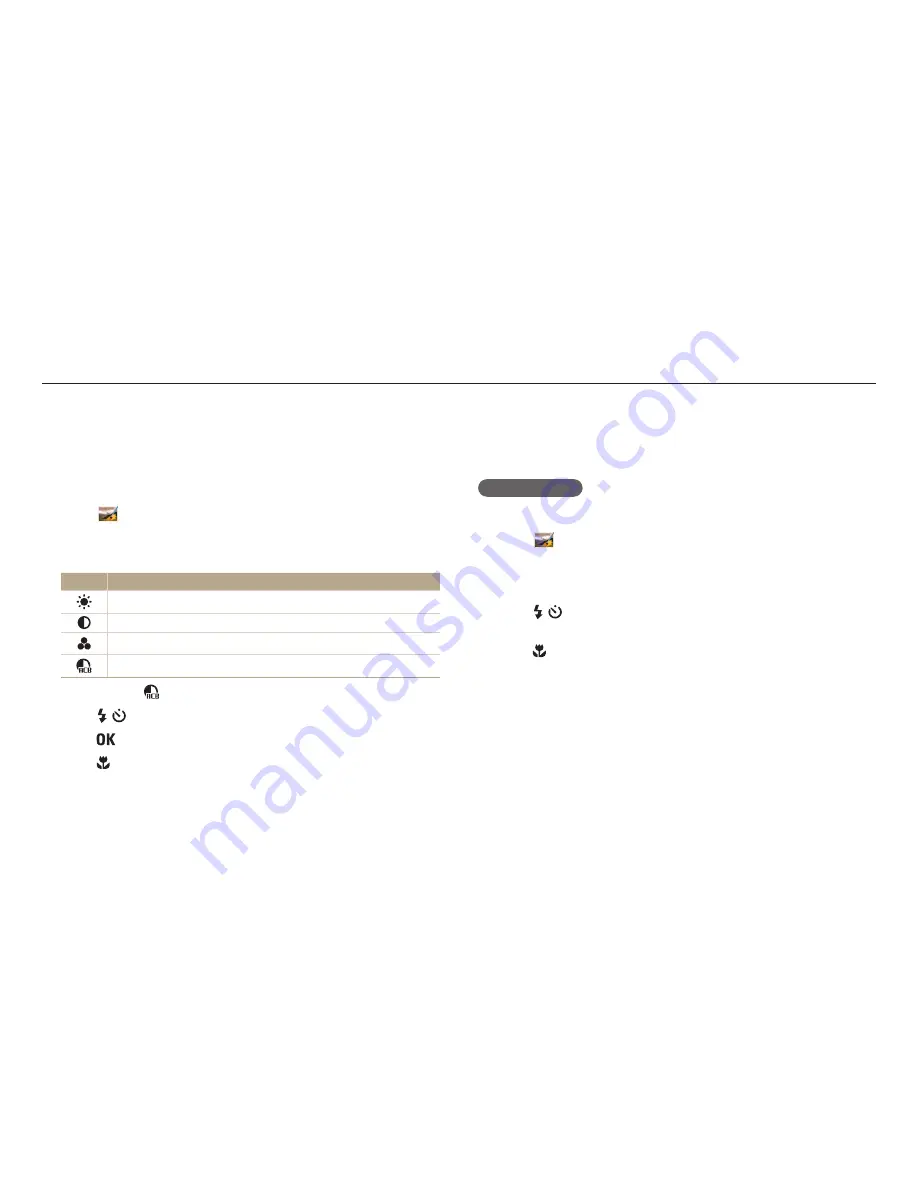
Editing a photo
Playback/Editing
80
Adjusting portrait photos
Learn how to correct red-eye and retouch faces. The camera will save an edited
photo as a new file, but may convert it to a lower resolution.
Retouching faces
1
On the Home screen, scroll to
<Magic>
.
2
Select
.
3
Rotate [
Zoom
] to the left, and then select a photo.
4
Select
Face Retouch
.
5
Press [ / ] to adjust the option.
•
As the number increases, the skin tone becomes brighter and smoother.
6
Press [ ] to save.
Adjusting brightness, contrast, saturation or dark subjects
Learn how to adjust the brightness, contrast, or saturation. If the center of a photo is
dark, you can adjust it to be brighter. The camera will save an edited photo as a new
file, but may convert it to a lower resolution.
1
On the Home screen, scroll to
<Magic>
.
2
Select
.
3
Rotate [
Zoom
] to the left, and then select a photo.
4
Select an adjusting option.
Icon
Description
Brightness
Contrast
Saturation
ACB (Adjust dark subjects)
•
If you selected
, skip to step 7.
5
Press [ / ] to adjust the option.
6
Press [
].
7
Press [ ] to save.






























