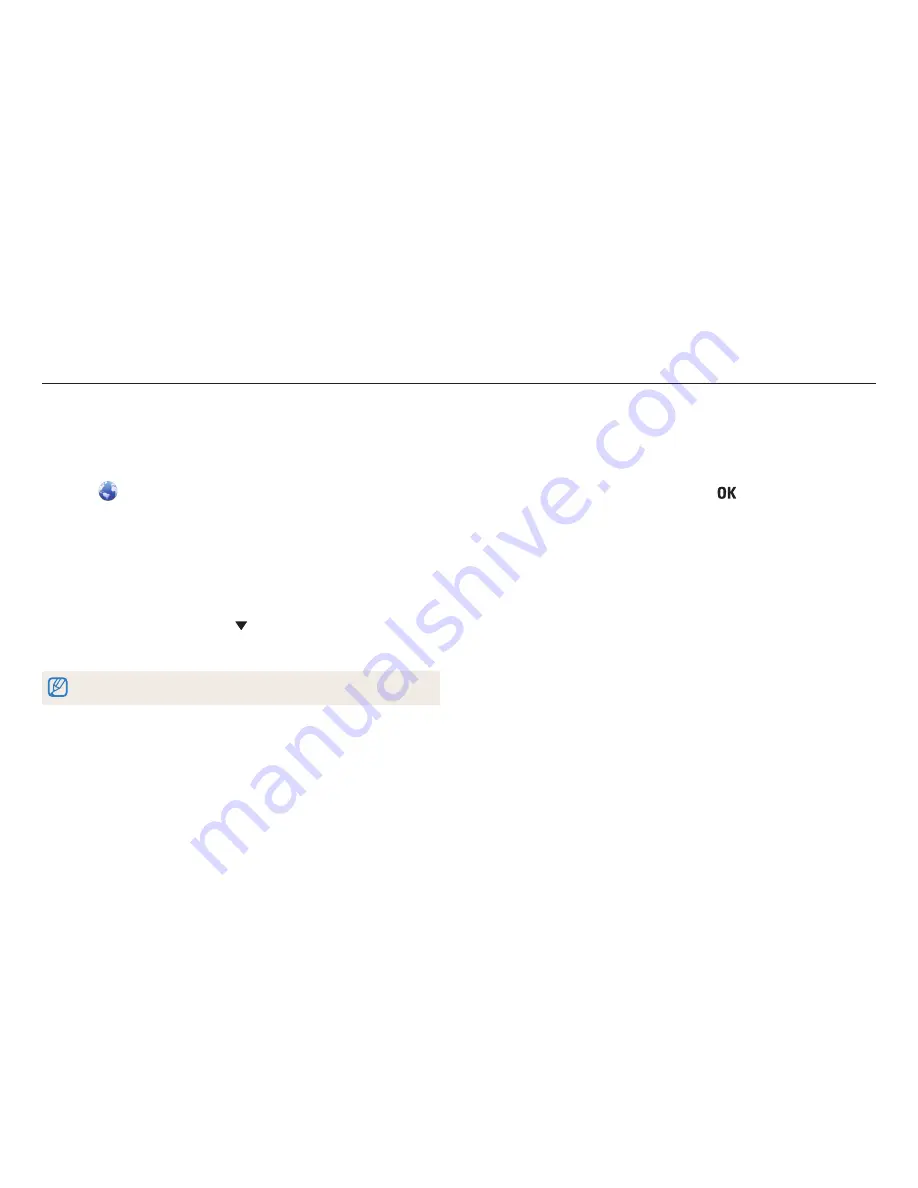
Wireless network
101
Accessing a sharing service
1
On the Home screen, scroll to
<Wi-Fi>
.
2
Select
.
3
Select a sharing service.
•
If the pop-up message that prompts you to create an account appears, select
OK
.
4
Connect to a WLAN. (p. 89)
5
Enter your ID and password to log in.
•
For information about entering text, refer to "Entering text". (p. 92)
•
To select an ID from the list, select
→
an ID.
•
If you have previously logged in to the sharing service, you may be logged in
automatically.
You must have an existing account with the file sharing service to use this feature.
Uploading photos or videos
1
Access the sharing service with your camera.
2
Scroll to files to upload, and then press [
].
•
You can select up to 20 files. The total size must be 10 MB or less.
(On some sharing services, the total size or number of files may vary.)
3
Select
Upload
.
•
The camera will upload photos or videos.
•
On some sharing services, you can enter your comments by selecting the
comment box. For information about entering text, refer to "Entering text".
(p. 92)
Using photo or video sharing services
Upload your photos or videos to file sharing services. Available sharing services will be displayed on your camera. To upload files to some websites, you must visit the website
and register before connecting your camera.






























