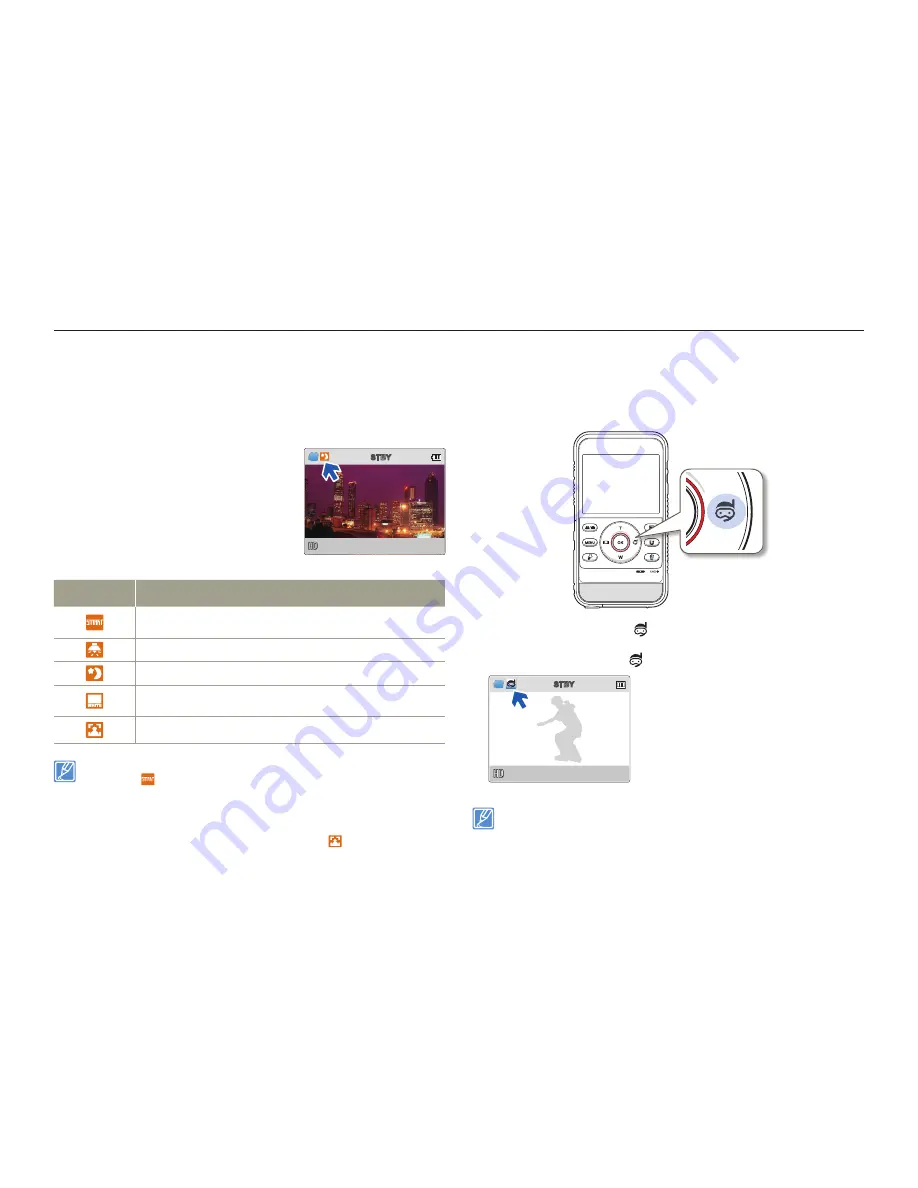
Basic recording
40
Basic recording/playback
RECORDING WITH EASE FOR BEGINNERS
(SMART AUTO)
User-friendly SMART AUTO optimises your product for the recording
conditions automatically, providing you with the best performance.
This product automatically detects
the recording conditions when you
align a subject in the LCD screen and
optimises the product settings. A
scene icon that matches the conditions
appears on the LCD screen.
Scene icons
Meaning
Appears when the product fails to recognise the recording
situations.
Appears when recording indoors. (Indoor)
Appears when recording at night. (Night)
Appears when recording a very bright scene.
(snowy landscape/ski slope)
Appears when recording people. (Portrait)
When you set the Smart Filter function, the product records in the basic
settings (
).
The product may not select the correct scene depending on shooting
conditions, such as product shake, lighting, and distance to the subject.
The product may not detect the portrait mode depending on the orientation
or the brightness of faces.
When you set
Face Detection
to
On
, the Portrait (
) mode can be
activated in Smart Auto mode.
¬
page 57
•
•
•
•
USING UNDERWATER MODE
The product provides general water-proof performance which
enables the underwater mode to record clear video under water.
Press the [
Underwater
( )] button in the standby mode.
The underwater mode alternately turns on and off each time you
press the [
Underwater
( )] button.
[579Min]
STBY
When you finish recording under water, turn the underwater mode
off.
Read and understand cautions on underwater recording before use.
¬
pages ii~v
•
•
•
<When recording at night>
STBY
[579Min]
















































