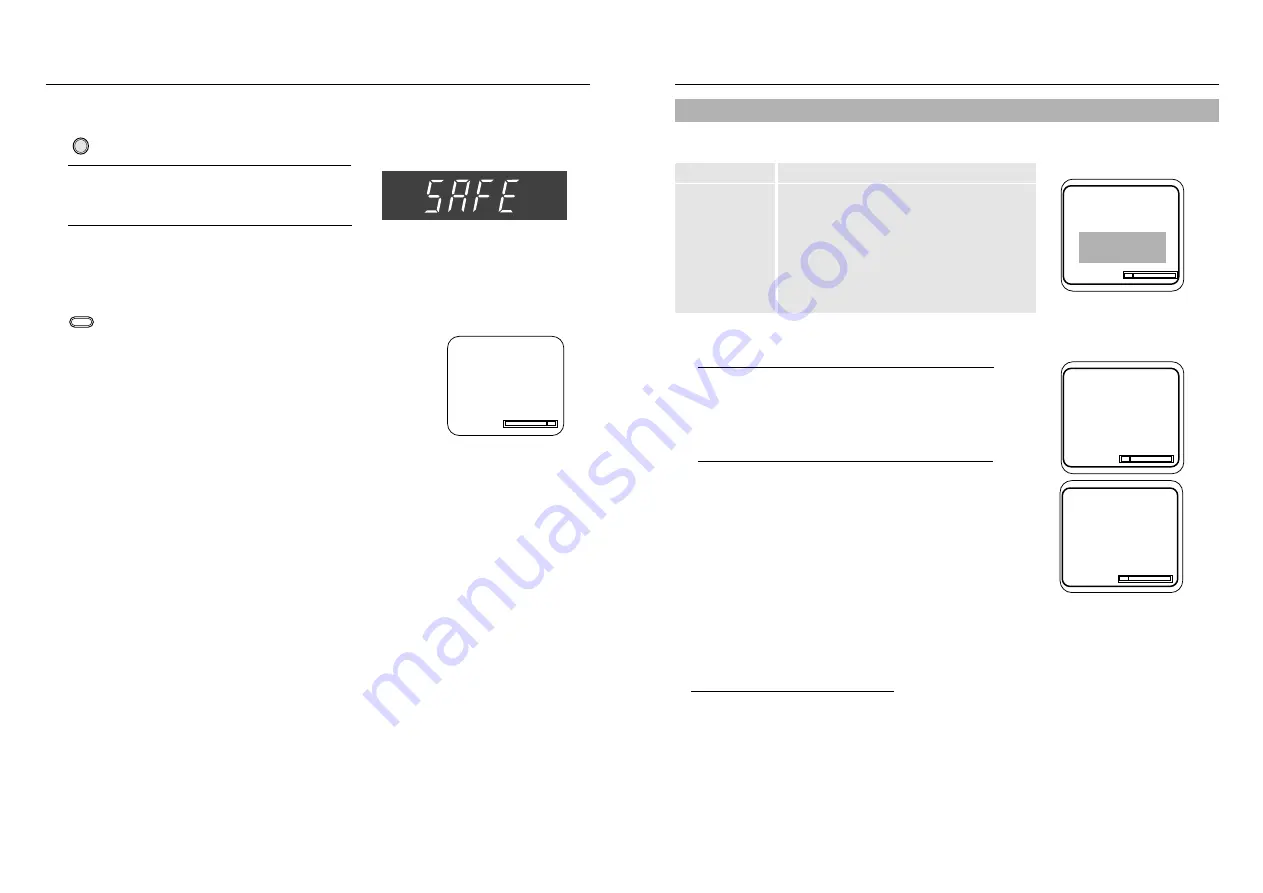
VCR Operation
15
VCR Operation
14
Accessing the DISPLAY screen
1
Press the DISPLAY button while the cassette is playing or
recording. After approximately 3 seconds, the display
changes, then only the counter and graphic displays are
shown.
2
Press the DISPLAY button to switch the counter mode to
showing the time remaining on the tape.
Press the DISPLAY button again to remove display from
the TV screen.
The display function gives you information about the status of your VCR.
Location on screen
Display information
Upper left corner
The VCR functions (Play, Stop or Record).
Upper center
Audio Status
Upper right corner
Channel VCR is tuned to.
Center
Record file (The date, time, channel and station ID).
Lower left corner
Amount of time that has elapsed since
the counter was last reset.
Lower center corner
Tape speed (SP and SLP).
Lower right
Tape remaining graphic.
Note: In order for display information to be accurate, set up the tape length in the VCR Function Setup first
(page 11).
Record file information
• The record file is displayed only when playing a tape recorded on this VCR.
• When a recorded tape is initially played in the VCR, the record file is displayed after 3 seconds.
• If the time and date aren't set, only the recorded channel number will be displayed.
• When the VCR mode changes, the display information will be delayed about 10 seconds.
• The station ID data is displayed only when available.
Using the DISPLAY Button
0:01:30 SP
STOP
((MAIN)) 06
Sep 27 2000
07 : 33 pm
CH 09 PBS
0:01:30
Rem 4:59
VHS Index Search System
Press the SEARCH/EXIT button to display or exit
the search screen.
When a program is recorded, the starting point is given
an Index mark for easy location. However, the VHS
Index Search System(VISS) cannot recognize index
marks made by old VCRs. If the VCR has trouble
finding a mark, it is probably because the cassette was
recorded on a VCR without VISS.
If you want to index two programs in a row, set your
VCR to stop. Then start recording each program.
Pause has no effect on index marks.
1. Scan and play
Use scan and play when you don’t know exactly where a program is located on a cassette tape.
1. Press
❿
for forward scan or
➛
for reverse scan.
2. The display will show “Scan and Play”.
3. When an index mark is found, the VCR plays for about five seconds.
4. Press the PLAY button to view that program.
If you don’t press PLAY, the VCR automatically searches for the next index, or until the end of tape is
reached.
2. Go to 0:00:00 stop
Use this feature when you want to search for the 0:00:00 counter position on a cassette. Press the CLEAR
button at the point on the tape where you want to set the counter to 0:00:00. Later, while a cassette is playing
or stopped, press
▲
button. The VCR will rewind or fast forward, searching for the 0:00:00 counter position,
and then automatically stop at that position.
3. End search
Use this feature when you want to search for a blank position to record a program on a cassette.
While a cassette is playing or stopped, press
▼
button. The VCR will rewind or fast forward,
searching to a blank position, and then automatically stop at that position.
If the VCR reaches the end of the tape during end search, the tape will be ejected.
SEARCH/EXIT
Scan and play:
press [
➛
] or [
❿
]
Go to [0:00:00]:
Press [
%
!
]
End search:
Press [
❷
]
0:00:00 SP
1
Press and hold the TV/VCR button on the remote
control for 5 seconds. The VCR display will show
“SAFE” when the feature is activated.
2
To resume normal mode, press and hold the
TV/VCR button again for 5 seconds. “SAFE” will
disappear and the VCR will operate normally.
VCR
Key Lock
If you do not want others to operate the VCR (for example if you have programmed a timer record-
ing) you can set the VCR to lock out all button controls.
TV/VCR

















