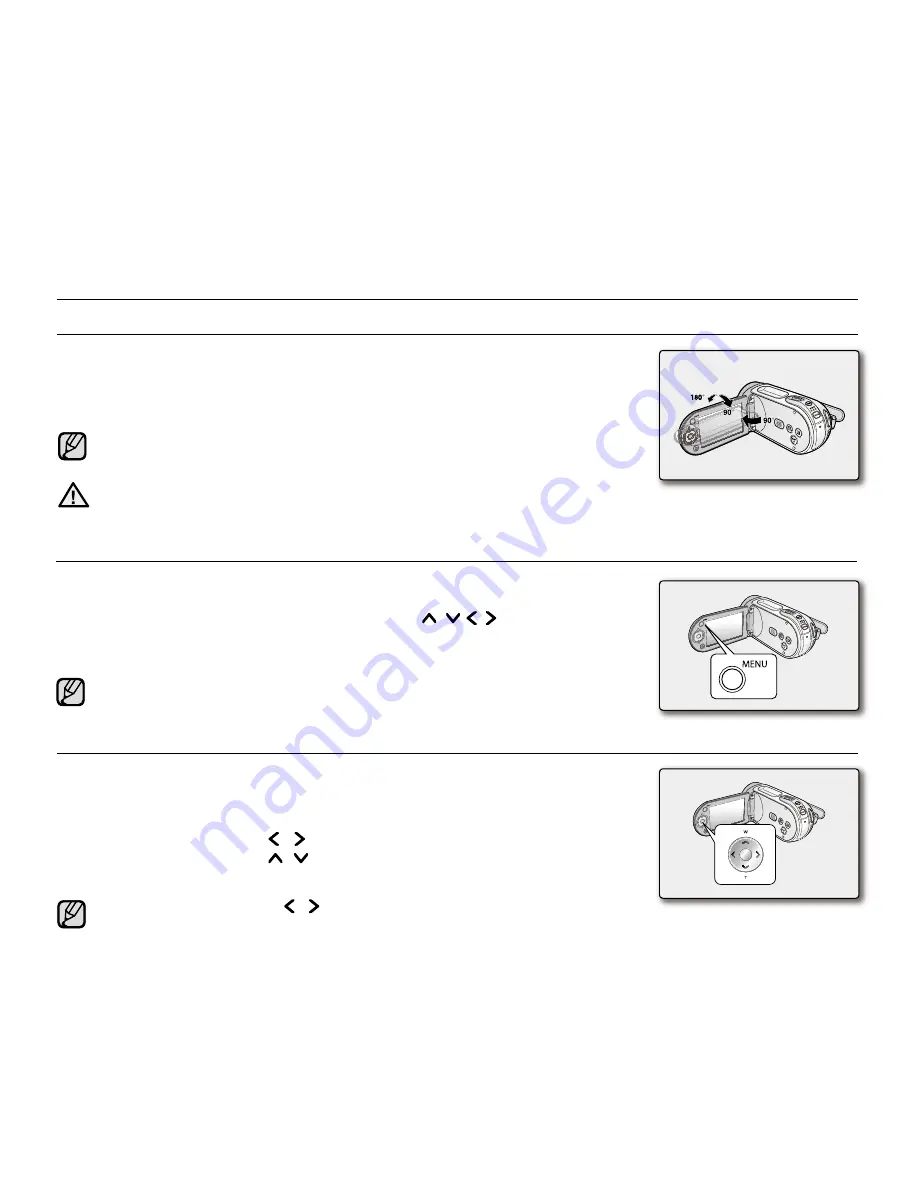
English
_32
ADJUSTING THE LCD SCREEN
1.
Open up the LCD screen 90 degrees with your finger.
2.
Rotate it to the best angle to record or play.
If you rotate the LCD screen 180 degrees to the lens side, you can
close the LCD screen with it facing out. This is convenient during playback.
•
USING THE MENU BUTTON
1.
Set the desired mode by pressing the
MODE
button.
2.
Press the
MENU
button.
3.
Move the cursor by pressing the
Control
button ( / / / ) to select
desired menu item, and then press
Control
button
OK
to confirm.
4.
Press the
MENU
button to finish.
MENU
button does not operate in the EASY Q mode.
See page 87 to adjust brightness and colour of the LCD screen.
Over-rotation may cause damage to the inside of the hinge that
connects the LCD screen to the memory camcorder.
•
•
Do not lift the memory camcorder when holding the LCD screen.
WARNING
preparation
USING THE CONTROL BUTTONS
Used for playback, pausing, fast forwarding, and rewinding. Also used as directional
buttons (up, down, left, right) and to make a selection when selecting movie or photo
images or menus.
1.
Press the
Control
button ( / ) to move left / right.
2.
Press the
Control
button ( / ) to move up / down.
Confirm your selection by pressing the
OK
button.
Control
button (
OK
/ (
/ )) does not operate in the EASY Q mode.
Using the
OK
button, you may directly access the shortcut menu.
²
page 34
•
•
•






























