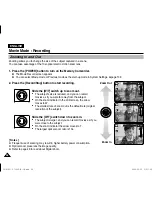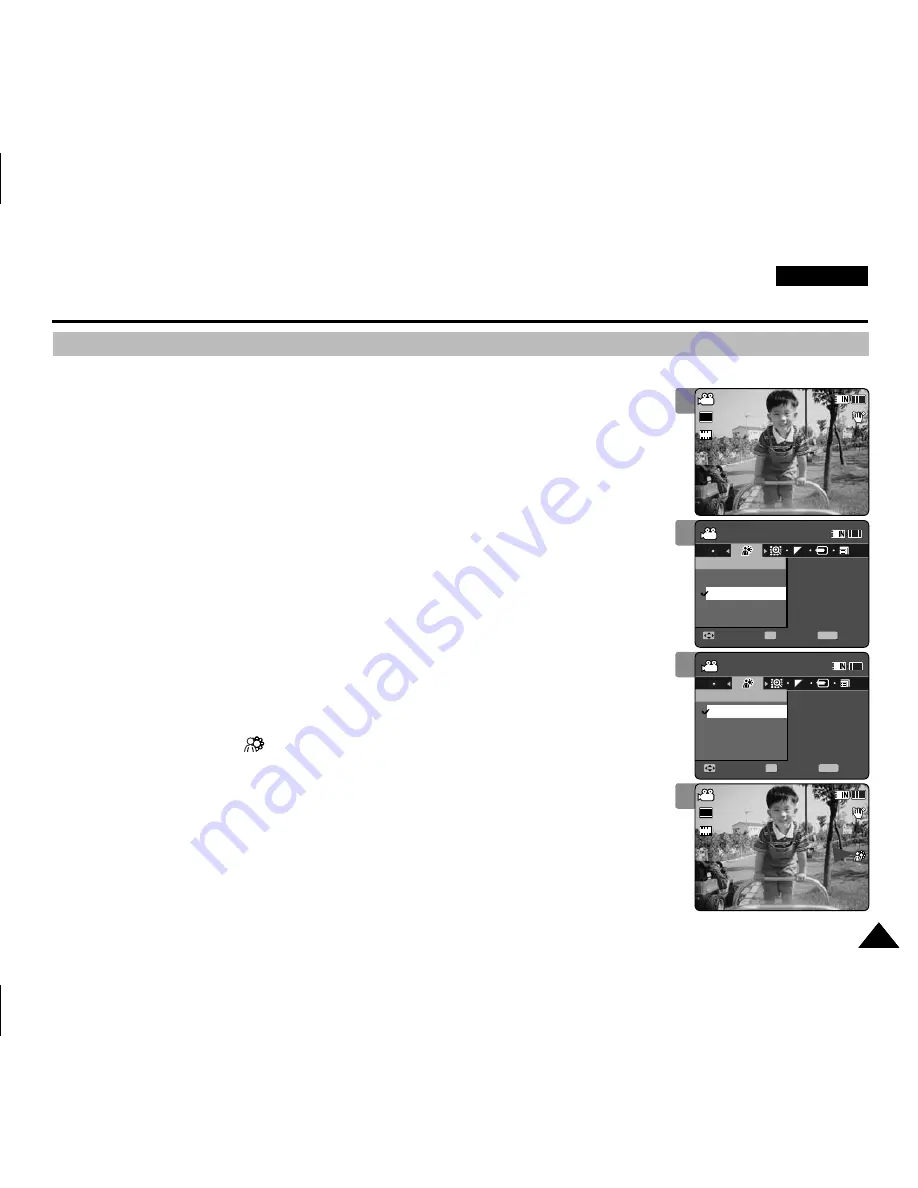
ENGLISH
47
47
Movie Mode : Setting the Recording Options
Setting the BLC (Backlight Compensation)
The Backlight Compensation function helps to make the subject brighter when the subject is
in front of a window or the subject is too dark to distinguish. You can use this function when
using the Memory Camcorder in bright or snowy backgrounds.
1. Press the [POWER] button to turn on the Memory Camcorder.
◆
The Movie Record screen appears.
2. Press the [MENU] button.
Move the [Joystick] left / right to select <BLC>.
3. Move the [Joystick] up / down to select an option, and then press the
[Joystick(OK)].
◆
<On>
: Set the BLC function.
◆
<Off>
: Cancel the BLC function.
4.
Press the [MENU] button to exit the menu.
◆
The selected function (
) icon is displayed.
◆
If you select <Off>, no icon is displayed.
[ Notes ]
✤
The BLC is set to <Off> when the Memory Camcorder is turned off.
✤
While the menu screen is displayed, pressing the [Record / Stop] button will move to Movie
Record mode.
1
2
3
4
Sepia
Recording...
12:00AM 2006/01/01
S
F
STBY 00:00:00/00:40:05
Movie
Move
Exit
MENU
Select
OK
BLC
Off
On
Sepia
Recording...
12:00AM 2006/01/01
S
F
STBY 00:00:00/00:40:05
Movie
Move
Exit
Select
BLC
Off
On
TV
PC
Sepia
Recording...
12:00AM 2006/01/01
S
F
STBY 00:00:00/00:40:05
Movie
Move
Exit
Select
BLC
Off
On
Sepia
Recording...
12:00AM 2006/01/01
S
F
STBY 00:00:00/00:40:05
Movie
Move
Exit
MENU
Select
OK
BLC
Off
On
TV
PC
Sepia
Recording...
12:00AM 2006/01/01
S
F
STBY 00:00:00/00:40:05
Movie
Move
Exit
Select
BLC
Off
On
Sepia
Recording...
12:00AM 2006/01/01
S
S
720i
F
F
STBY
00:00:00/00:40:05
Movie
Move
Exit
Select
BLC
Off
On
Sepia
Recording...
12:00AM 2006/01/01
S
S
720i
F
F
STBY
00:00:00/00:40:05
Movie
Move
Exit
Select
BLC
Off
On
Sepia
Recording...
12:00AM 2006/01/01
S
F
STBY 00:00:00/00:40:05
Movie
Move
Exit
Select
BLC
Off
On
VP-MM11-01064E-IB-UK.indb 47
VP-MM11-01064E-IB-UK.indb 47
2006-05-22 오후 1:57:08
2006-05-22 오후 1:57:08