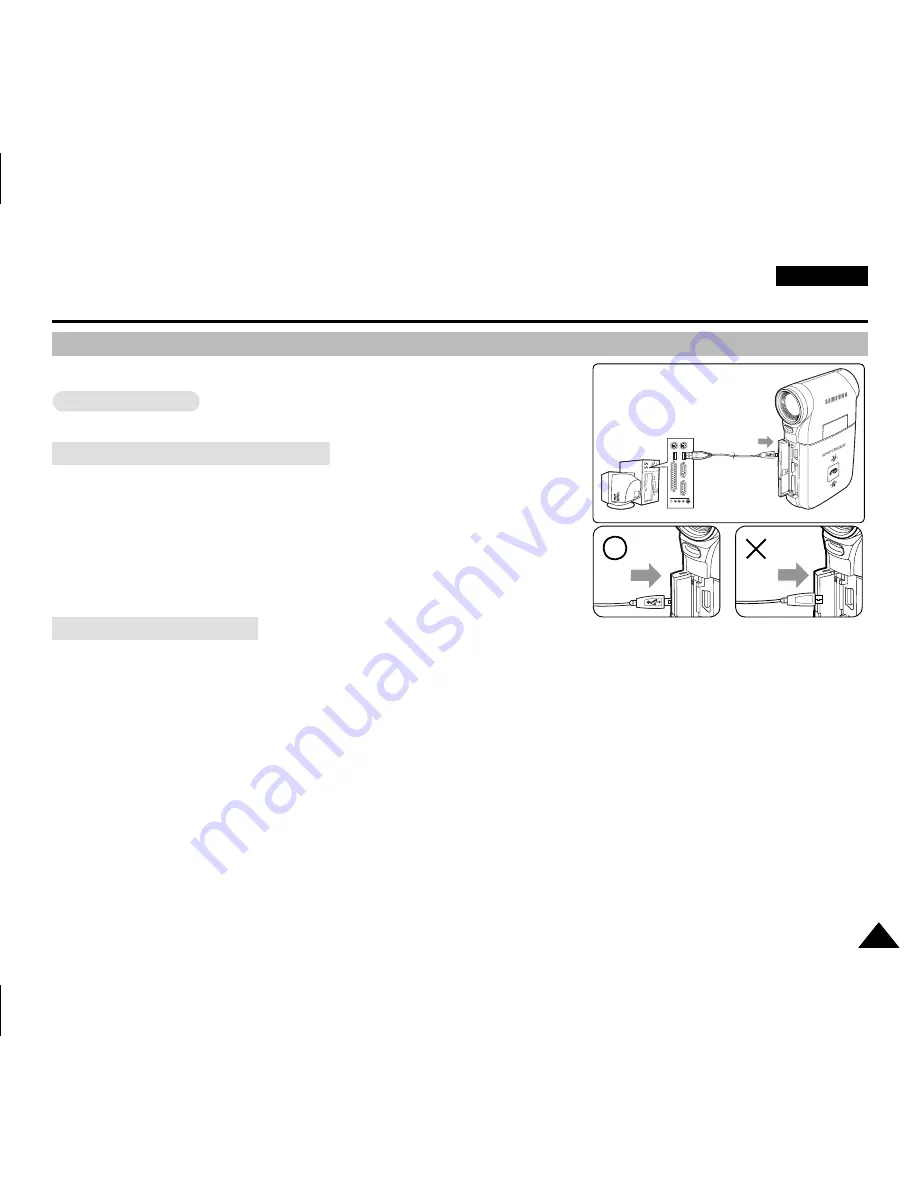
ENGLISH
121
121
Connect to a PC with the provided USB cable. You can view your files on your PC.
Before your start!
You can transfer the files when <USB Mode> sets to <Mass Storage>
➥
page 97
Connecting to a PC – Playing Files
1. Press the [POWER] button to turn on the Memory Camcorder.
2. Connect the Memory Camcorder to the PC with the provided USB
cable as shown in the diagram.
3. Copy the file to your PC.
◆
We recommend copying the files onto your PC for better viewing.
4. Double-click on the copied file name.
It starts to play back.
Disconnecting from a PC
1. Click on the “Safely remove hardware” tray icon on the bottom right side of the desktop.
Select the device and click on the “Stop” button.
2. When the message saying that it is safe to remove the hardware appears, unplug the cable from the PC.
[ Warning ]
✤
When data communication is disrupted due to static electricity, magnetic field or other reason, restart the programme or try
to disconnect / connect the communication cable (USB cable) again.
[ Notes ]
✤
Multiple USB devices connected to a PC or using USB hubs may cause communication / installation errors with the Memory
Camcorder.
✤
Refer to page 118 for PC recommendations on USB use. Some PCs meeting the requirements may not support proper USB
operation due to various reasons. Please refer to the product documentation of the PC for further details.
✤
If you disconnect the USB cable from the PC or the Memory Camcorder during the data transfer, the data transfer will stop
and the data may be damaged.
✤
The Memory Camcorder may operate abnormally in the recommended system environment depending on your PC.
For example, the movie file may play abnormally.
Miscellaneous Information : Connecting To Other Devices
Connecting to a PC using a USB Cable
USB
MMC/SD
USB cable
USB
USB
<Open the front cover and connect the USB cable.>
VP-MM11-01064E-IB-UK.indb 121
VP-MM11-01064E-IB-UK.indb 121
2006-05-22 오후 1:59:31
2006-05-22 오후 1:59:31






























