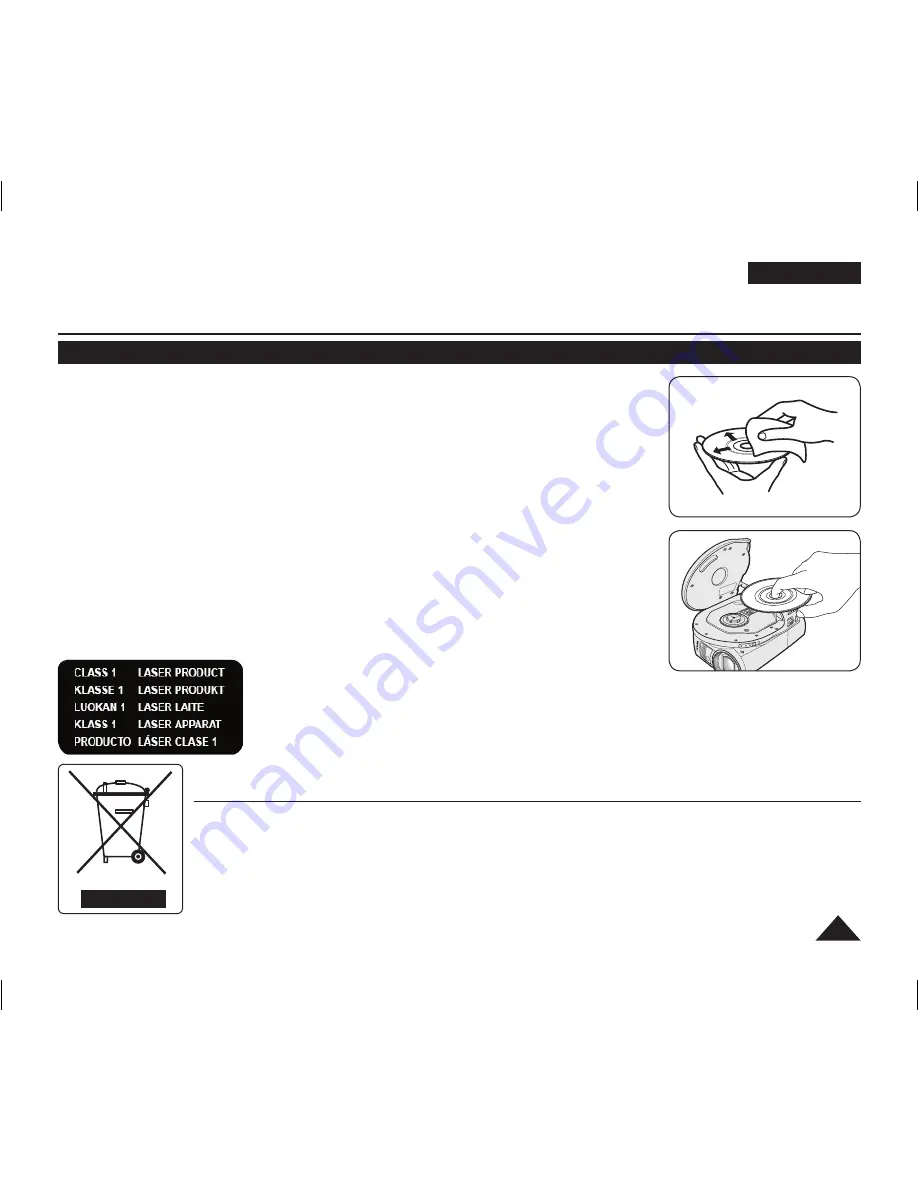
7
ENGLISH
Notes regarding Disc Cleaning and Handling
Take care not to touch the recording side (the rainbow coloured side) of the disc with your
fingers. Discs contaminated by fingerprints or foreign substances may not play properly.
Use a soft cloth to clean the disc.
Clean lightly from the centre of a disc to the outside edge. Circling or cleaning too hard
may create scratches on the disc and further cause the disc to play abnormally.
Do not use benzene, thinner, detergent, alcohol or anti-static spray when cleaning the disc.
It may cause a malfunction.
Press the supporting holder in the centre of the disc case for easy removal of the disc.
Handle discs by the edges and the centre hole to avoid finger marks on the recording side.
Do not bend or apply heat to the disc.
Always store discs vertically in their plastic cases when not in use.
Store discs away from direct sunlight, heating elements, moisture or dust.
Notes and Safety Instructions
Correct Disposal of This Product
(Waste Electrical & Electronic Equipment)
(Applicable in the European Union and other European countries with separate collection systems)
This marking shown on the product or its literature, indicates that it should not be disposed with other household wastes at the end
of its working life. To prevent possible harm to the environment or human health from uncontrolled waste disposal, please separate
this from other types of wastes and recycle it responsibly to promote the sustainable reuse of material resources. Household users
should contact either the retailer where they purchased this product, or their local government office, for details of where and how
they can take this item for environmentally safe recycling. Business users should contact their supplier and check the terms and
conditions of the purchase contract. This product should not be mixed with other commercial wastes for disposal.
AD68-01230G_UK_R2.indb 7
2007-07-09 ¿ÀÈÄ 1:56:28






















