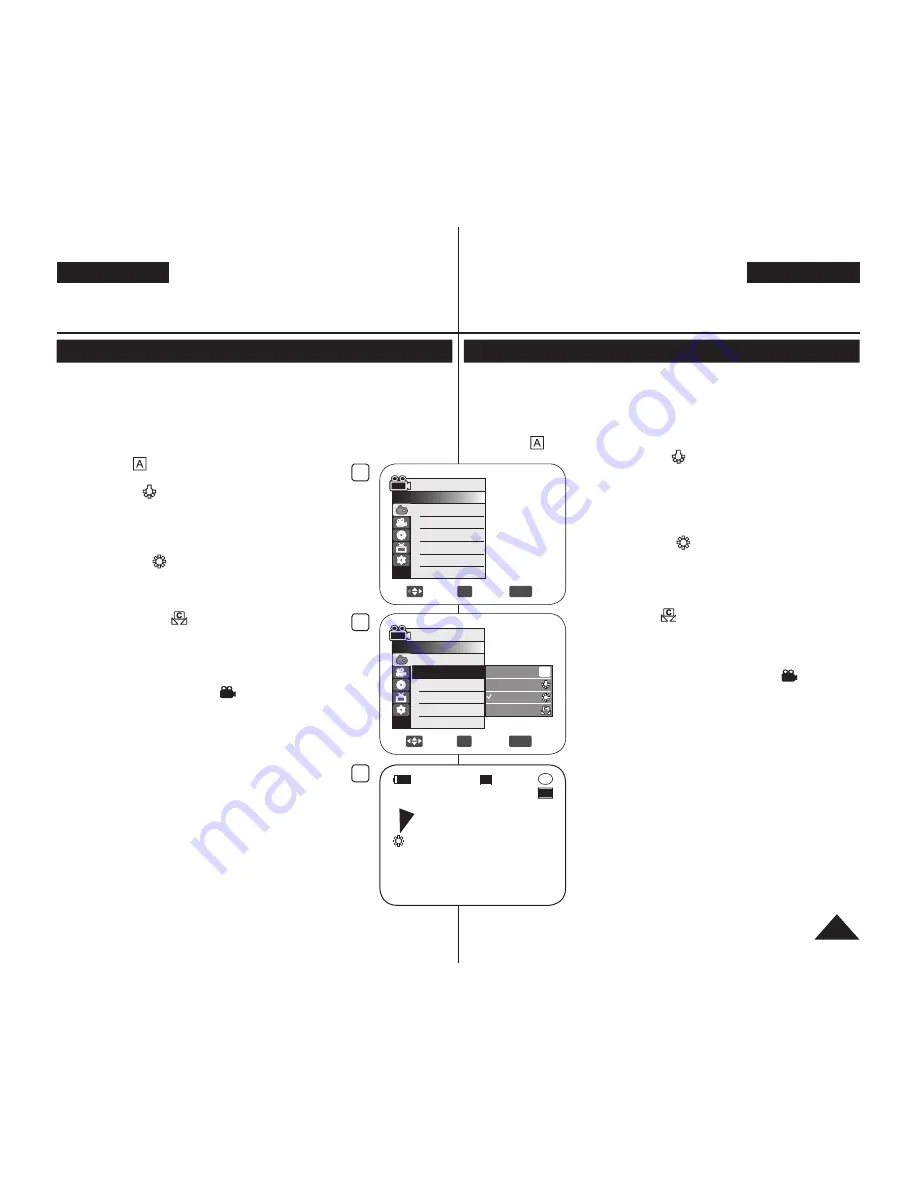
DEUTSCH
ENGLISH
55
4
Move
OK
Select
MENU
Exit
Camera Mode
►Camera
Program AE
White Balance
Digital Effect
16:9 Wide
DIS
Digital Zoom
►Auto
►Auto
►Off
►Off
►Off
►Off
6
Move
OK
Select
MENU
Exit
Camera Mode
►Camera
Program AE
White Balance
Digital Effect
16:9 Wide
DIS
Digital Zoom
Auto
Indoor
Outdoor
Custom WB
A
7
STBY
30 min
SP
-RW
VR
0:00:00
Setting the White Balance (White Balance)
The
White Balance
function works in both
Camera Mode
and
M.Cam
Mode
.
page 26
The
White Balance
is a recording function that preserves the unique
image colour of the subject in any recording condition.
You may select the appropriate White Balance mode to obtain good
quality image colour.
Auto (
)
: This mode is generally used to
control the White Balance automatically.
Indoor (
)
: This controls the White Balance
according to indoor ambience.
- Under halogen or studio/video lighting
- Subject is of one dominant colour
- Close up
Outdoor (
)
: This controls the White
Balance according to the outdoor ambience.
- In daylight, especially for close up and where the
subject is of one dominant colour.
Custom WB (
)
: This controls the
White Balance according to the recording
environment.
1. Set the
[Mode]
switch to
[DISC]
or
[CARD]
.
(VP-DC163(i)/DC165W(i)/DC165WB(i) only)
2. Set the
[Power]
switch to
[
(Camera)]
.
3. Press the
[MENU]
button.
The menu list will appear.
4. Move the
[Joystick]
up or down to select
<Camera>
, then press the
[Joystick(OK)]
.
5. Move the
[Joystick]
up or down to select
<White
Balance>
, then press the
[Joystick(OK)]
.
6. Move the
[Joystick]
up or down to select desired
mode (
Auto
,
Indoor
,
Outdoor
or
Custom WB
),
then press the
[Joystick(OK)]
.
Refer to page 56 for details on setting Custom
WB.
7. To exit, press the
[MENU]
button.
The icon of the selected mode is displayed.
When the
<Auto>
mode is selected, no icon is
displayed.
DVD Camcorder: Advanced Recording
Weißabgleich einstellen (Weißabgleich)
Die Funktion
Weißabgleich
ist in den
Cam-Modus
und
M.Cam-Modus
verfügbar.
Seite 26
Der
Weißabgleich
ermöglicht eine natürliche Farbwiedergabe in allen
Aufnahmesituationen.
Wählen Sie den geeigneten Weißabgleich-Modus für optimale Farbqualität.
Auto (
)
: In diesem Modus wird der Weißabgleich automatisch eingestellt.
Innenaufn. (
)
: Dies ist die optimale Einstellung für
Innenaufnahmen. Verwenden Sie diese Einstellung vor
allem in folgenden Situationen:
- Bei Kunstlicht wie Halogen- oder
Studiobeleuchtung
- Wenn ein Motiv von einer Farbe beherrscht wird
- Bei Aufnahmen von Motiven aus nächster Nähe
Außenaufn. (
)
: Dies ist die optimale Einstellung für
Außenaufnahmen. Verwenden Sie diese Einstellung
vor allem in folgenden Situationen:
- Bei Tageslicht, insbesondere für Aufnahmen von
Motiven aus nächster Nähe und Motiven, die von
einer Farbe beherrscht werden.
Ben.-WA (
)
: Der Weißabgleich wird an die
jeweilige Aufnahmeumgebung angepasst.
1. Stellen Sie den
Moduswahlschalter
auf
[DISC]
oder
[CARD]
. (Nur VP-DC163(i)/DC165W(i)/DC165WB(i))
2. Stellen Sie den
Betriebsart-Wähler
auf
[
(Camera)]
.
3. Drücken Sie die Taste
[MENU]
.
Das Menü wird angezeigt.
4. Wählen Sie mit dem
[Joystick]
den Menüpunkt
<Camera> (Aufnahme)
aus. Drücken Sie anschließend
den
[Joystick(OK)]
.
5. Wählen Sie mit dem
[Joystick]
den Menüpunkt
<White
Balance> (Weißabgleich)
aus. Drücken Sie anschließend
den
[Joystick(OK)]
.
6. Wählen Sie mit dem
[Joystick]
den gewünschten Modus
(
Auto
,
Indoor
(Innenaufn.)
,
Outdoor (Außenaufn.)
oder
Custom WB
(Ben.-WA)
) aus. Drücken Sie anschließend
den
[Joystick(OK)]
.
Informationen zur benutzerdefinierten Einstellung für
den Weißabgleich finden Sie auf Seite 56.
7. Um das Menü zu verlassen, drücken Sie die Taste
[MENU]
.
Das Symbol für den gewählten Modus wird angezeigt.
Wenn der Modus
<Auto>
gewählt ist, wird kein
Symbol angezeigt.
DVD-Camcorder: Weiterführende Aufnahmefunktionen






























