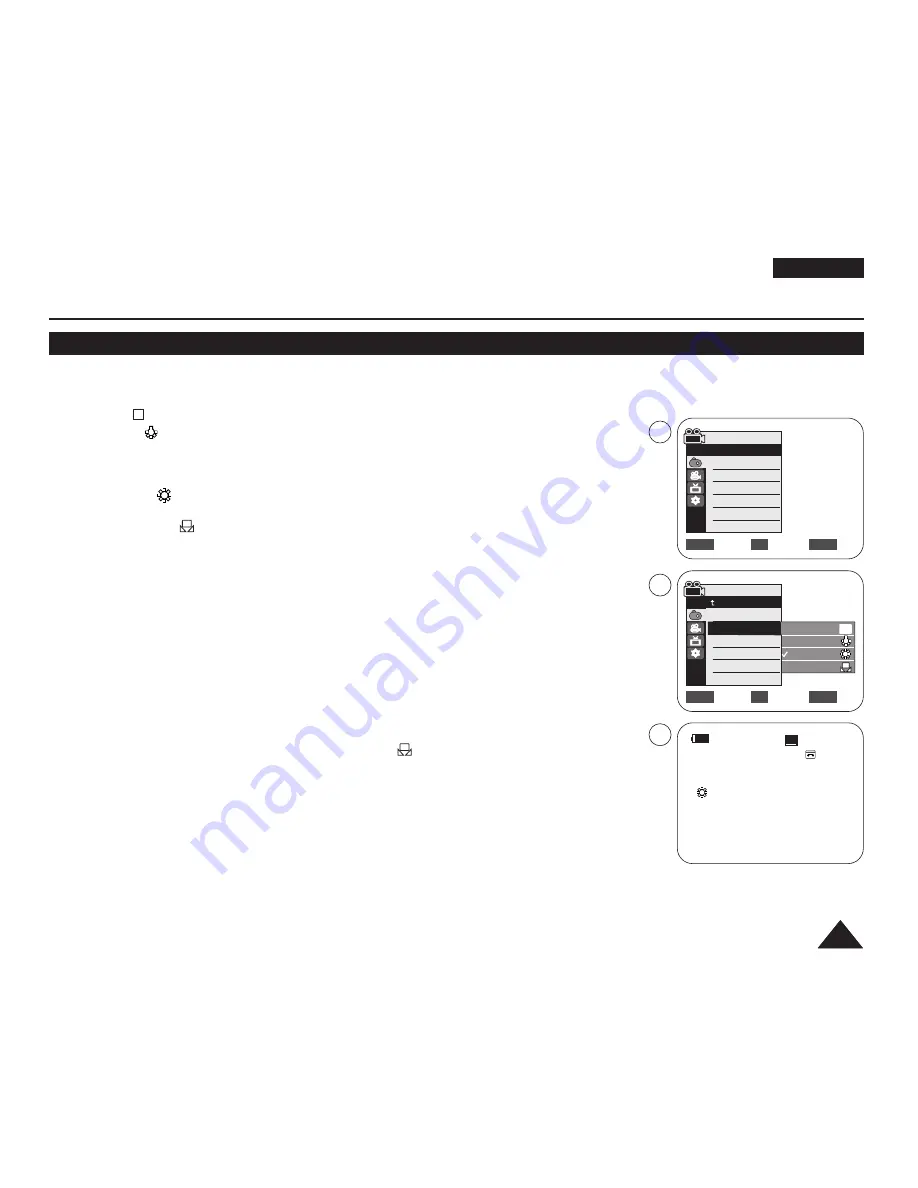
ENGLISH
51
51
Advanced Recording
Setting the White Balance
✤
The White Balance function works in both
<Camera>
and
<M.Cam>
modes. (VP-D363(i)/D364W(i)/D365W(i) only)
➥
page 19
✤
The White Balance is a recording function that preserves the unique image colour of the object in any recording condition.
✤
You may select the appropriate White Balance mode to obtain good quality image colour.
■
<Auto (
)>
: This mode is generally used to control the White Balance automatically.
■
<Indoor (
)>
: This controls the White Balance according to the indoor ambience.
- Under halogen or studio/video lighting
- Subject is of one dominant colour
- Close up
■
<Outdoor ( )>
: This controls the White Balance according to the outdoor ambience.
- In daylight, especially for close up and where the subject is of one dominant colour.
■
<Custom WB (
)>
: You can adjust the white balance as you wish based on the shooting
environment.
1. Set the
[Power]
switch to
[CAMERA]
.
2. Set the
[Mode]
switch to
[TAPE]
or
[MEMORY]
. (VP-D363(i)/D364W(i)/D365W(i) only)
3. Press the
[MENU]
button.
■
The menu list will appear.
4. Move the
[Zoom]
lever up or down to select
<Camera>
, then press the
[OK]
button.
5. Move the
[Zoom]
lever up or down to select
<White Balance>
, then press the
[OK]
button.
6. Move the
[Zoom]
lever up or down to select desired mode (
Auto
,
Indoor
,
Outdoor
or
Custom WB
),
then press the
[OK]
button.
■
To explain about the Custom WB:
- Select Custom WB and press the OK button. (“set white balance” will appear and blinks on the
screen.)
- Place the white object under the desired lighting then press the OK button. (The “set white
balance” will disappear and the Custom WB icon (
) will be displayed.)
7. To exit, press the
[MENU]
button.
■
When the
<Auto>
mode is selected, no icon is displayed.
[ Notes ]
■
Direct accessing the White Balance function is available simply using the
[QUICK MENU]
button.
➥
page 20
■
The White Balance function will not operate in EASY.Q mode.
■
Turn the Digital Zoom off (if necessary) to set a more accurate white balance.
■
Reset the white balance if lighting conditions change.
■
During normal outdoor recording, setting to Auto may provide better results.
■
Buttons other than EASY.Q,
[MENU]
and
[OK]
will not work during setting the Custom WB.
■
Pressing the
[MENU]
button while setting the Custom WB will cancel the Custom WB setting and sets the White Balance to Auto.
c
c
A
60min
0:00:10
SP
STBY
7
œ
<When the Outdoor option was selected>
√
Auto
√
Auto
√
Off
√
Off
√
Off
√
Off
Move
Select
Exit
MENU
OK
ZOOM
Camera Mode
√
Camera
Program AE
White Balance
Visual Effect
16:9 Wide
DIS
Digital Zoom
Move
Select
Exit
MENU
OK
ZOOM
Auto
Indoor
Outdoor
Custom WB
c
A
4
6
Camera Mode
Back
Program AE
White Balance
Visual Effect
16:9 Wide
DIS
Digital Zoom






























