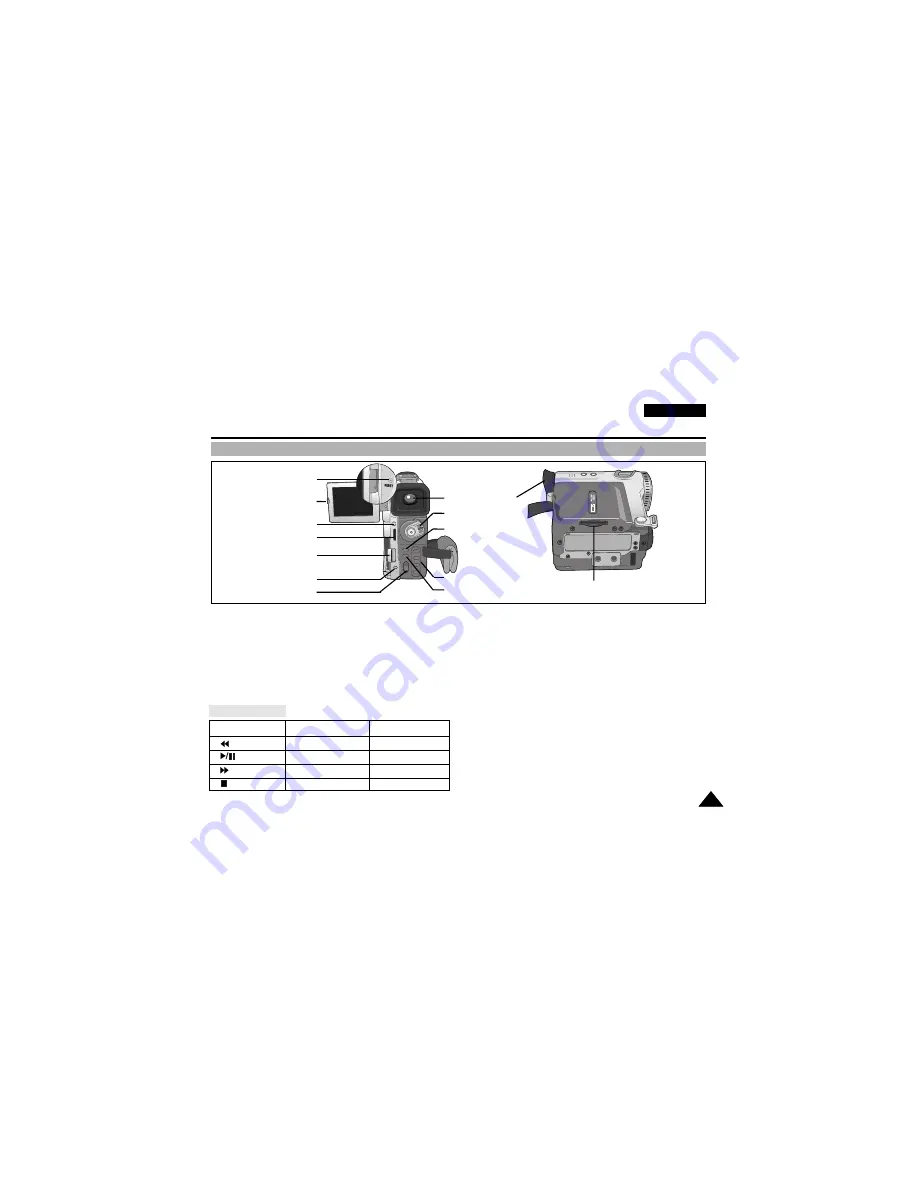
15
15
ENGLISH
Getting to Know Your Camcorder
Rear & Bottom View
1. LCD open
2. MENU button (See page 33)
3. MENU DIAL (MENU SELECT/VOLUME/M.FOCUS)
(See page 33)
4. Battery Release button (See page 90)
5. Charging indicator (See page 22)
6. FADE button (See page 61)
Function Buttons
7. DISPLAY button
8. TAPE Eject switch
9. Function Buttons
10.Memory Stick Slot
11.Viewfinder (see page 30)
12.Power switch (see page 26)
13. RESET (see page 34)
VCR
CAM
M.PLAY
(REW)
EDIT –
REV
(PLAY/STILL)
MF/AF (See page 59)
S.SHOW
(FWD)
EDIT +
FWD
(STOP)
BLC (See page 60)
DELETE(See page 88)
1. LCD open
13. RESET
11. Viewfinder
12. Power switch
6. FADE button
10. Memory Stick Slot
9. Function Buttons
7. DISPLAY button
2. MENU button
3. MENU DIAL
5. Charging indicator
8. TAPE Eject switch
4. Battery Release
button
















































