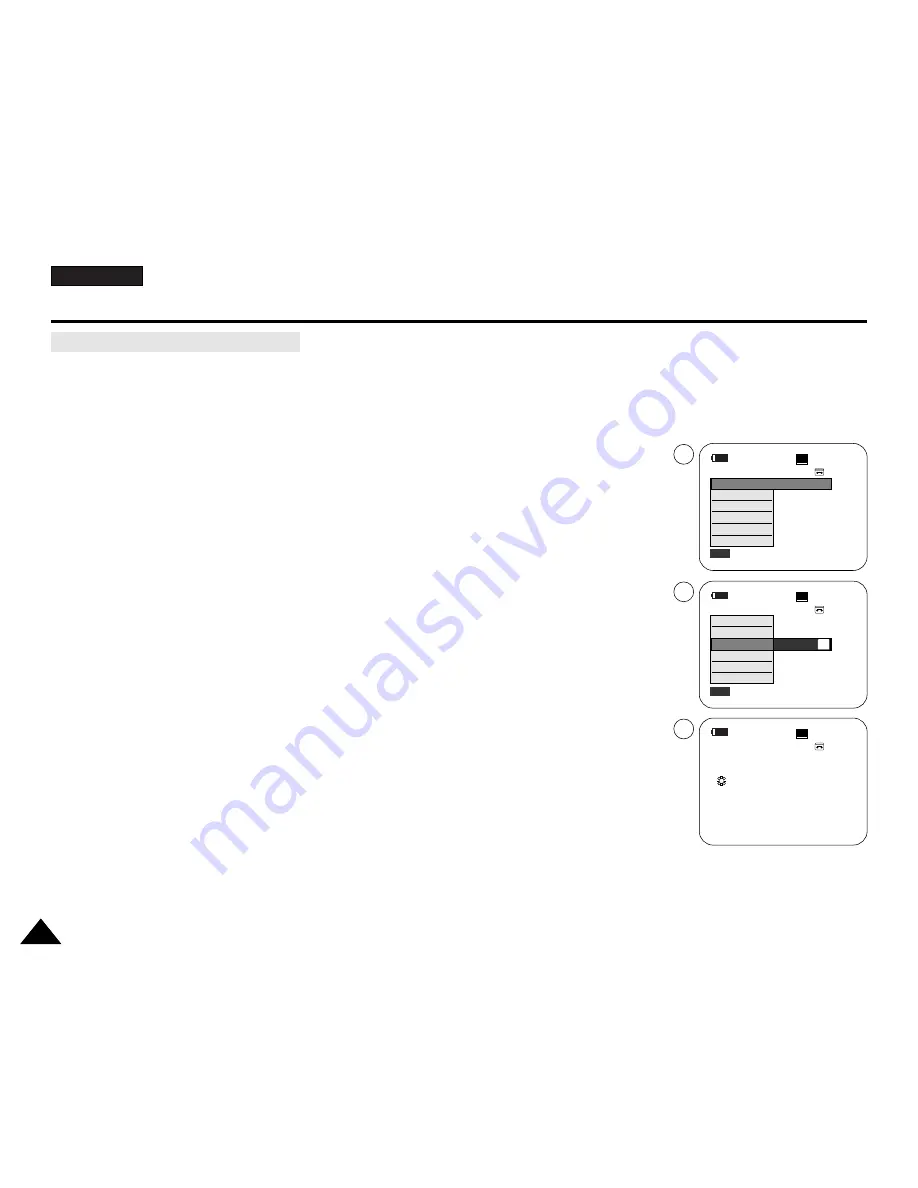
ENGLISH
60
60
Advanced Recording
✤
Quick menu is used to access Camcorder functions by using the Menu selector.
✤
Quick menu provides easier access to frequently used menus without using the MENU button.
1. Press the
Menu selector
.
2. Move the
Menu selector
to the left or right to select
White Balance
, then press the
Menu selector
.
3. Move the
Menu selector
to the left or right to select desired mode(
Auto
,
Hold
,
Indoor
or
Outdoor
), then press the
Menu selector
.
4. To exit, press the
MENU
button.
[ Notes ]
■
When NITE PIX is set to ON, the White Balance function does not work.
■
The White Balance function will not operate in EASY.Q mode.
■
Turn the Digital Zoom off (if necessary) to set a more accurate white balance.
■
Reset the white balance if lighting conditions change.
■
During normal outdoor recording, setting to Auto may provide better results.
Using Quick Menu: White Balance
60min
0:00:10
SP
STBY
Exit
MENU
DIS
Program AE
White Balance
Shutter
Exposure
Manual Focus
…
†
Auto
60min
0:00:10
SP
STBY
Exit
MENU
Off
DIS
Program AE
White Balance
Shutter
Exposure
Manual Focus
A
1
3
4
60min
0:00:10
SP
STBY
œ
<When the Outdoor option was selected>
















































