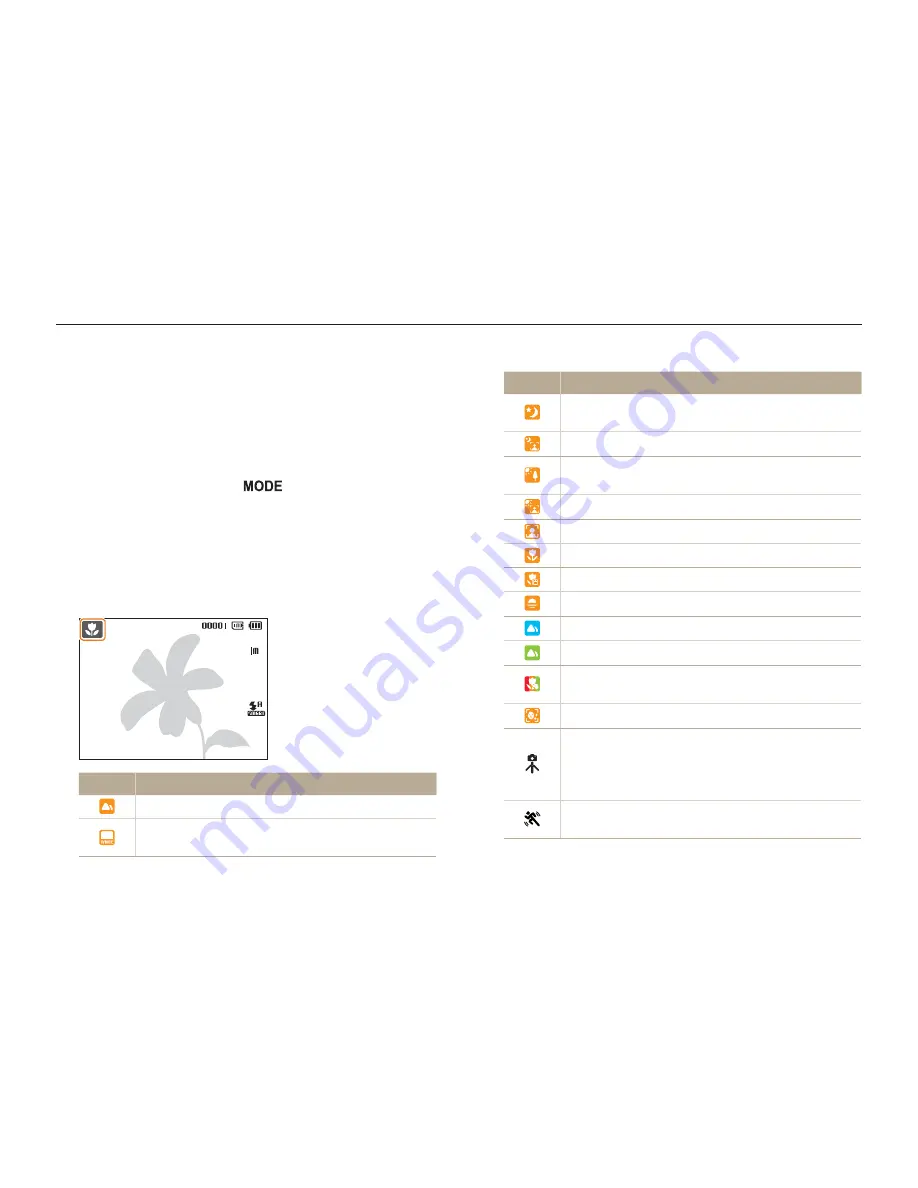
Extended functions
27
Shooting modes
Take photos or record videos by selecting the best shooting mode for the conditions.
Icon
Description
Appears when taking photos of landscapes at night.
This is available only when the flash is off.
Appears when taking portraits at night.
Appears when taking photos of landscapes with
backlighting.
Appears when taking portraits with backlighting.
Appears when taking portraits.
Appears when taking close-up photos of objects.
Appears when taking close-up photos of text.
Appears when taking photos of sunsets.
Appears when taking photos of clear skies.
Appears when taking photos of forested areas.
Appears when taking close-up photos of colorful
subjects.
Appears when taking close-up portraits of people.
Appears when the camera is stable (on a tripod, for
example) and the subject is motionless for a period
of time. This is available only when you are shooting
in the dark.
Appears when taking photos of actively moving
subjects.
Using the Smart Auto mode
In this mode, your camera automatically chooses the appropriate
camera settings based on the type of scene it defects. Smart
Auto Mode is helpful if you are not familiar with the camera
settings for various scenes.
1
In Shooting mode, press [
].
2
Select
Smart Auto
.
3
Align your subject in the frame.
t
The camera selects a scene automatically. An appropriate
scene mode icon appears at the top left of the screen. The
icons are listed below.
Icon
Description
Appears when taking photos of landscapes.
Appears when taking photos with bright white
backgrounds.
















































