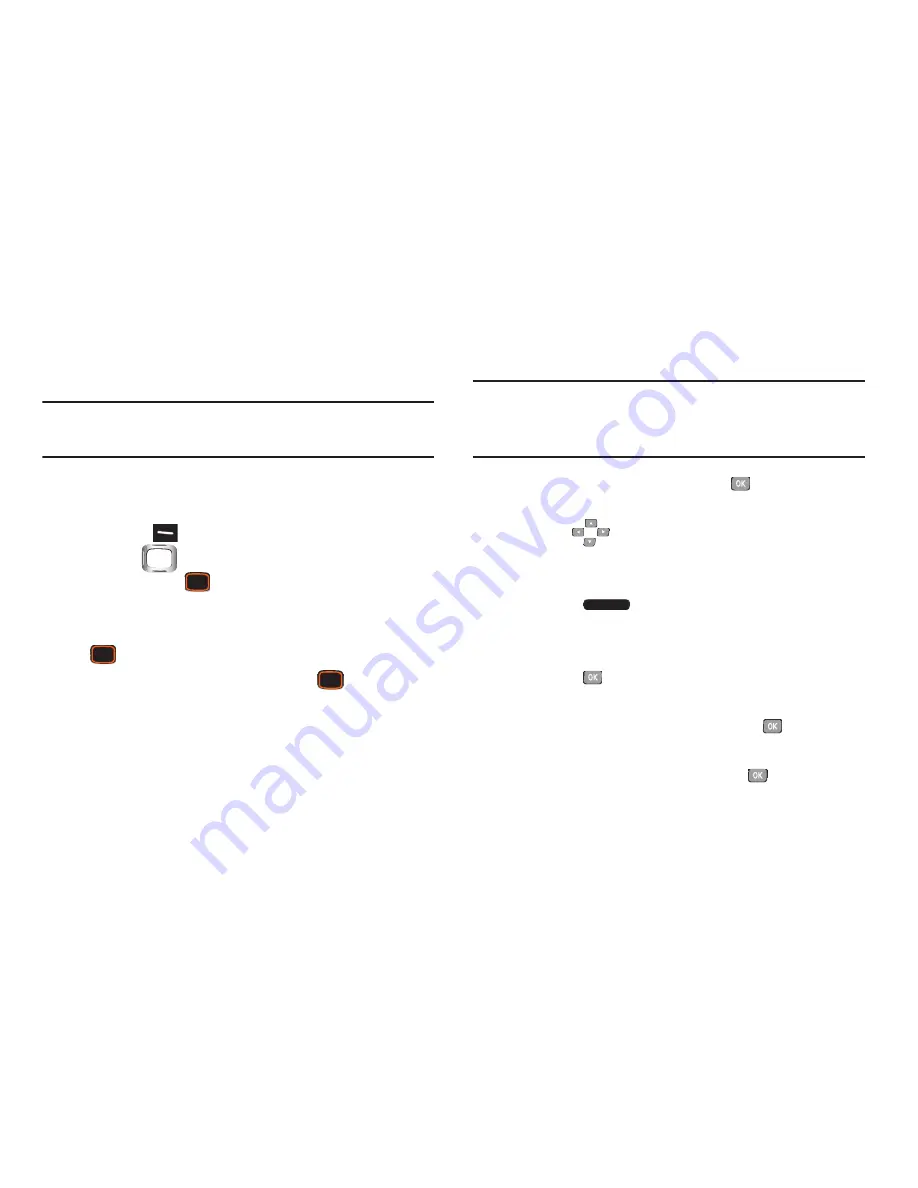
Understanding Your Contacts 47
Editing Contacts from the External Keypad
Enter a telephone number with the external keypad, then
save it to an existing contact.
Note:
This procedure uses the external phone keypad and
command keys.
1.
From the Home screen, use the external keypad to
enter the telephone number.
2.
Press the
Left Soft Key
Save
➔
Update Existing
.
3.
Use the
Directional Key
to highlight a contact,
then press the
Center Select Key
OK
.
4.
Use the
Directional Key
to highlight
Mobile 1
,
Mobile 2
,
Home
,
Business
or
Fax
, then press the
Center Select Key
OK
.
5.
Continue editing fields, or press the
Center Select
Key
SAVE
to save the contact.
Editing Contacts from Recent Calls
Save a telephone number from a call record to a contact.
Note:
This procedure uses the QWERTY keyboard and
command keys. Rotate the phone and slide it open to
access the QWERTY keyboard.
1.
From the Home screen, press the
Center Select Key
to select
MENU
➔
Recent Calls
.
2.
Use the
Directional Keys
to highlight a call
record. For more information about using Recent Calls
logs, see
“Recent Calls”
on page 36.
3.
Press the
Right Soft Key
Options
➔
Save to
Contacts
➔
Update Existing
.
4.
Use the
Directional Keys
to highlight a contact, then
press the
Center Select Key
OK
.
5.
Use the
Directional Keys
to highlight
Mobile 1
,
Mobile 2
,
Home
,
Business
or
Fax
, then press the
Center
Select Key
OK
.
6.
Continue editing fields, or press the
Center Select
Key
SAVE
to save the contact.
Содержание Verizon INTENSITY III
Страница 1: ...User Manual ...






























